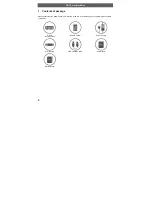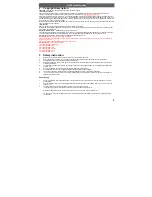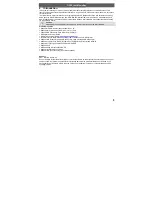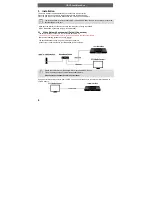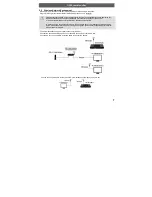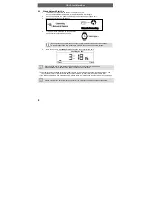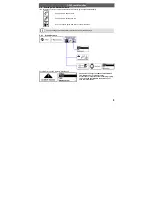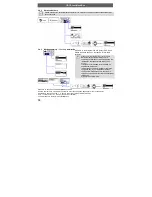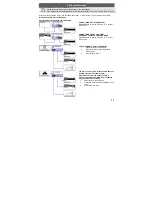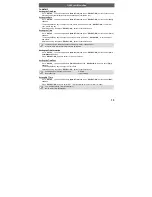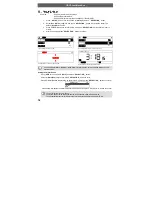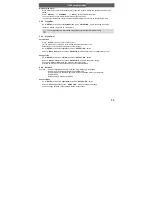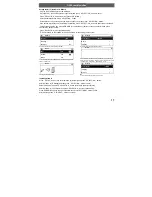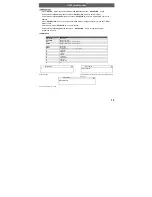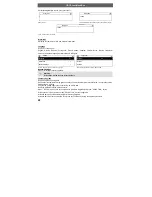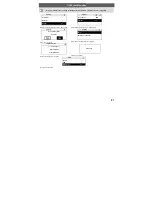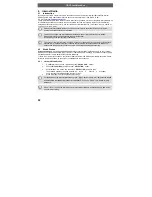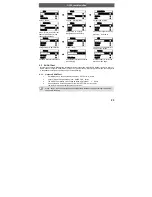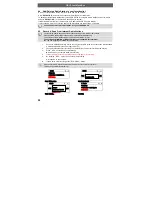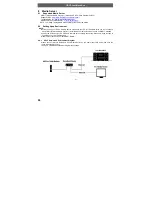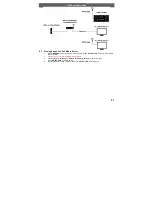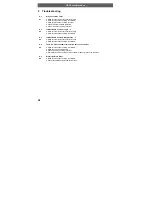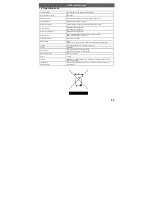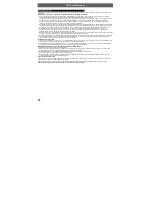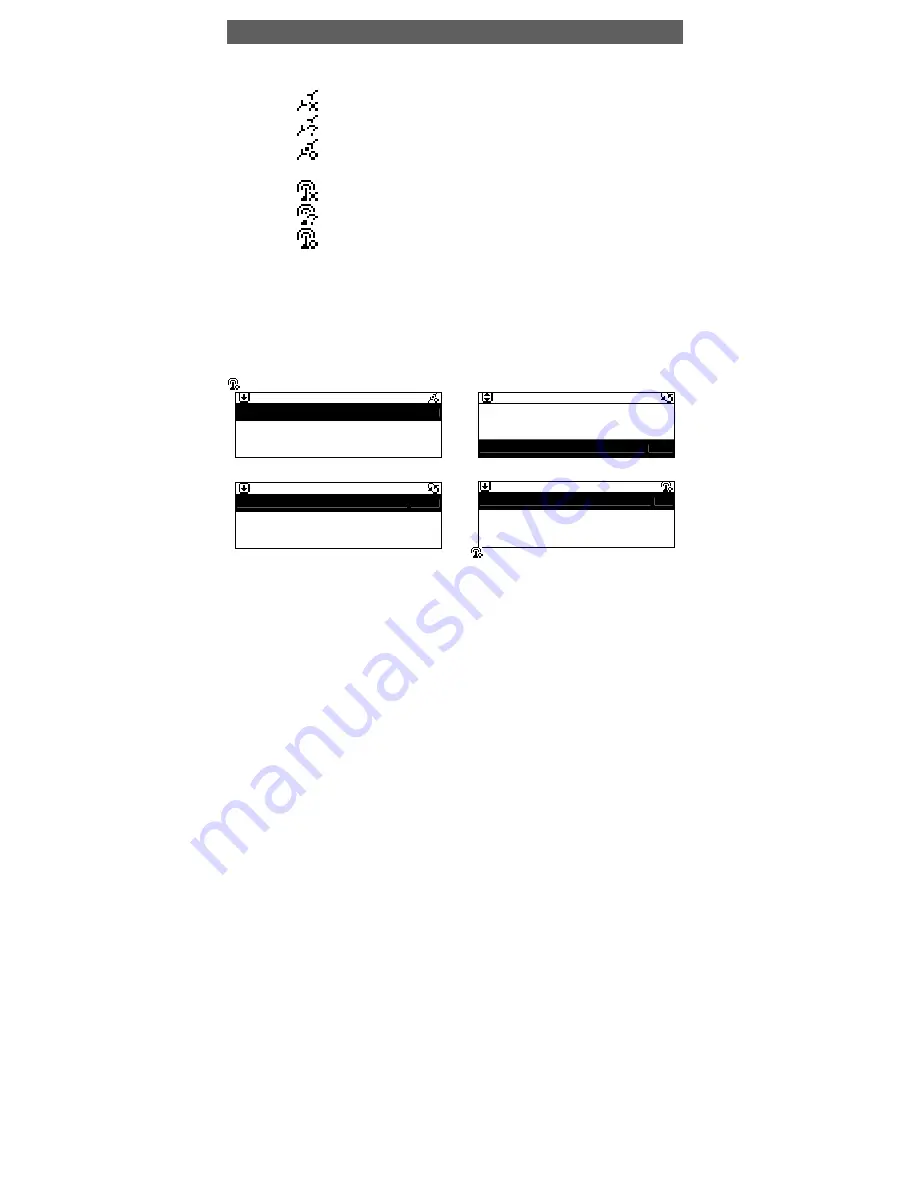
ODYS i-net MusicBox
16
EN
Understanding the Networking Status
˙
The network connectivity state icon will show on the upper-right corner of the screen.
LAN Status
→
˙
No Ethernet cable detected.
→
˙
Ethernet cable detected.
˙
DHCP request failed.
→
˙
Ethernet cable detected
˙
DHCP request succeeded.
WLAN Status
→
˙
No Wi-Fi dongle detected
→
˙
Wi-Fi dongle detected.
˙
DHCP request failed.
→
˙
Wi-Fi dongle detected
˙
DHCP request succeeded.
Setting the Wi-Fi Connectivity
Insert a Wi-Fi USB adapter into the USB connector. (The Wi-Fi USB adapter is optional)
Press
「
SETUP
」
button, then scroll up/down to [Network] and press
「
SELECT/OK
」
button.
Select [Connect] and switch [LAN] to [WLAN].
Press
「
STOP/ESC
」
button to quit Wizard.
Scroll up/down to [Wireless] and then press
「
SELECT/OK
」
button to enter.
Scroll up/down to [Site Survey], [Connect Mode], [SSID] or [Encryption], then press
「
SELECT/OK
」
button to
enter.
Press UP/DOWN and
「
SELECT/OK
」
button to set each necessary item.
icon will show on the topside of the screen when the wireless setting is successful.
Network
Connect
LAN
IP Setting
>
Use Proxy
No
Select [Connect] and switch [LAN] to [WLAN].
→
Network
Wizard >
IP Setting
>
Wireless
>
[Wireless] item will appear on the screen.
Wireless
SSID
>
Encryption >
Site Survey
>
Set each necessary Wi-Fi setting item.
→
Wireless
SSID
>
Encryption >
Site Survey
>
will show when the setting is successful.