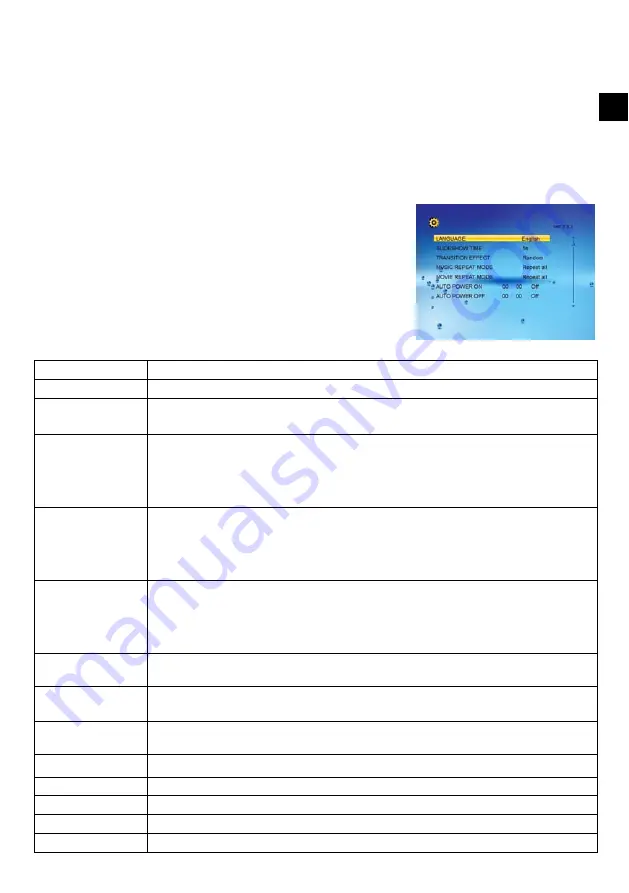
ODYS DPF LOOK
9
EN
Deleting files
1.
Highlight a file using the [
S
] or [
T
] button and press the [
X
] button. A check mark
;
is displayed next to the file.
To check more files, repeat above step.
2.
Press the [OSD] button. A menu with COPY and DELETE options is displayed on the right screen.
3.
Use the [
S
] or [
T
] button to select DELETE and press the [OK] button.
4.
Use the [
W
] or [
X
] button to select “
;
” or “
:
” to delete the file or exit without deleting.
Changing Frame Settings
The system settings let you customize and configure your Digital Photo Frame.
1.
Select the SETUP icon in the main screen and press the [OK] button. Or press the
[SETUP] button any time.
The Setup Menu and software version appear on the screen.
2.
To select a setting option, press the [
S
] or [
T
] button.
3.
To change the value, press the [
W
] or [
X
] button and press the [OK] button to confirm.
4.
Press the [
2
] button to exit.
Settings menus
Setting options
Description
LANGUAGE
Choose the on-screen language.
SLIDESHOW TIME
Specify how long each picture is displayed in a slide show.
The available options include: 3s, 5s, 15s, 1 min, 15mins, 1 hour.
TRANSITION EFFECT
Specify the transition effect between pictures in a slide show.
The available options include: Random, Fading, Vexpand_Top, Vexpand_Bottom, Vexpand_Middle,
Hexpand_Left, Hexpand_Right, Hexpand_Middle, Off, Bottom_To_Top, Top_To_Bottom, Left_To_Right,
Right_To_Left, Door_Close, Door_Open, Hori_Cross, Verti_Cross.
MUSIC REPEAT MODE
Choose the file repeat mode for music playback.
Repeat one: Play the selected music repeatedly.
Repeat all: Play all music files on the selected memory source repeatedly.
Repeat off: Play all music files on the selected memory source once.
MOVIE REPEAT MODE
Choose the file repeat mode for movie playback.
Repeat one: Play the selected movie repeatedly.
Repeat all: Play all movie files on the selected memory source repeatedly.
Repeat off: Play all movie files on the selected memory source once.
TFT BRIGHTNESS
Adjust the brightness of the TFT screen.
The available options include: -3, -2, -1, 0, 1, 2, 3.
TFT CONTRAST
Adjust the contrast of the TFT screen.
The available options include: -3, -2, -1, 0, 1, 2, 3.
TFT SATURATION
Adjust the saturation of the TFT screen.
The available options include: -3, -2, -1, 0, 1, 2, 3.
AUTO POWER ON
Set the Digital Photo Frame to turn on after the set time everyday or once.
AUTO POWER OFF
Set the Digital Photo Frame to turn off after the set time everyday or once.
TIME
Set calendar to the current date and time.
ALARM
Set the time, ring and schedule of alarm clock.
DEFAULT
Reset all settings to the default setting.













