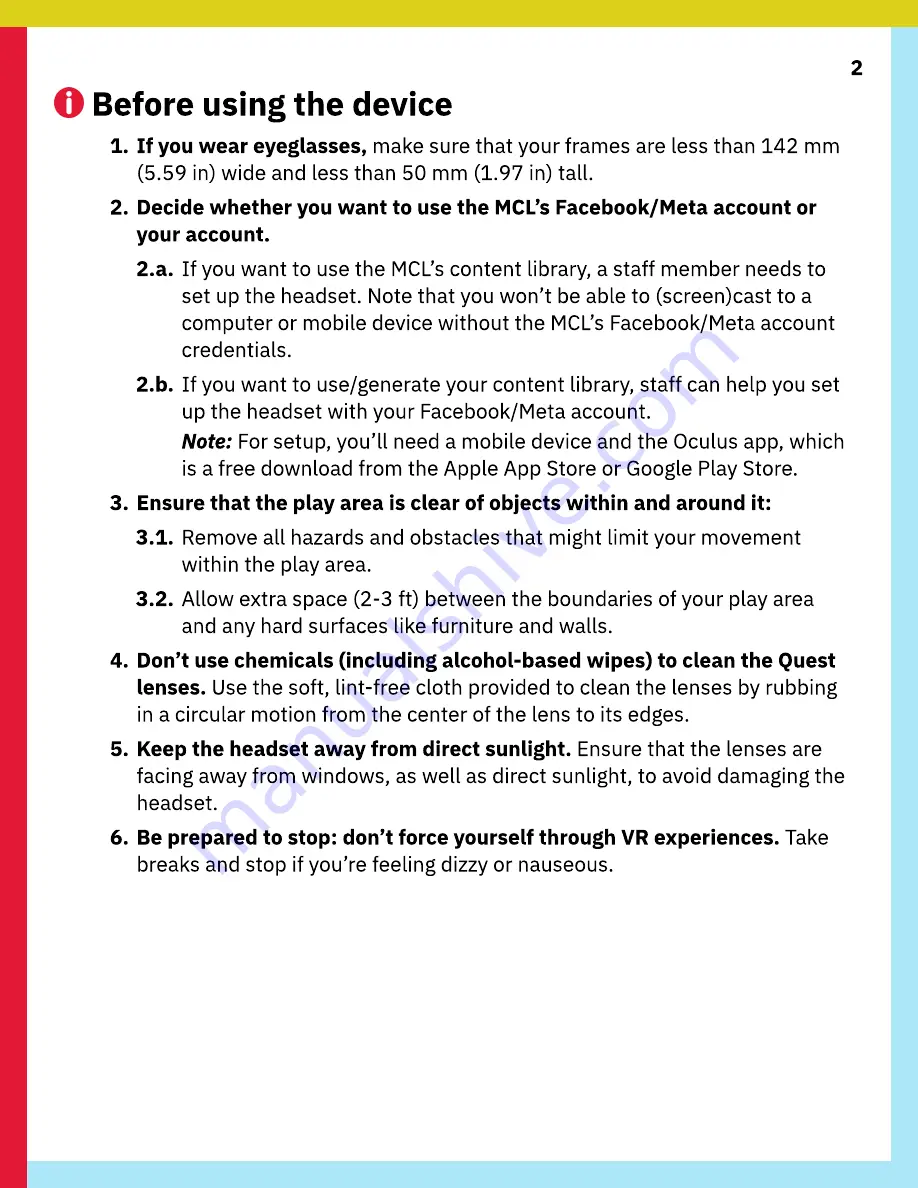
2
Before using the device
1. If you wear eyeglasses, make sure that your frames are less than 142 mm
(5.59 in) wide and less than 50 mm (1.97 in) tall.
2. Decide whether you want to use the MCL’s Facebook/Meta account or
your account.
2.a. If you want to use the MCL’s content library, a staff member needs to
set up the headset. Note that you won’t be able to (screen)cast to a
computer or mobile device without the MCL’s Facebook/Meta account
credentials.
2.b. If you want to use/generate your content library, staff can help you set
up the headset with your Facebook/Meta account.
Note: For setup, you’ll need a mobile device and the Oculus app, which
is a free download from the Apple App Store or Google Play Store.
3. Ensure that the play area is clear of objects within and around it:
3.1. Remove all hazards and obstacles that might limit your movement
within the play area.
3.2. Allow extra space (2-3 ft) between the boundaries of your play area
and any hard surfaces like furniture and walls.
4. Don’t use chemicals (including alcohol-based wipes) to clean the Quest
lenses. Use the soft, lint-free cloth provided to clean the lenses by rubbing
in a circular motion from the center of the lens to its edges.
5. Keep the headset away from direct sunlight. Ensure that the lenses are
facing away from windows, as well as direct sunlight, to avoid damaging the
headset.
6. Be prepared to stop: don’t force yourself through VR experiences. Take
breaks and stop if you’re feeling dizzy or nauseous.

































