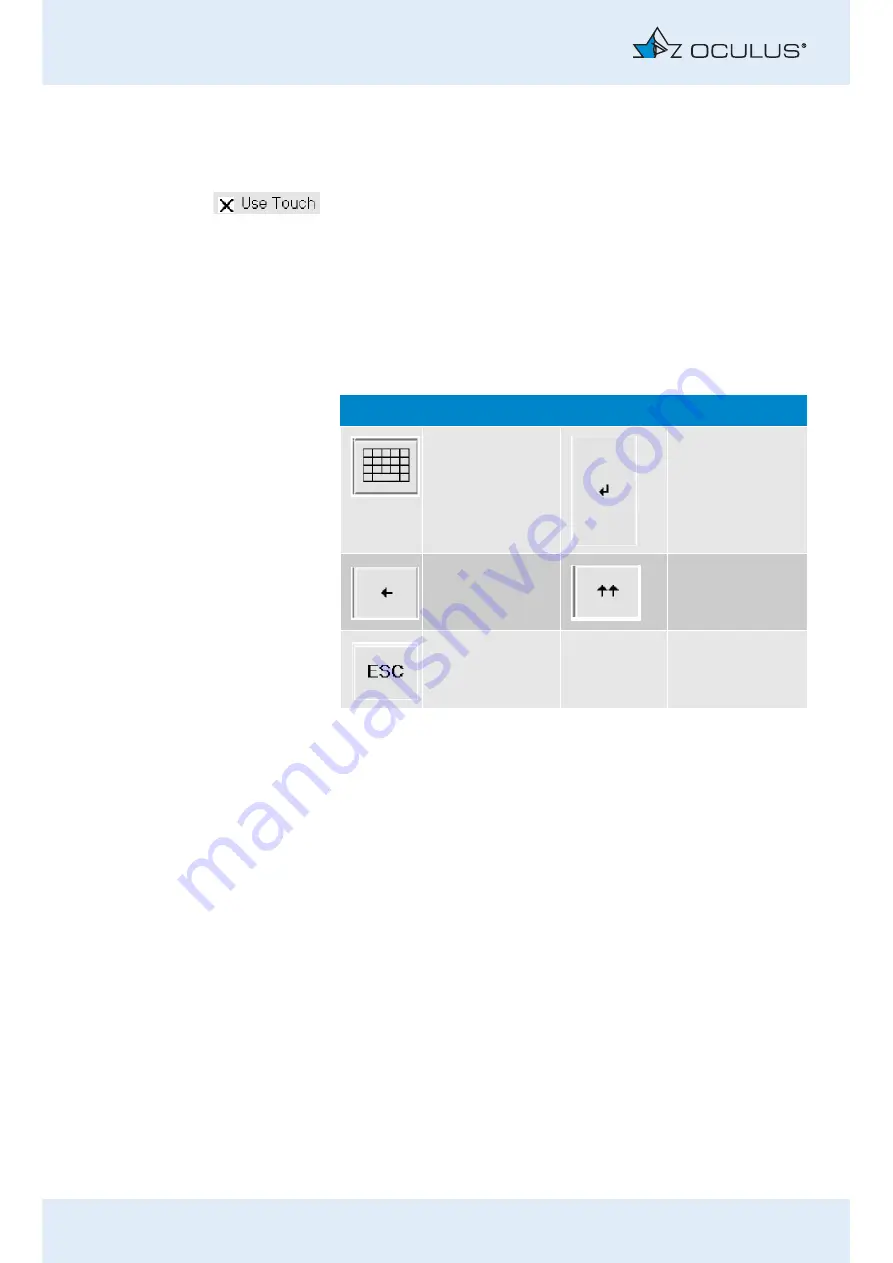
10 Function
s
of the Control Pad
22 / 92
Instruction Manual Myopia Master® (G/68100/EN Rev04 0820)
10.1 Touch Screen
If the function is not activated:
Enable the checkbox in "Setting 2/5"
,
In addition to the function keys, you can now also use the buttons on the
screen, for example you can enable the respective button by gently
pressing it on the touch screen.
10.1.1
Function Key
s
on the Touch Screen
Use these function keys to work with the patient data management
system.
Button
Function
Button
Function
Change keyboard
Enter
Delete character
Return to upper
line
Escape






























