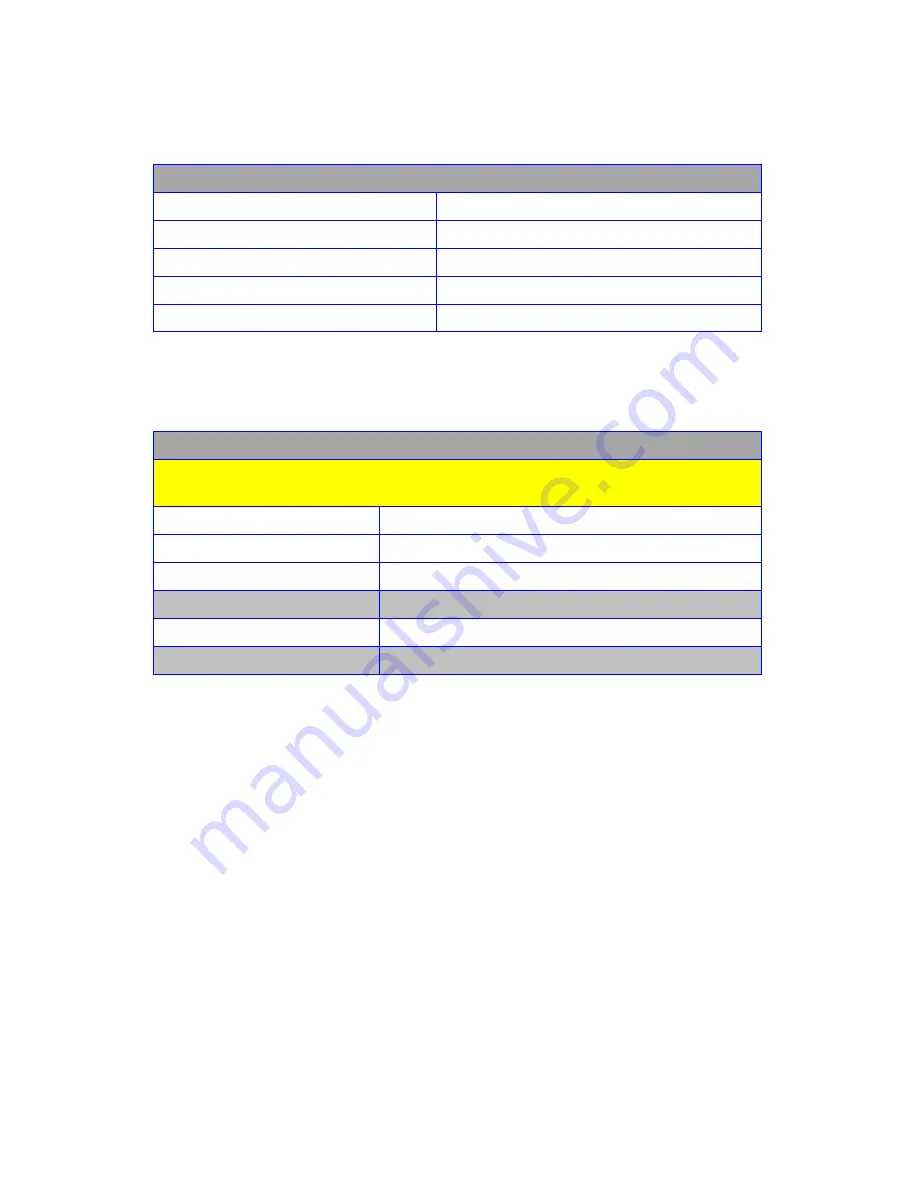
11
RS232 Control Commands:
RS-232 protocol
Baud Rate
9600
Data Bits
8
Parity Check
none
Stop Bits
1
Flow control
none
Controlling the HDMXA71 via RS232 can be done by sending a
series of commands per the
RS232 Command Table.
Basic controls
Note: The commands are in HEX. No spaces between HEX codes.
“0x” denotes HEX. No need to enter “0x”
HEX CODE
Port Status
0x02 0x30 0x30 0x31 0x03
Turn ON LED
0x02 0x30 0x30 0x33 0x03
Turn OFF LED
0x02 0x30 0x30 0x34 0x03
Turn ON Power
0x02 0x30 0x30 0x35 0x03
Turn OFF Power
0x02 0x30 0x30 0x36 0x03
Example:
Send Command:
02 30 30 34 03 in Hex
To turn off LED
Содержание HDMXA71 Pro HD Home Theater Series
Страница 1: ...1 Installation Guide Model HDMXA71 Rev i ...



















