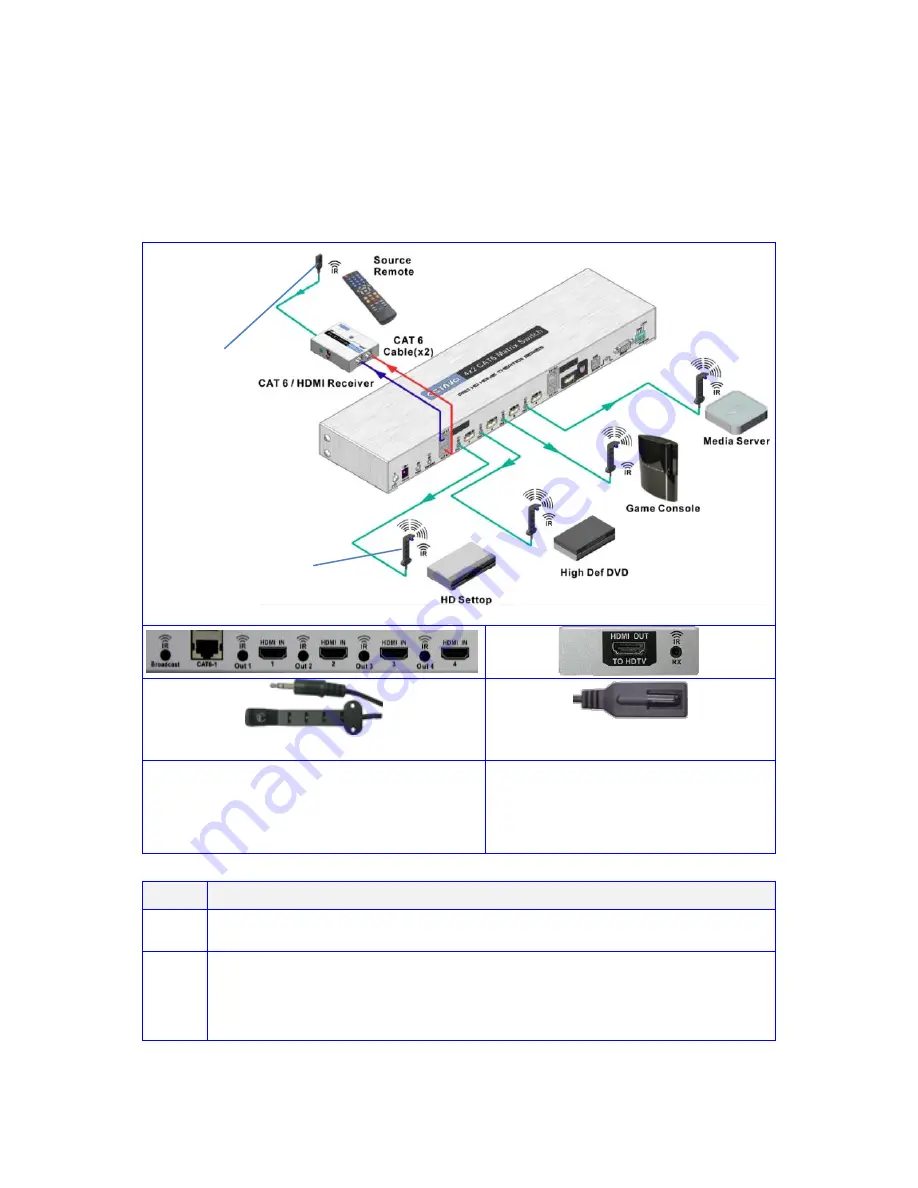
5
Infrared Overview:
-
IR can be independently Routed from any of the 2 connected Zones
back to the Matrix plus connected Source devices.
-
All IR signals received from the zone receivers can be sent out thru
the
IR Broadcast port
by connecting an IR Transmitter cable.
connect to IR Output (1-4) on
Octava Matrix. Connect a IR
transmitter cable to the IR Broadcast
port if you need this feature.
connect to IR Input on Octava
Zone Receiver (Rx) unit.
Step
IR Installation
1
Connect an Octava supplied IR Receiver cable to each Zone Rx unit.
2
Connect an Octava supplied IR Blaster cable from the IR Output Port
(1-4) on the Octava Matrix and position the Blaster Head over the IR
Receiver window on the connected Source device.
Connect IR
transmitter cable to the IR Broadcast port if feature needed.
14- IR Transmitter
/Blaster cable
15- IR Receiver cable
14-IR BlasterTransmitter cable
15-IR Receiver cable




















