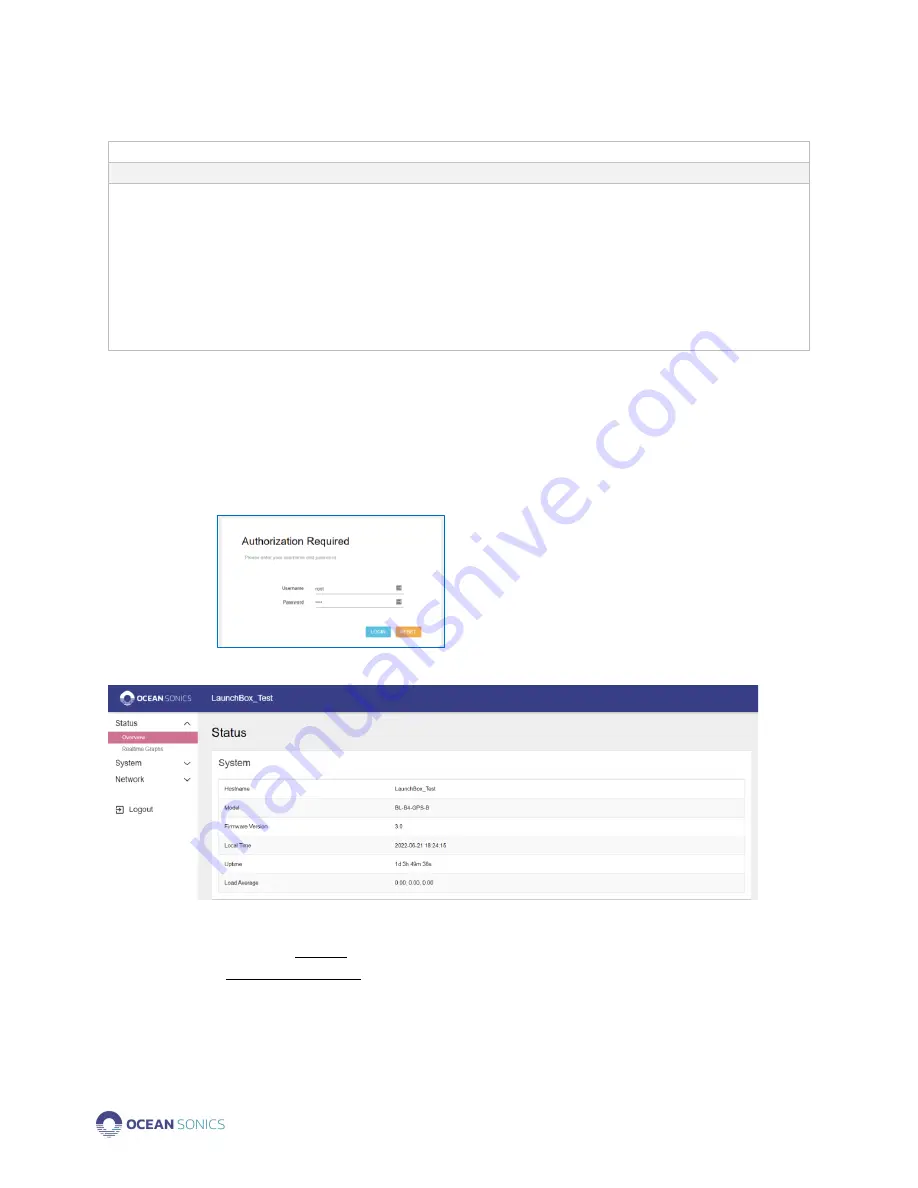
Launch Box User Guide
July 2022
P.9
Appendix B.
Wi-fi Network Settings
Notes
1.
We do not suggest changing the Network Settings unless required
.
2.
After applying new Wi-Fi settings, you must reconnect to the Launch Box Wi-Fi
before the settings will be configured.
A popup will count down (90 seconds) to re-configuring the settings. A
reconnection must be made during these 90 seconds to ensure that the settings
are applied correctly. To ensure the settings will be applied, the Wi-Fi connection
should be set to Connect Automatically. If this is not checked, the settings will not
be configured and will roll back after 90 seconds. Alternatively, you can re-connect
manually within the 90 seconds, after new settings are applied.
Checking Wi-Fi Network Configuration
a.
Open your web browser of choice and type in IP Address of Launch Box.
[192.168.1.1]
b.
Type in default username and password on the web page and click
SIGN IN
.
Username:
root
Password:
root
c.
Under Status
–
Overview: System
Checking Wi-Fi Load, Traffic, Connections
1.
Under side menu
Status
drop-down.
2.
Click on
Realtime Graphs.
3.
Click on
Wireless
Tab.
a.
This will show the connection strength between the computer and launch box.


















