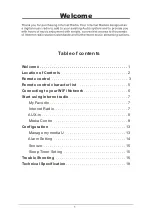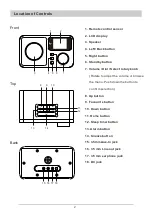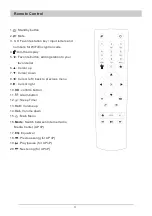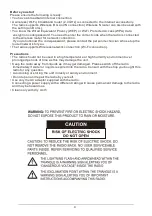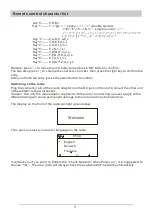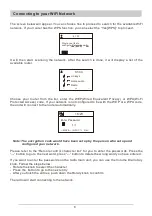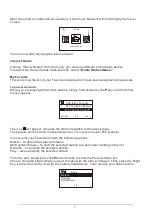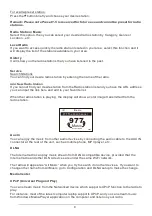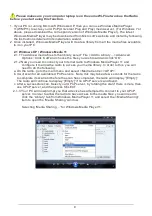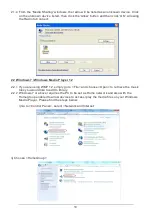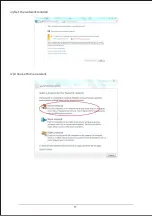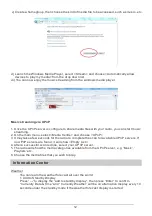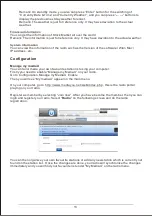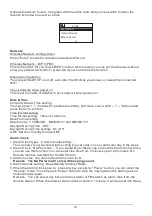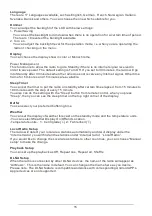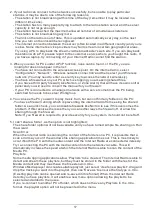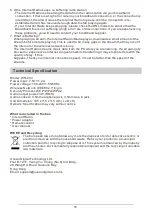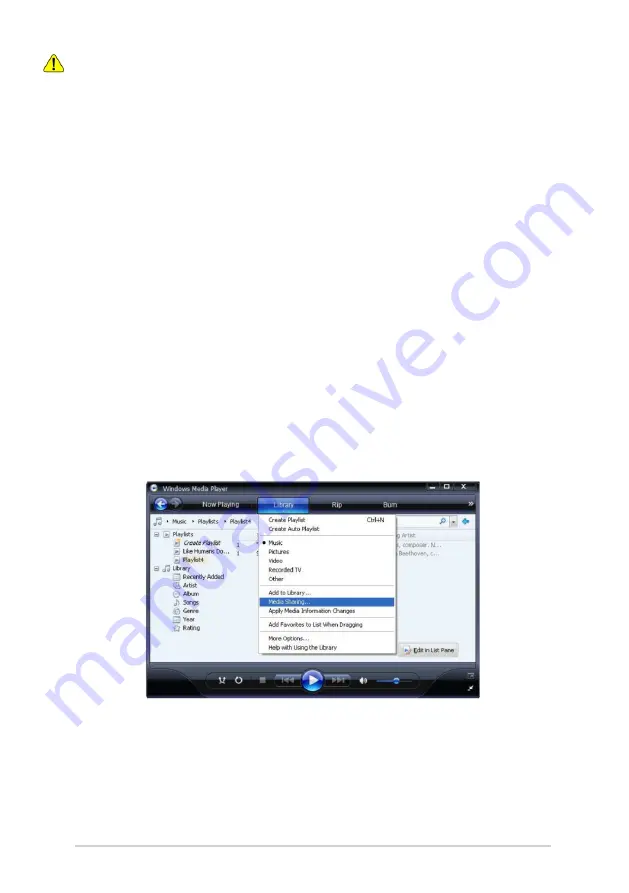
9
Please make sure your computer laptop is on the same Wi-Fi network as the Radio
before you start using this function.
1. If your PC is running Microsoft Windows XP, then you can use Windows Media Player
11(WMP11) to act as your UPnP (Universal Plug and Play) media server. (For Windows 7 or
above, please download the correspond version of Windows Media Player). The latest
Windows Media Player may be downloaded from Microsoft's website and install by following
the instructions detailed in its installation wizard.
2. Once installed, Windows Media Player will create a library from all the media files available
to it on your PC.
2.1 Windows XP / Windows Media 11
2.1.1 To add new media files to the library, select' File > Add to Library…> Advanced
Options', Click 'Add' and choose the files you wish to add and click' OK'.
2.1.2 Now you need to connect your Internet radio to Windows Media Player 11 and
configure it to allow the radio to access your media library. In order to this, you will
need to do the following:
a. On the radio, go to the main menu and select <Media Centre> <UPnP>.
b. It will scan for all available UPnP servers. Note, this may take a few seconds for the radio
to complete its scan and before the scan has completed, the radio will display '[Empty]'.
The radio will continue to display '[Empty]' if no UPnP servers and found.
c. After a successful scan. Select your UPnP server, by rotating the dial if there is more than
one UPnP server, and then press SELECT.
2.1.3 Your PC will now prompt you that a device has attempted to connect to your UPnP
server. In order to allow the radio to have access to the media files, you will need to
click the 'Library' tab from Windows Media Player 11 and select the <Media Sharing>
item to open the 'Media Sharing' window.
Selecting 'Media Sharing…' for Windows Media Player11: