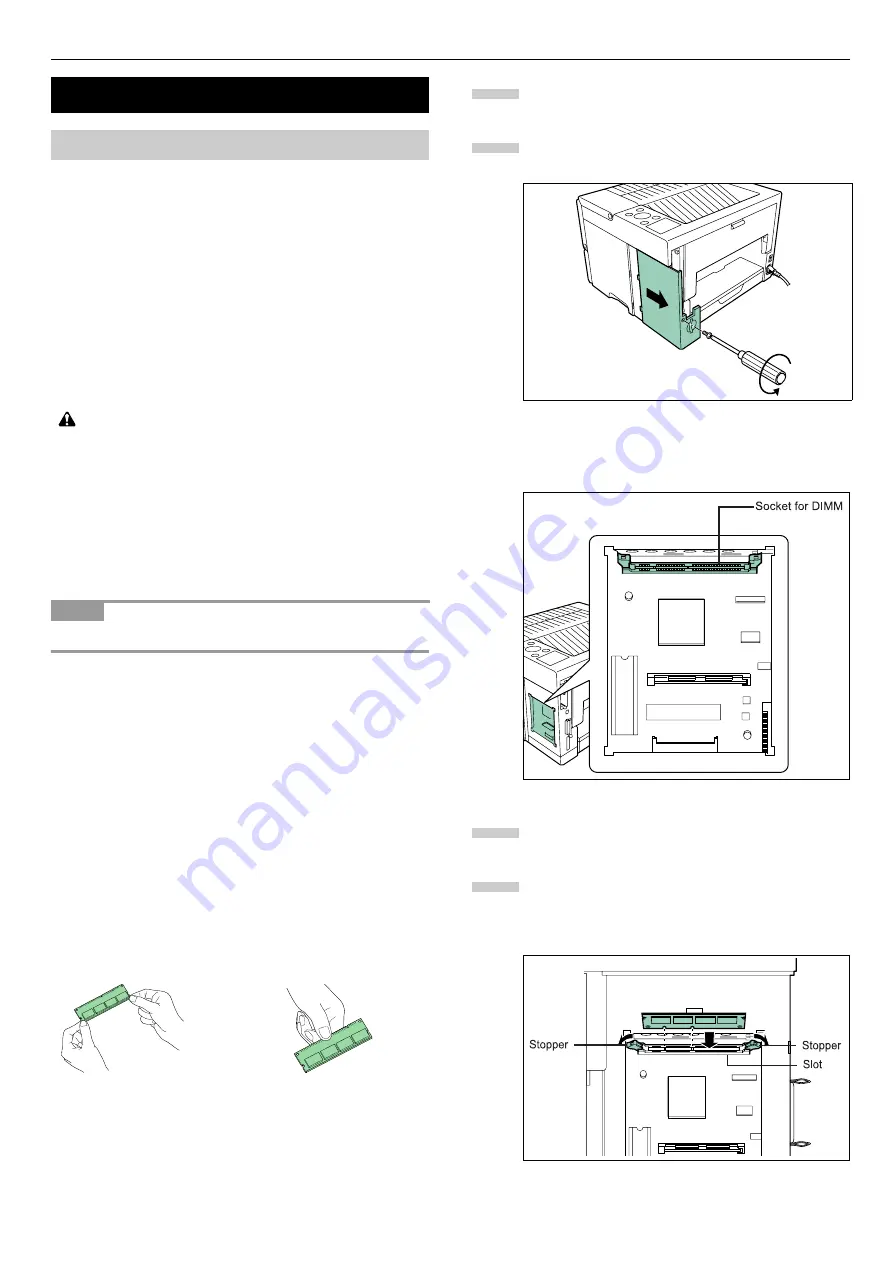
Appendix B Option Units
B-3
The printer is equipped with 16 MB memory as standard. By
installing the expansion memory, you can increase RAM disk
capacity and speed up the printing process of multiple copies
using the electronic sorting function. Expanded printer
memory also enables you to print more complex pages,
download more fonts, and define more macros.
The main circuit board of the printer is equipped with a
socket for memory expansion. Expansion memory is available
in the form of DIMMs. By installing option expansion memo-
ry in the slot, you can expand the total of printer memory up
to 144 MB (when 128 MB of expansion memory is installed).
Printer memory can be expanded up to 144 MB.
See your Kyocera Mita dealer for purchasing information of
the DIMMs that are best suited for use with this printer.
The following instructions are intended for the technician only.
Notes on Handling the Main Circuit Board and DIMM
Static electricity could easily damage such semiconductor
products as memory. Take these precautions when you han-
dle the main circuit board and DIMM.
•Keep DIMM in an antistatic bag. Take it out only when you
install it.
•Before touching the main circuit board and DIMM, touch a
water pipe or other large metal object to discharge yourself
of static electricity. While doing the work, it is recommend-
ed that you wear an antistatic wrist strap.
•Touch the main circuit board and DIMM only at the edges.
Installing DIMMs
The DIMM is installed in the socket of the main circuit board.
Install the DIMM into the board as follows.
Turn off the printer and disconnect the power cord
and printer cable.
Remove the screw from the printer's right side cover
and pull the side cover.
Make sure that there is a dedicated socket on the
main circuit board.
Remove the DIMM from its package.
Open the stoppers on both ends of the DIMM socket,
then insert the DIMM into the socket, so that the
notches on the DIMM align with the corresponding
protrusions in the socket.
Installing Option Units
Expansion Memory
CAUTION
The expansion memory should be installed only by a Kyocera
Mita authorized dealer or Kyocera Mita certified technician. Ky-
ocera Mita shall not be liable for damage due to improper in-
stallation of the expansion memory.
NOTE
YES
NO
1
2
3
4






























