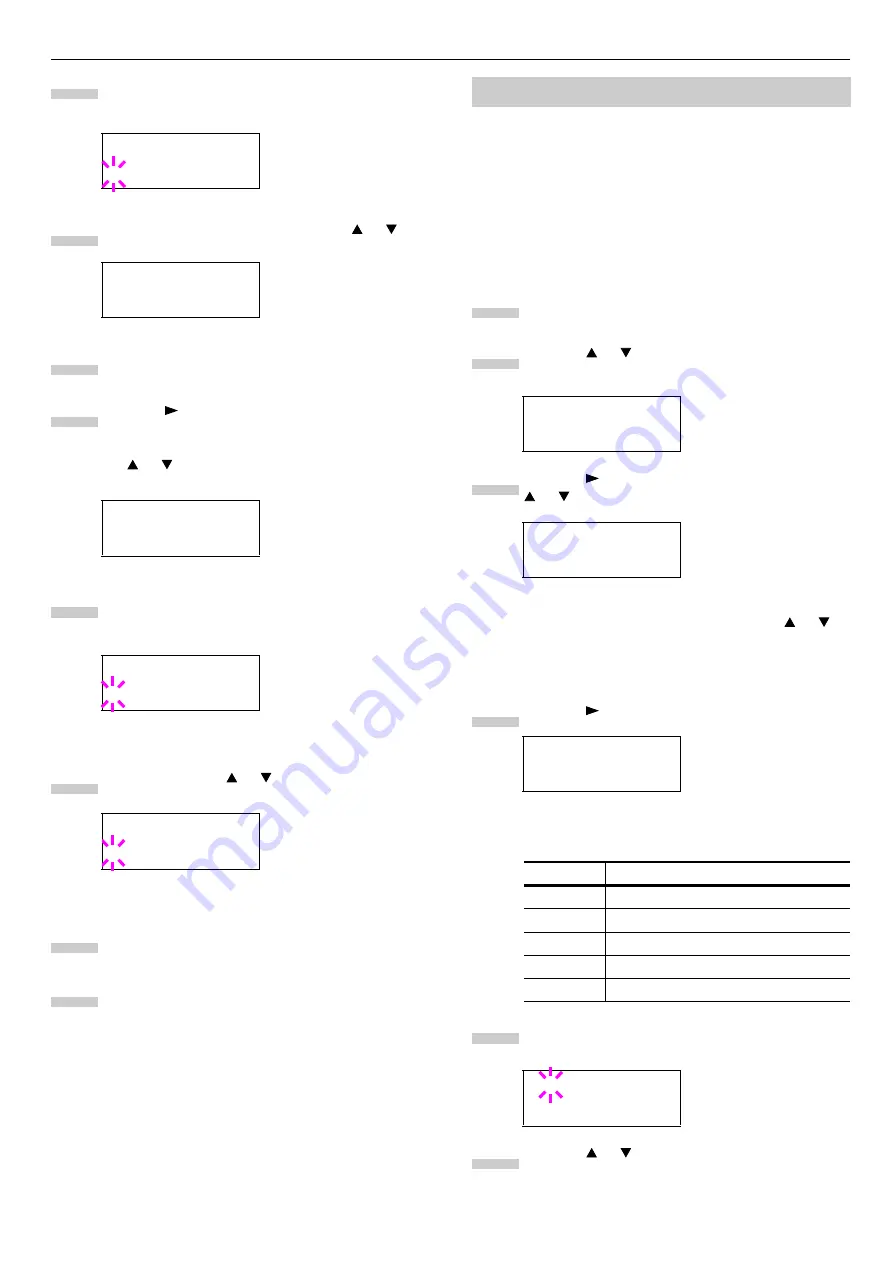
Chapter 1 Using the Operator Panel
1-27
Press the
ENTER
key. A blinking question mark (
?
)
appears.
Select
KPDL
or
KPDL (AUTO)
using the or key.
Press the
ENTER
key.
Press the key. The message display changes to
that shown below. If
>Alt. Emulation
is displayed
when the
KPDL (AUTO)
emulation is selected, press
the or key to change it.
Press the
ENTER
key. A blinking question mark (
?
)
appears.
Select
On
using the or key.
Press the
ENTER
key.
Press the
MENU
key. The message display returns to
Ready
.
You can select the default font for the current interface. In ad-
dition to the internal fonts, all fonts that are downloaded to
the printer memory, or fonts stored on a memory card or op-
tion hard disk can be selected as the default font.
You can also set the type and pitch for Courier and Letter
Gothic.
Selecting the Default Font
Press the
MENU
key.
Press the or key repeatedly until
Font >
ap-
pears.
Press the key to select an internal font, press the
or key repeatedly until
Internal
appears.
To select an option font, press the
ENTER
key while
>Font Select >
is displayed. Press the or
key repeatedly until the message display indicates
Option
. This operation is possible only when option
fonts are installed in the printer.
Press the key.
The letter before the number indicates the type of
font as follows:
Press the
ENTER
key. A blinking question mark (
?
)
appears.
Press the or key repeatedly until the desired
font number appears. For font numbers of the inter-
nal fonts, see
Emulation
? PCL 6
Emulation
? KPDL
>Print KPDL Errs
OFF
>Print KPDL Errs
? OFF
>Print KPDL Errs
? ON
3
4
5
6
7
8
9
10
Setting Default Font
Font >
>Font Select >
Internal
>> I000
Letter
Description
I
Internal fonts
S
Soft (download) fonts
M
Fonts in an option memory card
H
Fonts in a RAM disk or hard disk
O
Fonts in an option ROM
>>?I000
1
2
3
4
5
6






























