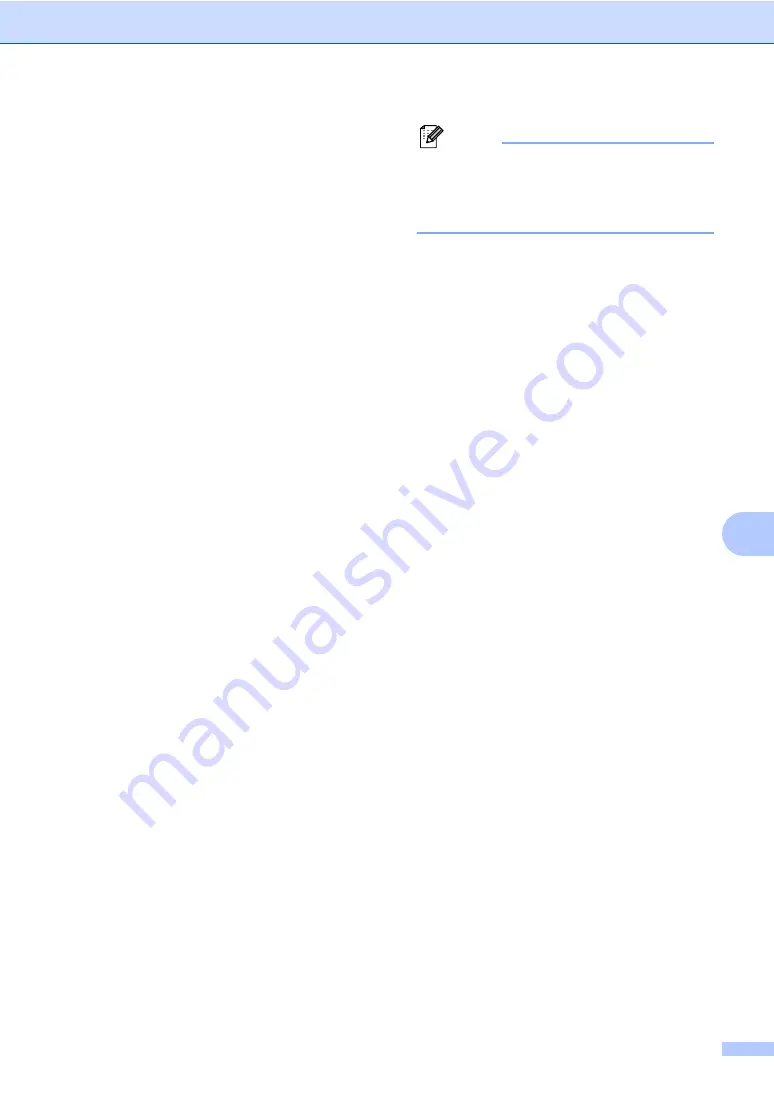
Dialing and storing numbers
71
8
d
Press
a
or
b
to select
Fax/IFAX
or
.
Press
OK
.
e
To add One Touch or Speed Dial
numbers follow the instructions below:
For One Touch numbers, press the
One Touch keys one after the other.
For Speed Dial numbers, hold down
Shift
as you press
Search/Speed Dial
, and then enter
the three-digit Speed Dial location.
The LCD will display your chosen One
Touch numbers with a
l
and Speed Dial
numbers with a # (for example
l
006,
#009).
f
Press
OK
when you have finished
adding numbers.
g
Do one of the following:
Enter the name using the dial pad
(up to 15 characters). Use the chart
on
on page 186 to help
you enter letters.
Press
OK
.
Press
OK
to store the group without
a name.
h
You can save a fax/scan resolution
along with the number. Do one of the
following:
If you selected
Fax/IFAX
in step
press
a
or
b
to select
Std
,
Fine
,
EX-Fine
or
Photo
.
Press
OK
.
If you selected E-mail in step
press
a
or
b
to select
Color100dpi
,
Color200dpi
,
Color300dpi
,
Color600dpi
,
Gray100dpi
,
Gray200dpi
,
Gray300dpi
,
B&W200dpi
or
B&W200x100
.
Press
OK
.
Press
OK
if you don’t want to change
the default resolution.
Note
If you have selected
Fax/IFAX
in step
and added One Touch or Speed Dial
numbers that are stored as ‘I-Fax’, you
cannot select
EX-Fine
.
i
If you selected Black & White in step
select the file format (TIFF, PDF or
Secure PDF) that will be used to send to
your PC. If you selected Gray or Color in
step
, select the file format (PDF,
Secure PDF, JPEG or XPS) that will be
used to send your PC.
Press
OK
.
Содержание VL3200x
Страница 1: ...Version 0 USA CAN ...
Страница 13: ...Section I General I General information 2 Loading paper and documents 10 System Setup 23 Security features 32 ...
Страница 96: ...Chapter 11 84 ...
Страница 97: ...Section III Copy III Making copies 86 ...
Страница 112: ...Chapter 13 100 ...
Страница 113: ...Section V Software V Software and Network features 102 ...






























