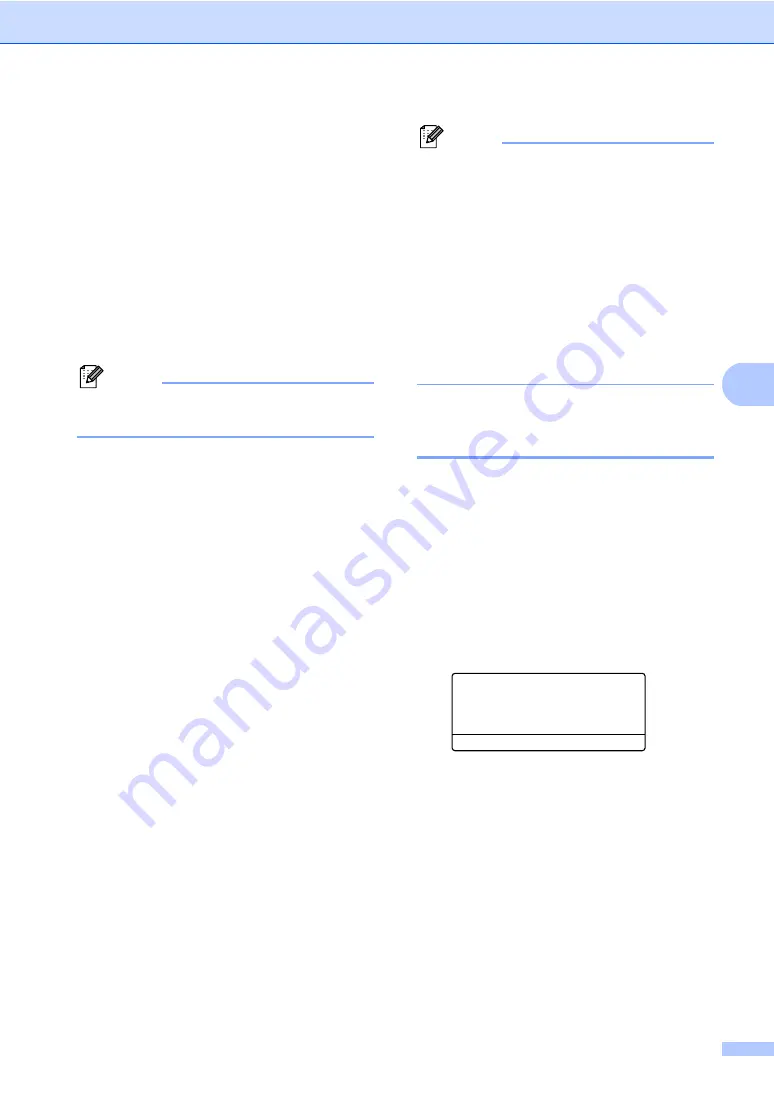
Sending a fax
43
5
Broadcasting
5
Broadcasting lets you send the same fax
message to more than one fax number. You
can include Groups, One Touch, Speed Dial
numbers and up to 50 manually dialed
numbers in the same broadcast.
You can broadcast up to 390 different
numbers. This will depend on how many
groups, access codes or credit card numbers
you have stored, and on how many delayed
or stored faxes in memory.
Note
Use
Search/Speed Dial
to help you
choose numbers easily.
a
Make sure you are in Fax mode.
b
Load your document.
c
Enter a number.
Press
OK
.
You can use either a One Touch, Speed
Dial, a Group number, or a number
manually entered using the dial pad.
(See
d
Repeat step
all the fax numbers you want to
broadcast to.
e
Press
Start
.
After the broadcast is finished the machine
will print a broadcast report to let you know
the results.
Note
• The scan profile of the One Touch,
Speed Dial or Group number you chose
first will be applied to the broadcast.
• If the Fax Resolution setting of the fax
number you chose first is
EX-Fine
and
you enter a stored I-Fax number,
Select Std/Fine
will appear on the
LCD. Press
Stop/Exit
. Press
Resolution
and choose
Standard
,
Fine
or
Photo
then re-enter the I-Fax number. If you
want to enter another number, go back to
step
.
Canceling a Broadcast in
progress
5
While broadcasting you can cancel the fax
currently being sent or the whole broadcast
job.
a
Press
Menu
,
2
,
7
.
The LCD will display the Broadcast job
number followed by the fax number
being dialed (for example,
#001 0123456789
) and the broadcast
job number (for example,
Broadcast#001
).
27.View/Del. Jobs
a
#001 0123456789
b
Broadcast#001
Select
ab
or OK
b
Press
a
or
b
to choose the job number
you want to cancel.
Press
OK
.
c
Press
1
to clear the job number or
2
to
exit.
If you chose to only cancel the fax
currently being sent in step
machine will ask you if you want to
cancel the broadcast. Press
1
to clear
the whole broadcast job or
2
to exit.
d
Press
Stop/Exit
.
Содержание VL3200x
Страница 1: ...Version 0 USA CAN ...
Страница 13: ...Section I General I General information 2 Loading paper and documents 10 System Setup 23 Security features 32 ...
Страница 96: ...Chapter 11 84 ...
Страница 97: ...Section III Copy III Making copies 86 ...
Страница 112: ...Chapter 13 100 ...
Страница 113: ...Section V Software V Software and Network features 102 ...






























