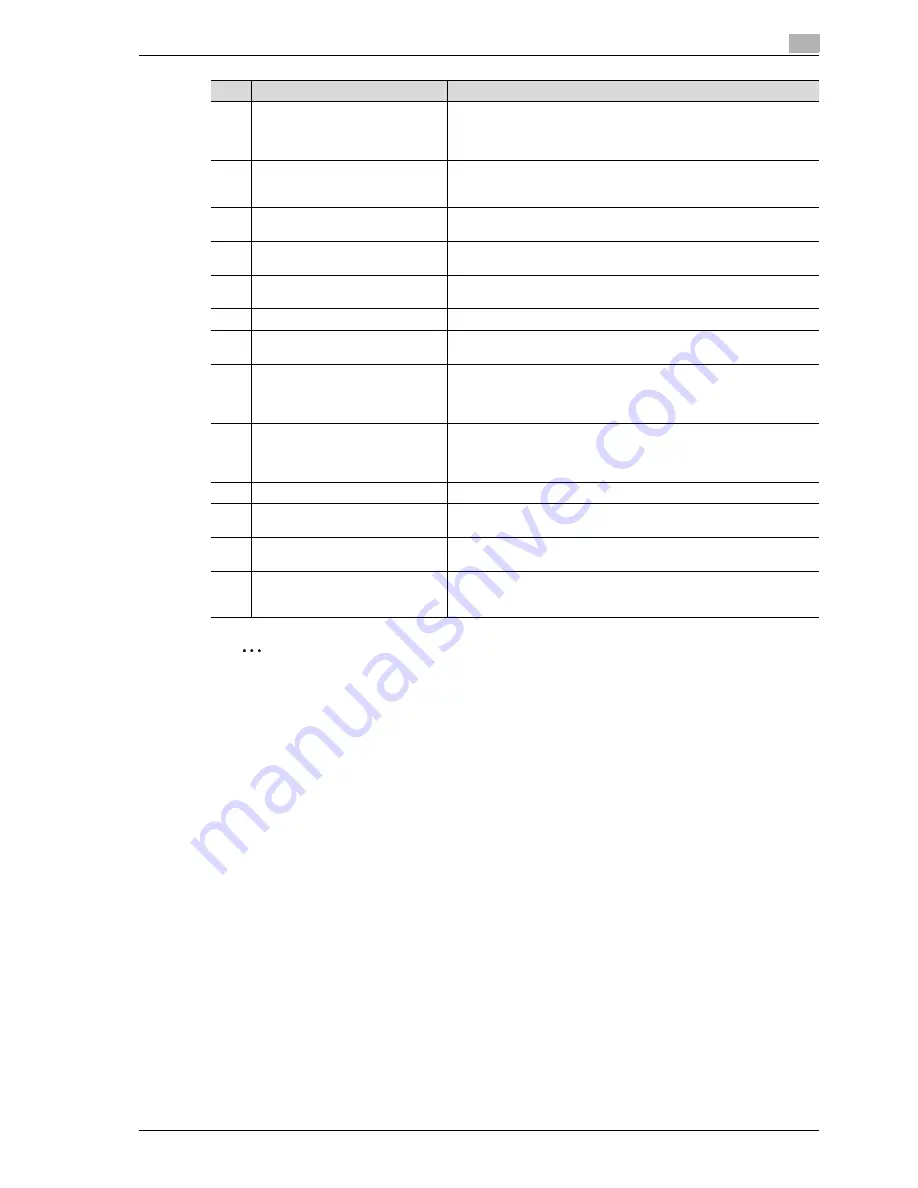
VarioLink 5022/VarioLink 4222/VarioLink 3622
x-25
2
Note
For details, refer to chapter 1, "Before making copies", of the User’s Guide [Copy Operations].
10
[Start] key
Press to start an operation. When this machine is ready to begin an op-
eration, the indicator on the [Start] key lights up in blue. While an origi-
nal is being scanned or when a job is temporarily stopped, the indicator
on the [Start] key lights up in orange.
11
Data indicator
Flashes in blue while a print job is being received. Lights up in blue
when a print job is queued to be printed or while it is being printed.
Lights up in blue when there is saved fax data or unprinted fax data.
12
[C] (clear) key
Press to clear a value (such as the number of copies, a zoom ratio, or
a size) entered using the keypad.
13
Keypad
Use to type in the number of copies, zoom ratio, fax number and vari-
ous other settings.
14
[Help] key
Press to display the Help Menu screen, which can be used to display
descriptions of the various functions and details of operations.
15
[Enlarge Display] key
Press to enter Enlarge Display mode.
16
[Accessibility] key
Press to display the screen for specifying settings for user accessibility
functions.
17
[Power Save] key
Press to enter Power Save mode. While the machine is in Power Save
mode, the indicator on the [Power Save] key lights up in green and the
touch panel goes off. To cancel Power Save mode, press the [Power
Save] key again.
18
[Access] key
If user authentication or account track settings have been applied,
press the [Access] key after entering the user name and password (for
user authentication) or the account name and password (for account
track) in order to use this machine.
19
[Brightness] dial
Use to adjust the brightness of the touch panel.
20
[User Box] key
Press to enter User Box mode. While the machine is in User Box mode,
the indicator on the [User Box] key lights up in green.
21
[Fax/Scan] key
Press to enter Fax/Scan mode. While the machine is in Fax/Scan mode,
the indicator on the [Fax/Scan] key lights up in green.
22
[Copy] key
Press to enter Copy mode. (As a default, the machine is in Copy mode.)
While the machine is in Copy mode, the indicator on the key lights up
in green.
No.
Part Name
Description
Содержание VarioLink 5022
Страница 41: ...x 38 VarioLink 5022 VarioLink 4222 VarioLink 3622...
Страница 44: ...VarioLink 5022 VarioLink 4222 VarioLink 3622 x 41 When using the saddle stitcher...
Страница 56: ...1 Basic operations Chapter 1 Basic operations...
Страница 68: ...VarioLink 5022 VarioLink 4222 VarioLink 3622 1 13 Basic operations 1 Basic operations Chapter 1 2 1 3 2 1...
Страница 97: ......
Страница 98: ...2 Useful copy operations Chapter 2 Useful copy operations...
Страница 114: ...VarioLink 5022 VarioLink 4222 VarioLink 3622 2 17 Useful copy operations 2 Useful copy operations Chapter 2 1 2 1 2...
Страница 126: ...VarioLink 5022 VarioLink 4222 VarioLink 3622 2 29 Useful copy operations 2 Useful copy operations Chapter 2...
Страница 135: ......
Страница 136: ...3 Useful printing operations Chapter 3 Useful printing operations...
Страница 150: ...4 Useful fax operations Chapter 4 Useful fax operations...
Страница 177: ......
Страница 178: ...5 Useful network scan operations Chapter 5 Useful network scan operations...
Страница 203: ......
Страница 204: ...6 Useful box operations Chapter 6 Useful box operations...
Страница 210: ...VarioLink 5022 VarioLink 4222 VarioLink 3622 6 7 Useful box operations 6 Useful box operations Chapter 6 2 1...
Страница 216: ...VarioLink 5022 VarioLink 4222 VarioLink 3622 6 13 Useful box operations 6 Useful box operations Chapter 6 2 1...
Страница 219: ......
Страница 220: ...7 Troubleshooting Chapter 7 Troubleshooting...
Страница 225: ......
Страница 226: ...8 User Settings parameters Chapter 8 User Settings parameters...
Страница 231: ......
Страница 232: ...9 Glossary Chapter 9 Glossary...
Страница 234: ...10 Index Chapter 10 Index...
















































