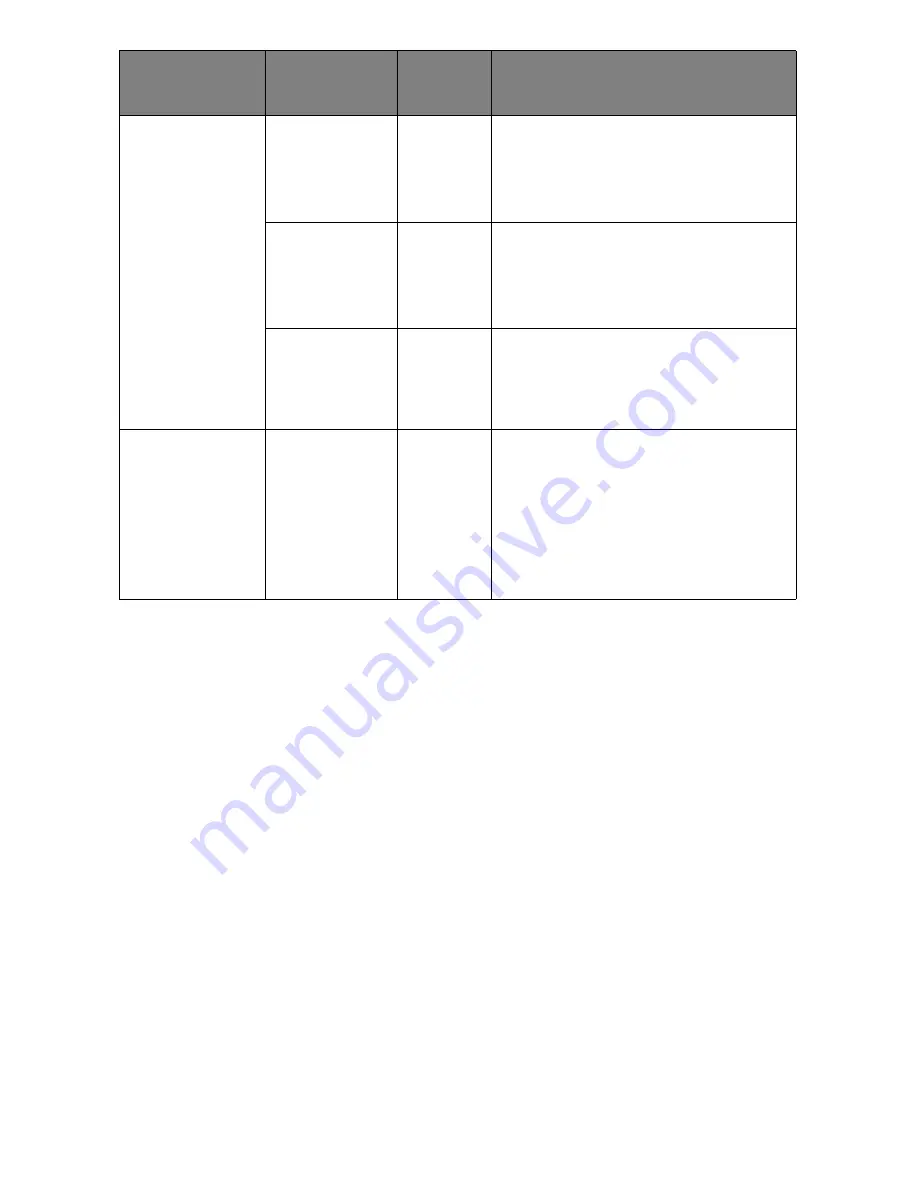
51
– VarioLink 3550cp Series User’s Guide
Cyan/
Magenta/
Yellow/Black
Tuning
Highlight
-3,-2,-
1,
0
,+1,+
2,+3,
Adjusts HIGHLIGHT (light area)
of the TRC.
+ = Darker
- = Lighter
Mid-Tone
-3,-2,-
1,
0
,+1,+
2,+3,
Adjusts MID-TONE area of the
TRC.
+ = Darker
- = Lighter
Dark
-3,-2,-
1,
0
,+1,+
2,+3,
Adjusts DARK area of the TRC.
+ = Darker
- = Lighter
Cyan/
Magenta/
Yellow/Black
Darkness
-3,-2,-
1,
0
,+1,+
2,+3,
Adjusts the engine density.
The Darkness settings for each
of CMYK will be reflected as
offset values (addition) to the
corrections through the Adjust
Density/TRC Compensation
function.
ITEM
SETTI
NGS
EXPLANATION
















































