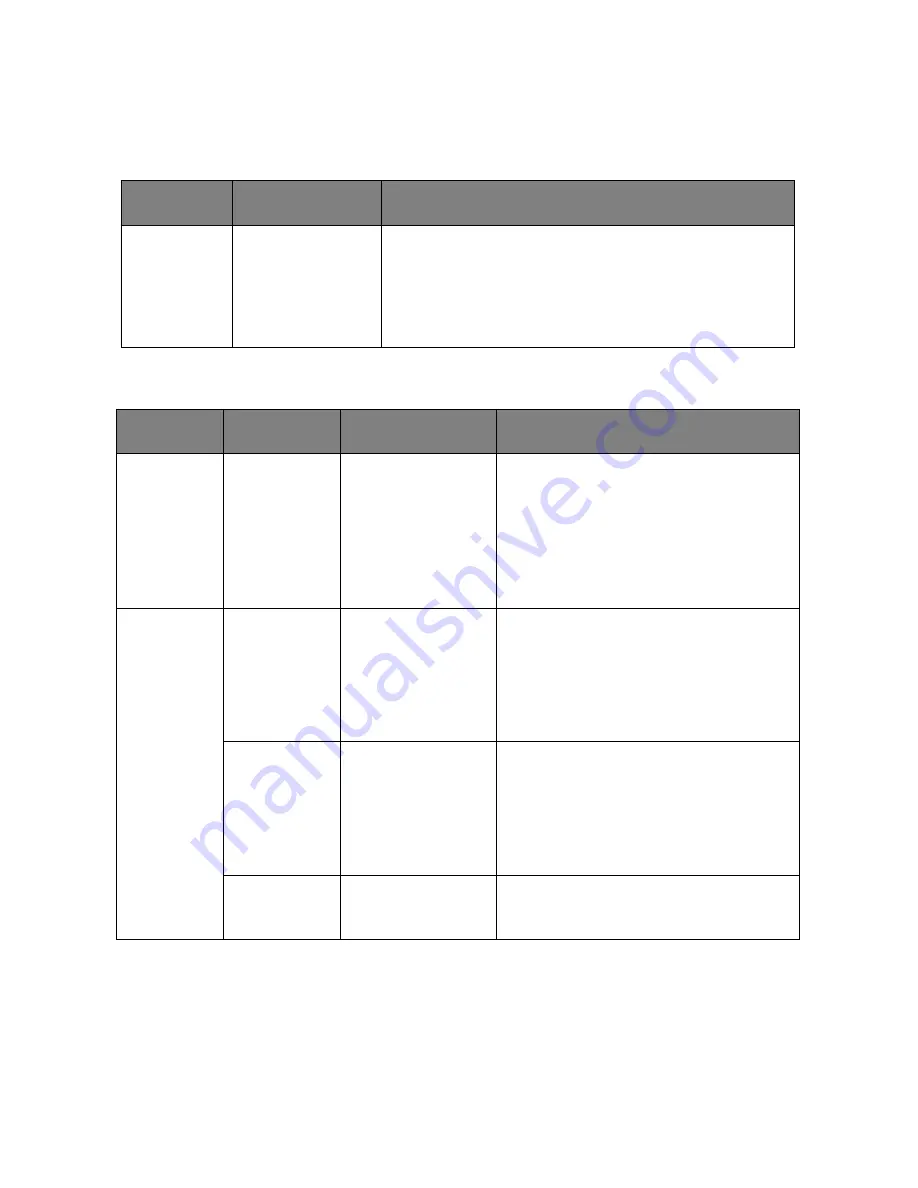
33
– VarioLink 3550cp Series User’s Guide
Shutdown menu
This menu only appears if the hard disk drive is installed.
This item should always be selected before switching the printer
off, to ensure that no hard disk data is lost.
Admin Setup
ITEM
SETTINGS
EXPLANATION
Shutdown
Start
Execute
Performs controlled shutdown of the printer,
ensuring that all files on the internal hard
disk are closed before power is turned off.
Only power the printer off when the display
indicates that shutdown is complete.
ITEM
SETTINGS
EXPLANATION
Enter
Password
xxxxxxxxxxxx
Enter a password to gain entry
to the Admin Setup menu.
Password should be from 6 to
12 digits of alpha/numeric
characters (or mix)
The default value is "aaaaaa"
Network
Setup
TCP/IP
Enable
Disable
Sets TCP/IP Protocol.
Enable: TCP/IP Protocol is
available.
Disable: TCP/IP Protocol is not
available.
IP Version
IP v4
IP v4+v6
Set up the IP version.
Operates with IPv4 for IPv4
(not valid with IPv6).
Operates with both IPv4 and
IPv6
NetBEUI
Enable
Disable
Sets Enable/Disable of NETBEUI
Protocol.
















































