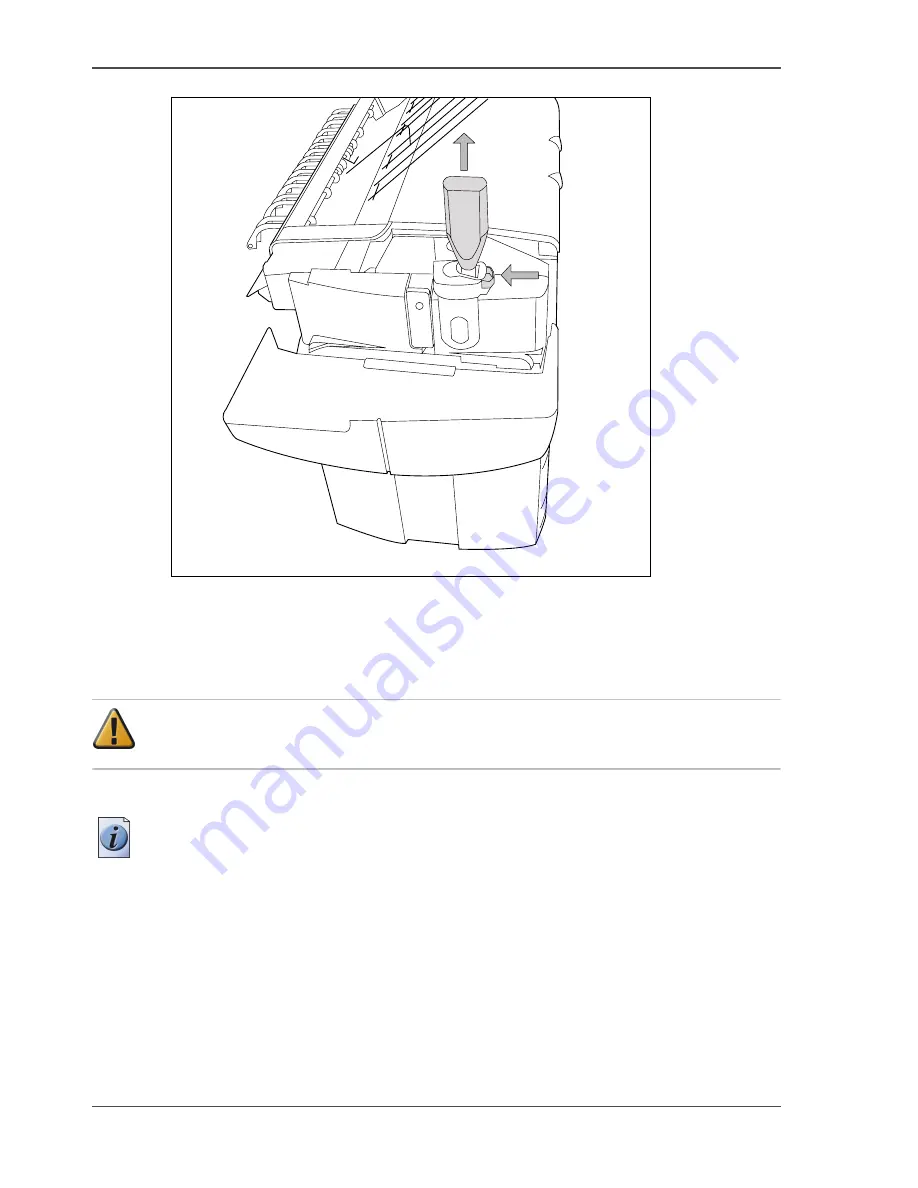
36
Chapter 2 Walk-up user
Refill the toner
[29]
[29] Close the slider and remove the bottle
Replace the waste toner container
Attention:
Replace the waste toner container every second time you refill the
toner.
1.
Access the location of the waste toner container behind the toner refill unit.
Note:
It is advised to change the waste toner container when the printer is not
printing a job.
1
2
Содержание TDS700
Страница 1: ...Oc TDS700 Oc User manual The Oc TDS700 Quick navigation manual...
Страница 5: ...5 Chapter 1 Introduction...
Страница 13: ...13 Chapter 2 Walk up user...
Страница 41: ...41 Chapter 3 CAD manager CRD manager...
Страница 68: ...68 Chapter 3 CAD manager CRD manager Original types for the scanner...
Страница 69: ...69 Chapter 4 The Facility manager...
Страница 86: ...86 Chapter 4 The Facility manager Increase your productivity with advanced queue management...
Страница 87: ...87 Chapter 5 Network administrator...
Страница 96: ...96 Chapter 5 Network administrator License management in Oc License Logic...
Страница 97: ...97 Appendix A Specifications of the Oc TDS700...
Страница 128: ...128 Index...






























