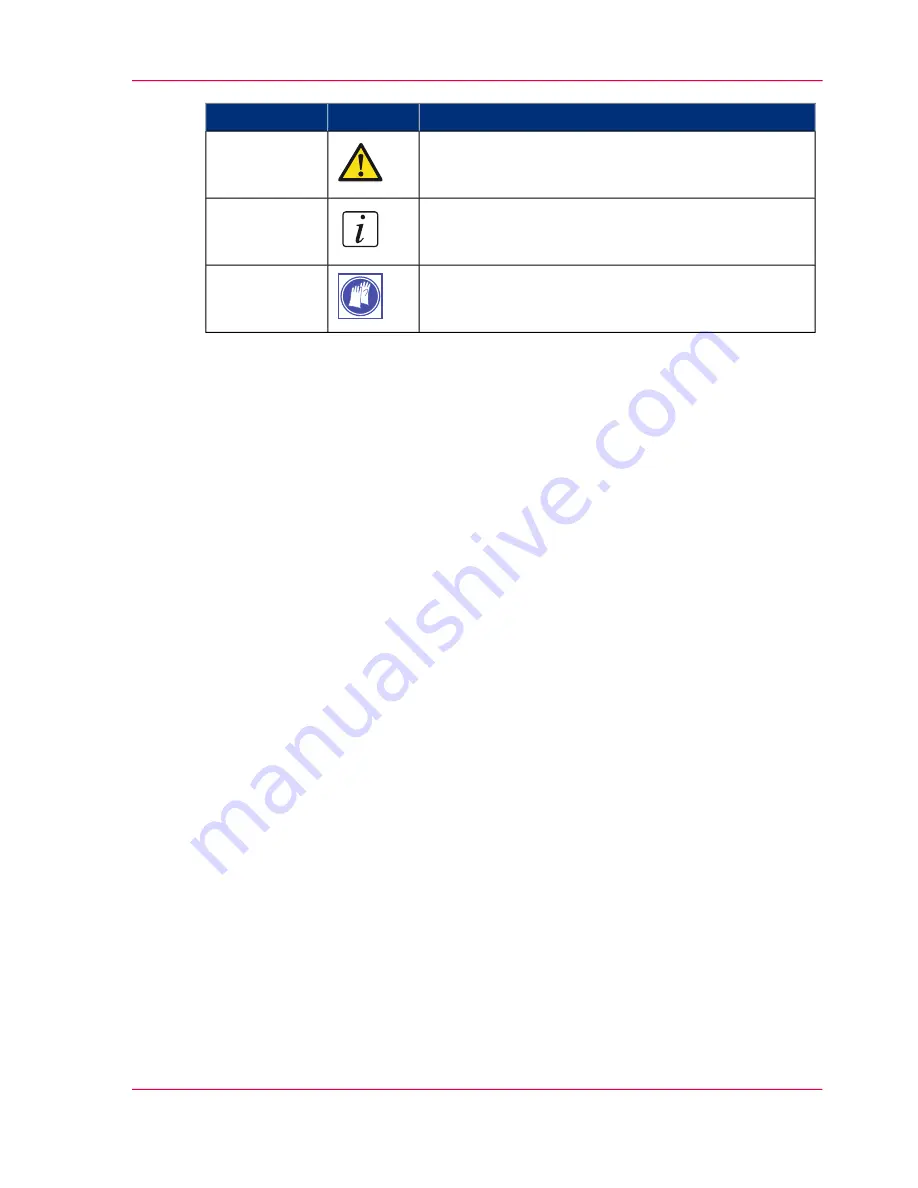
Indicates
Icon
Word
Ignoring this warning could cause injury or damage to
property.
Caution
Indicates additional important information.
Note
The use of heat-resistant gloves is mandatory when you
carry out these actions.
Safety information
Before using this Océ product, make sure that you read and understand the safety infor-
mation which is part of the user documentation. You can download the safety information
via
http://global.oce.com/support/
or, if applicable, find it on the user documentation
CD/DVD that is delivered together with the machine or obtain the safety information
from your local Océ representative. To avoid potential hazards, maintenance is strictly
preserved to properly qualified and trained service technicians.
Chapter 1 - Introduction
11
Notes for the reader
Содержание TC4
Страница 1: ...o Oc TC4 scanner Don t wait User manual Operating information...
Страница 9: ...Chapter 1 Introduction...
Страница 26: ...Chapter 1 Introduction 26 Turn on and off the Oc TC4...
Страница 27: ...Chapter 2 Use the Oc TC4...
Страница 67: ...Chapter 3 Oc Power Logic con troller Remote...
Страница 80: ...Chapter 3 Oc Power Logic controller Remote 80 Change the Password...
Страница 81: ...Chapter 4 The Oc TC4 Power Logic controller application...
Страница 98: ...Chapter 4 The Oc TC4 Power Logic controller application 98 Concept of the Configuration workspace...
Страница 99: ...Chapter 5 The Oc Publisher Copy option...
Страница 101: ...Chapter 5 The Oc Publisher Copy option 101 Introduction...
Страница 143: ...Chapter 6 Oc License Logic...
Страница 156: ...Chapter 6 Oc License Logic 156 Perform a license activation job...
Страница 157: ...Chapter 7 Accounting software Oc Account Center...
Страница 168: ...Chapter 7 Accounting software Oc Account Center 168 Summary of Oc Account Console...
Страница 169: ...Chapter 8 Maintain the Oc TC4...
Страница 176: ...Chapter 8 Maintain the Oc TC4 176 Scanner error messages and solutions...
Страница 177: ...Appendix A Overview and tables...
Страница 189: ...Appendix B Miscellaneous...
Страница 203: ...1...












































