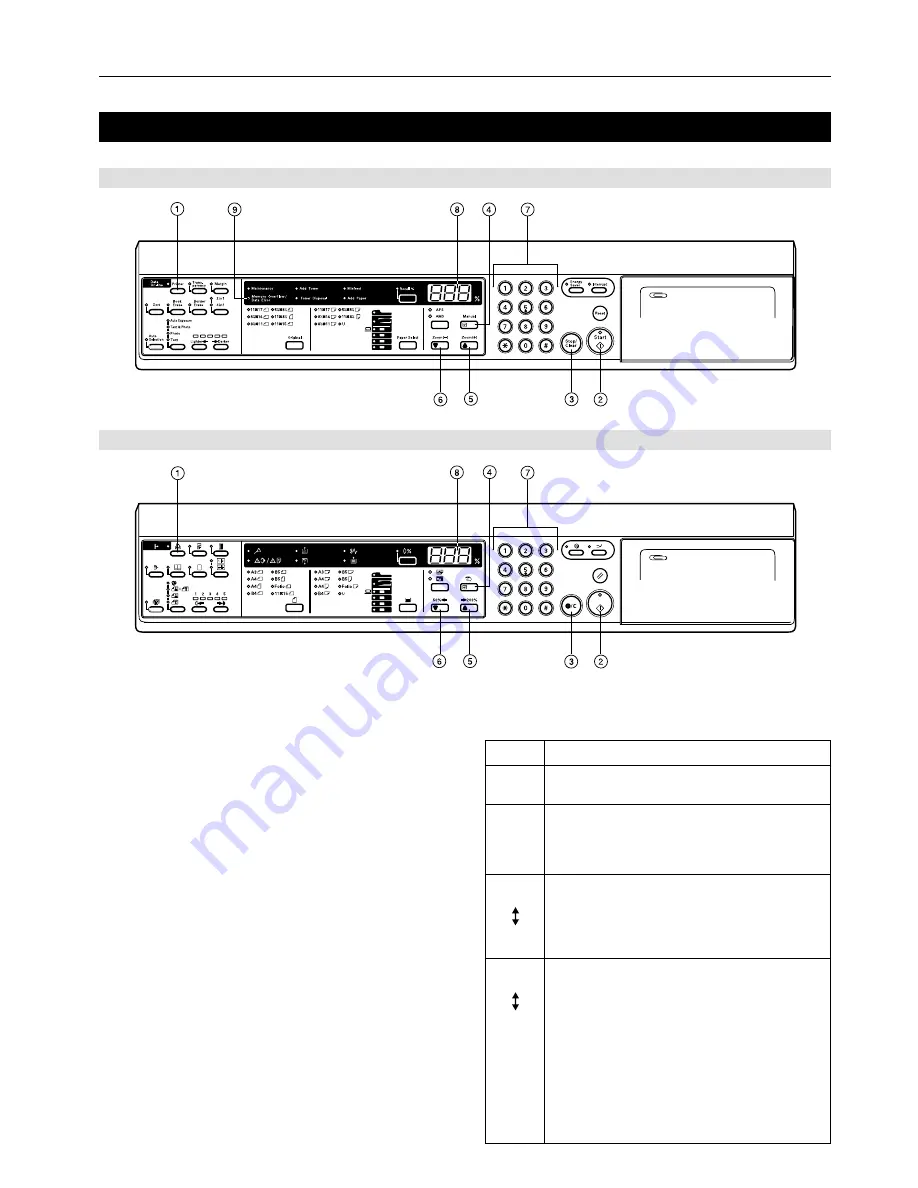
3
1. Preparations
1-4
Name of parts (operation panel)
15 ppm copier - Inch specifications
15 ppm copier - Metric specifications
1
Printer key
Press this key when you want to switch to the printer mode.
2
Start [GO] key
Press this key when you want to restart printing, as well as when
you want to initiate the operation for form feed. This key is also
used to switch the printer on- and off-line. When the printer is on-
line, the Data On-line indicator will be lit.
3
Stop/Clear [CANCEL] key
Press this key when you want to stop printing, when you want to
cancel a setting midway through it, or when you want to clear an
error message.
4
Enter [Manual] key
Press this key when you want to register a setting.
5
M
[Zoom (+)] key
Press this key when you want to scroll up among the various
functions, settings, etc.
6
N
[Zoom (-)] key
Press this key when you want to scroll down among the various
functions, settings, etc.
7
Numeric keys
Press these keys when you want to enter a desired value directly.
8
Copy quality/magnification display
Indicates the status of the printer as well as other settings. “P00”
will be displayed when the machine is in the printer mode.
9
Memory Overflow / Data Error indicator
Flashes when a printing error has occurred. In this case, “Prt” and
“E##” will alternately flash as well in the copy quality/magnification
display. Press the Printer key and check the cause of the error.
For more detailed information, refer to “3-2 When an error code
or error messages appears…” on page 10.
●
The copy quality/magnification display in the printer mode
To enter the printer mode, press the Printer key. The indications
that appear in the copy quality/magnification display when the
machine is in the printer mode are explained in the table below.
Indication
P00
P##
Prt
E##
Prt
##
Meaning
This is the initial display when the machine is in the
printer mode.
Indicates the menu number of printer-related settings.
The actual menu number of the selected setting will be
displayed in place of the ##. For more detailed
information, refer to the On-Line Manual.
“Prt” and “E##” will alternately flash when a printer error
occurs. (The corresponding error number will be
displayed in place of the ##.) For more detailed
information, refer to “3-2 When an error code or error
messages appears…” on page 10.
"Prt" and a 2-digit number will alternately flash to
indicate the current status of the printer. The meaning
of the flashing numbers is as follows:
01: The printer is in the middle of a self test. This will
appear when the main switch is turned ON ( | ) as
well as when the printer is reset.
02: The printer is in the process of changing settings.
Wait until it has completed the operation.
10: The printer is in the middle of processing data.
15: The printer is waiting for data.
20: A form feed time-out has occurred.
25: The printer is in the process of canceling data.






















