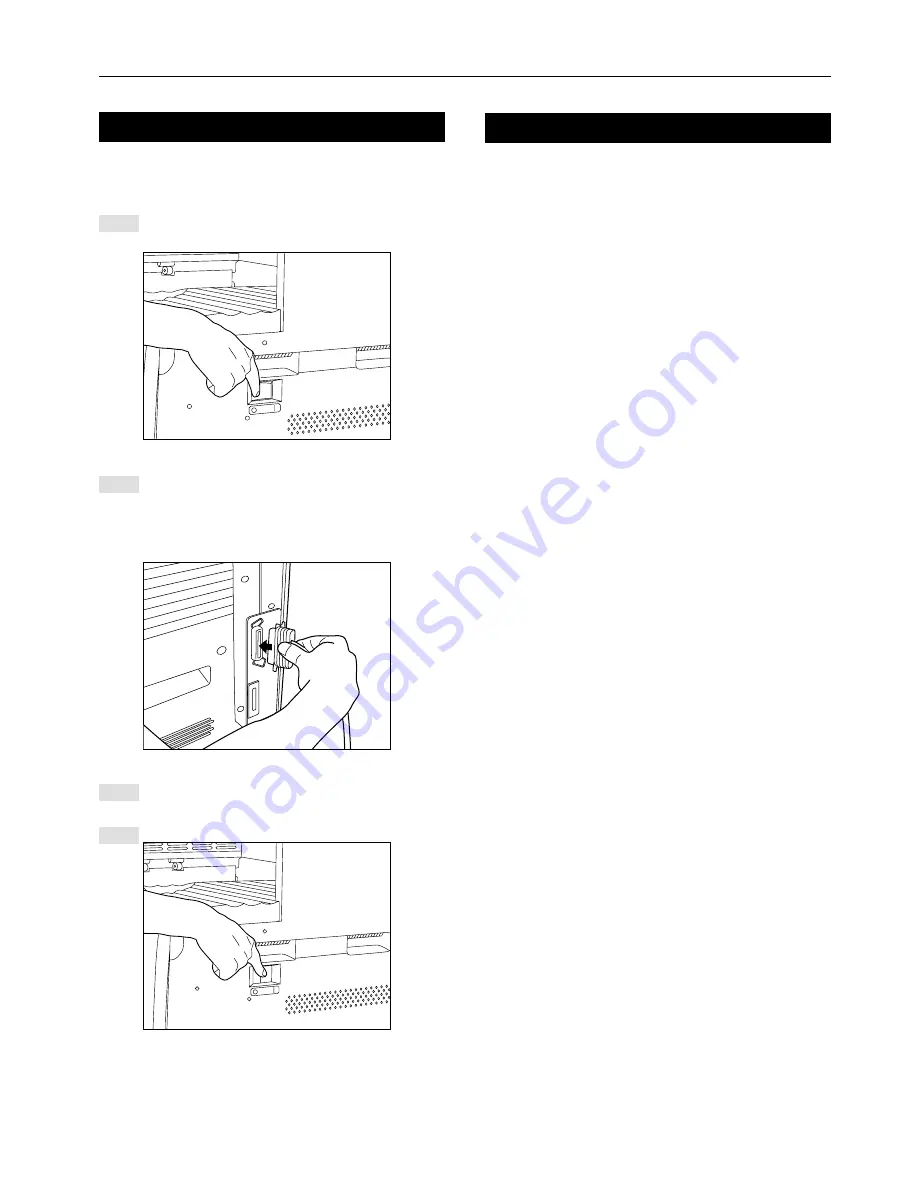
5
2. Set-up
2-1
Connecting the printer cable
CAUTION: ALWAYS turn the main switch to the printer OFF (O)
BEFORE connecting the printer cable.
Turn the main switch located on the right side of the printer
OFF (O) and then turn the power off to your computer as
well.
1
Connect the printer cable to the parallel interface connector
located at the back of the right side of the printer.
* If the optional Network Card is installed in the printer,
connect the printer cable (100BASE-TX, etc.) and perform
the appropriate network settings. Refer to “2-3 Network
(TCP/IP) settings” on page 6.
2
Connect the other end of the printer cable to the parallel
interface connector on your computer.
Turn the main switch to the printer back ON ( | ).
3
4
2-2
Installing the software
Perform the following procedure to install into your computer the
printer driver and other software that is appropriate to the operating
system in use in that computer. For information on installing the
required software, refer to the On-Line Manual that is located on the
CD-ROM that is included with this product.








































