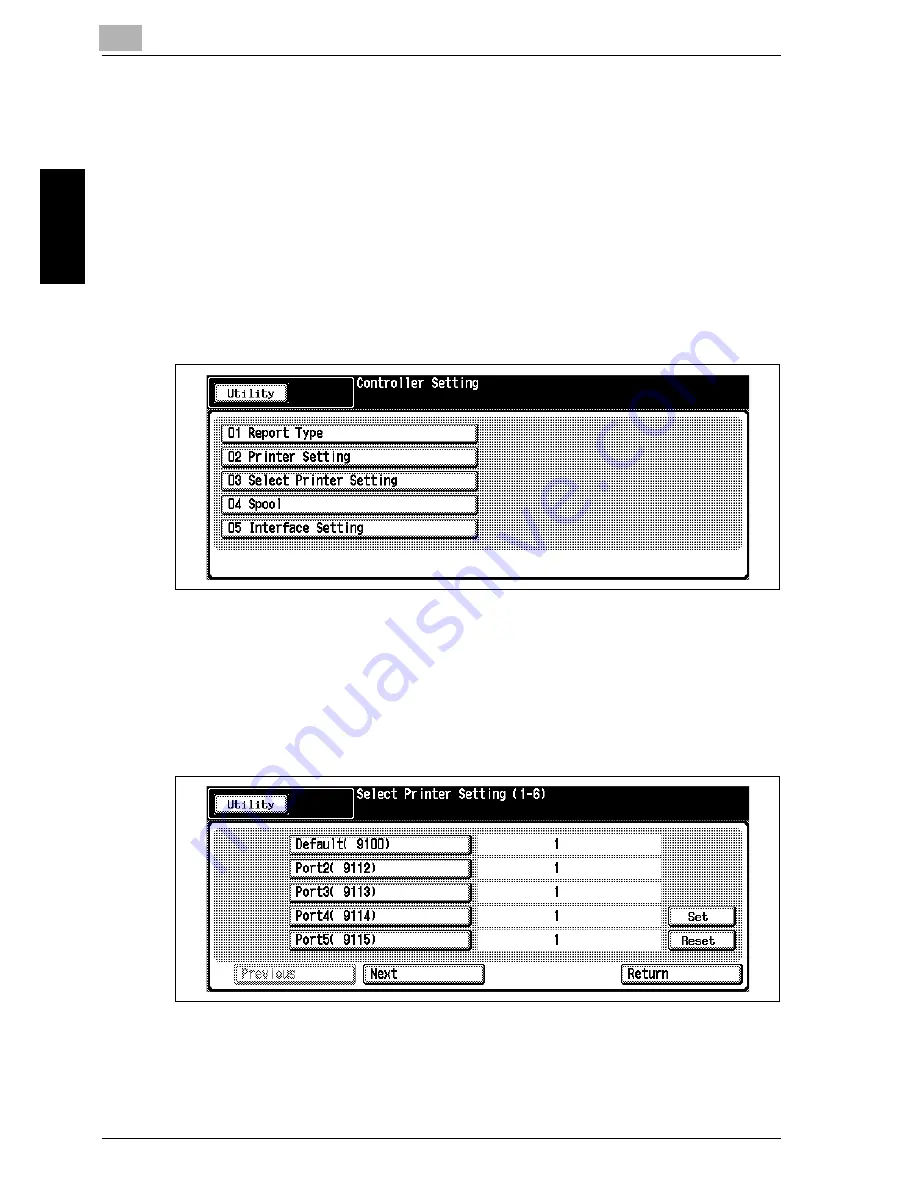
2
Controller Setting
2-14
Océ im9220
Co
ntroll
er Set
tin
g
Chapter 2
2.4
03 Select Printer Setting
Select the default port number, and specify the output format for each port.
PrOcédure
1
Press the [Utility/Counter] to display the Utility Screen.
2
Touch [Controller].
The Controller Setting Screen will be displayed.
3
Touch [03 Select Printer Setting].
The Select Printer Setting Screen will be displayed.
4
Touch the key to be specified.
Touch [Next] or [Previous] to scroll to the desired item. To designate
the port number, enter the number (1-6) already specified in “2 Printer
Setting”, using the control panel keypad.
The “Default” (9100) is the port designated for printing the list.
Содержание im9220
Страница 1: ...For Oc and Imagistics Models Oc User s Guide POD Administrator s Reference im9220...
Страница 5: ......
Страница 11: ......
Страница 12: ...1 Paper Setting Chapter 1 Paper Setting...
Страница 29: ......
Страница 30: ...2 Controller Setting Chapter 2 Controller Setting...
Страница 48: ...3 Utility User Setting Chapter 3 Utility User Setting...
Страница 112: ...4 Utility Administrator Setting Chapter 4 Utility Administrator Setting...
Страница 140: ...Utility Administrator Setting 4 Oc im9220 4 29 Utility Administrator Setting Chapter 4 Audit log report Audited log...
Страница 309: ......
Страница 310: ...5 Web Utilities Setting Chapter 5 Web Utilities Setting...
Страница 323: ...5 Web Utilities Setting 5 14 Oc im9220 Web Utilities Setting Chapter 5 9 Save Counter Click on Save this table as a file...
Страница 331: ...5 Web Utilities Setting 5 22 Oc im9220 Web Utilities Setting Chapter 5 5 Register the E Mail HDD FTP and SMB as required...
Страница 349: ......
Страница 350: ...6 Web Connection Setting Chapter 6 Web Connection Setting...
Страница 400: ...7 Appendix Chapter 7 Appendix...
Страница 405: ...7 Appendix 7 6 Oc im9220 Appendix Chapter 7 7 3 Configuration Setting Print Sample...
Страница 406: ...Appendix 7 Oc im9220 7 7 Appendix Chapter 7 Print Sample...
Страница 407: ...7 Appendix 7 8 Oc im9220 Appendix Chapter 7 Print Sample...
Страница 408: ...Appendix 7 Oc im9220 7 9 Appendix Chapter 7 Print Sample...
Страница 409: ...7 Appendix 7 10 Oc im9220 Appendix Chapter 7 7 4 Demo Page PCL Demo Page Print Print Sample...
Страница 410: ...Appendix 7 Oc im9220 7 11 Appendix Chapter 7 PS Demo Page Print Print Sample...
Страница 411: ...7 Appendix 7 12 Oc im9220 Appendix Chapter 7 PCL Font List Print Sample...
Страница 412: ...Appendix 7 Oc im9220 7 13 Appendix Chapter 7 Print Sample...
Страница 413: ...7 Appendix 7 14 Oc im9220 Appendix Chapter 7 Print Sample...
Страница 414: ...Appendix 7 Oc im9220 7 15 Appendix Chapter 7 PS Font List Print Sample...
Страница 415: ...7 Appendix 7 16 Oc im9220 Appendix Chapter 7 Print Sample...
Страница 416: ...Appendix 7 Oc im9220 7 17 Appendix Chapter 7 Print Sample...
Страница 417: ...7 Appendix 7 18 Oc im9220 Appendix Chapter 7 7 5 PCL Font List...
Страница 418: ...Appendix 7 Oc im9220 7 19 Appendix Chapter 7...
Страница 419: ...7 Appendix 7 20 Oc im9220 Appendix Chapter 7...
Страница 420: ...Appendix 7 Oc im9220 7 21 Appendix Chapter 7 7 6 Symbol Set...
Страница 421: ...7 Appendix 7 22 Oc im9220 Appendix Chapter 7...
Страница 422: ...Appendix 7 Oc im9220 7 23 Appendix Chapter 7...
Страница 423: ...7 Appendix 7 24 Oc im9220 Appendix Chapter 7...
Страница 424: ...Appendix 7 Oc im9220 7 25 Appendix Chapter 7...
Страница 425: ...7 Appendix 7 26 Oc im9220 Appendix Chapter 7...
Страница 428: ...8 Index Chapter 8 Index...
Страница 434: ...Printing for Professionals Oc 100 Oakview Drive Trumbull CT 06611 Oc 2007...
















































