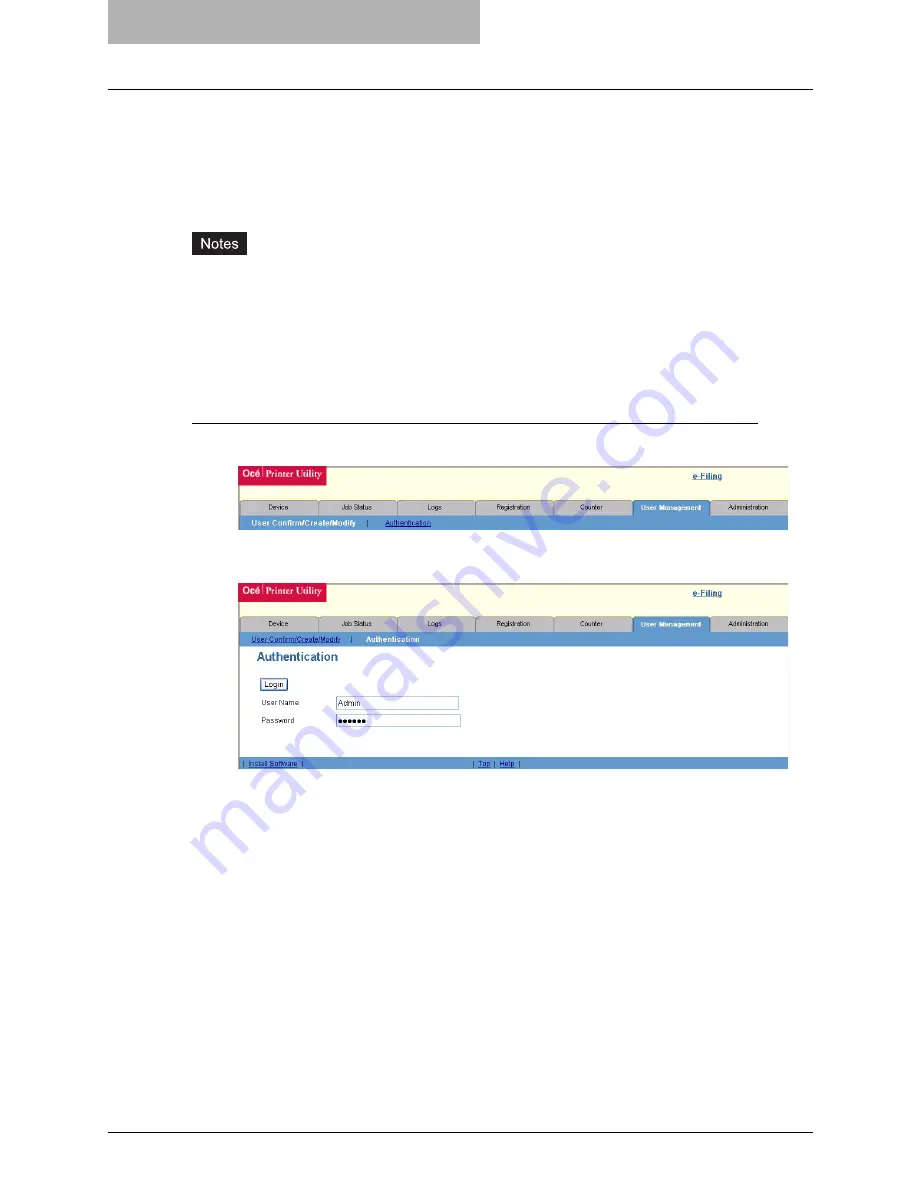
1 Setting up User Management
12 Enabling Department Management
Enabling Department Management
The department management is disabled as the default setting. When you want to manage the
counters for every department, enable the department management. If the department manage-
ment is enabled, the department code input screen will be displayed in the Touch Panel Display
when you perform copying, scanning, faxing, and e-Filing box operations to manage the opera-
tions separately every department. The printing can be also managed using the department
code.
y
To enable the department management, at least one department code must be registered.
Before enabling the department management, register the department code that you require.
y
Enabling or disabling the department management can be operated in the General submenu
page in the Setup menu page.
y
Enabling or disabling the department management can be operated using the Control Panel.
For instructions using the Control Panel, see
User Functions Guide
.
Enabling the department management
1
Click the User Management tab and the Authentication menu.
y
The login page is displayed.
2
Enter the administrator password and click [Login].
y
The Authentication page is displayed.
Содержание im5530
Страница 1: ...For Oc and Imagistics Models Oc User Management Guide im5530 im6030 im7230 im8530...
Страница 10: ...8 Preface...
Страница 12: ...10 TABLE OF CONTENTS...
Страница 56: ...1 Setting up User Management 54 Setting up User Authentication for Scan to E mail...
Страница 58: ...56 INDEX...
Страница 59: ...im5530 6030 7230 8530...
Страница 60: ......





























