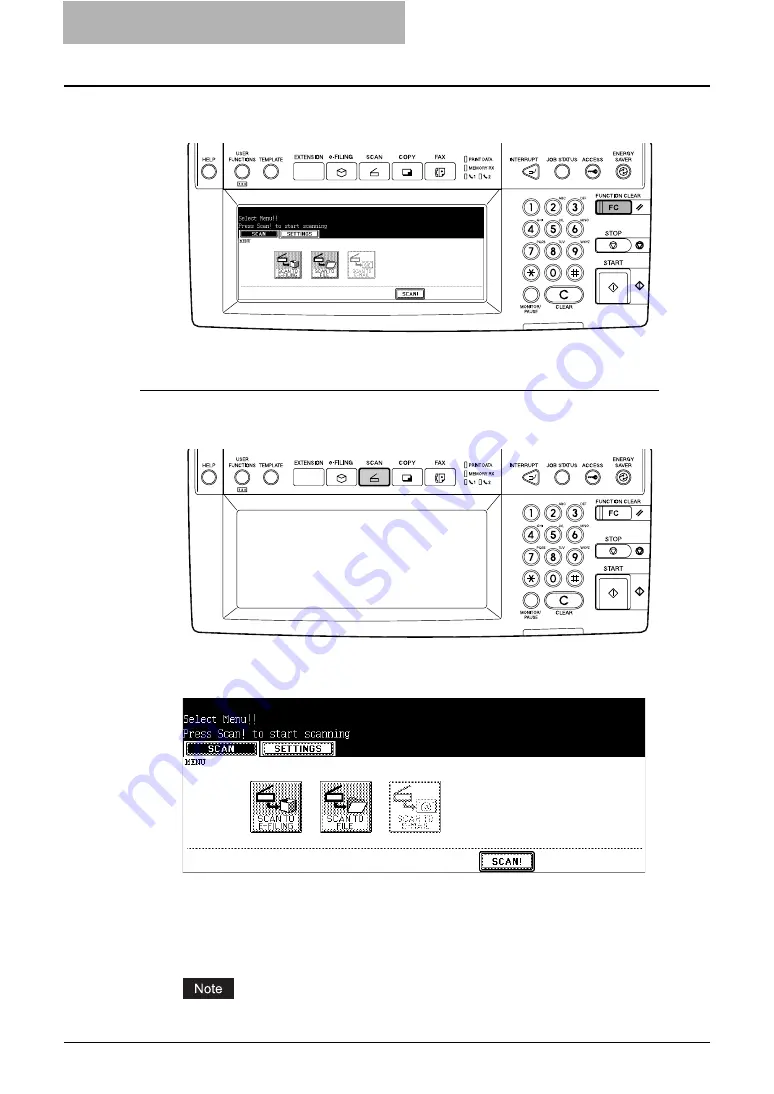
5 Using Template
78 Registering Scan Template
10
Press the [FUNCTION CLEAR] button on the control panel to clear
the settings in the scan menu.
Registering a scan template in a user template group
1
Press the [SCAN] button on the control panel to enter the scan
menu.
y
The basic scan menu is displayed.
2
Press the buttons of the agent and set the scanning conditions.
y
For instructions on how to set each scan agent, see the instructions for each scan
mode.
P.26 “How to Perform Scan to e-Filing”
P.36 “How to Perform Scan to File”
P.46 “How to Perform Scan to E-mail”
Do not press the [SCAN!] button at this time.
Содержание im2330
Страница 1: ...For Oc and Imagistics Models Oc Scanning Guide im2330 im2830...
Страница 10: ...8 Preface...
Страница 13: ...TABLE OF CONTENTS 11...
Страница 14: ...12 TABLE OF CONTENTS...
Страница 26: ...1 Overview 24 Confirming the Scan Log...
Страница 36: ...2 Scan to e Filing 34 How to Use Scanned Data Stored in e Filing...
Страница 66: ...4 Scan to E mail 64 How to Perform Scan to E mail...
Страница 84: ...5 Using Template 82 Registering Scan Template...
Страница 85: ...6 Copy File This section describes the instructions on how to perform Copy File How to Perform Copy File 84...
Страница 92: ...6 Copy File 90 How to Perform Copy File...
Страница 112: ...7 Internet Fax 110 How to Perform Internet Fax 3 Press the ADDRESS button to return to the address menu...
Страница 132: ...8 Remote Scan 130 Remote Scan Driver Errors...
Страница 135: ...im2330 2830...
Страница 136: ......






























