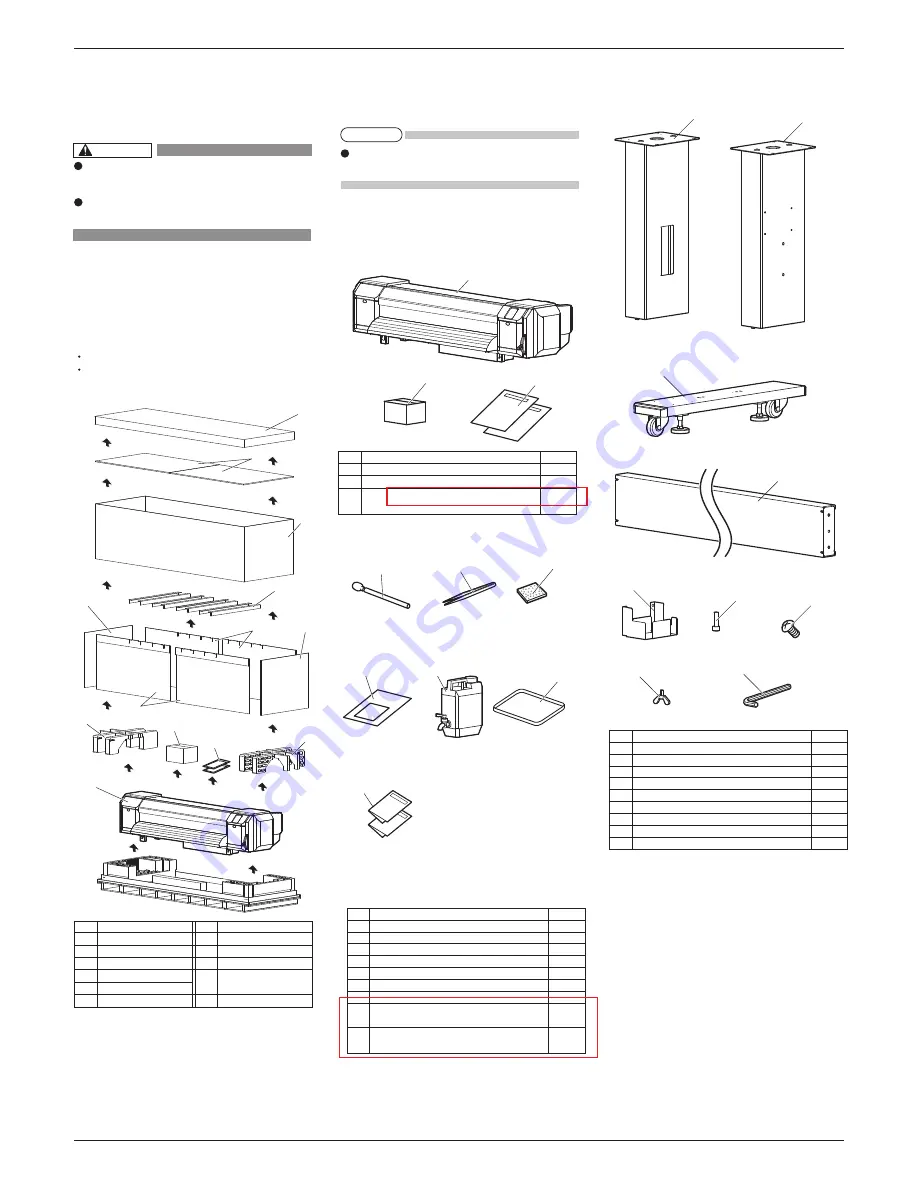
CS9360 INSTALLATION MANUAL
AP-40810_1.0 2
1
8
2
1
2
1
2
4
3
6
5
8
9
3
7
5
9
6
7
10
3
7
5
4
4
11
5
6
6
1
2
3
1 Unpacking boxes
Procedures for unpacking boxes are explained.
This product is packaged separately, divided into the
printer and the stand.
1.1 Unpacking printer box
Unpack the printer box in accordance with the following steps.
1. Carry the box to where you will unpack it.
2. Remove the bands.
3. Open the box and take out the following components.
Installation Manual (this manual)
Accessory box
1.2 Unpacking stand box
Unpack the stand box in accordance with the following steps.
1. Carry the box to where you will unpack it.
2. Open the box and take out the components.
2 Confirming bundled items
After unpacking, please confirm that the product has
not damaged and no components are missing.
2.1 Items in the printer box
2.2 Items in the accessory box
2.3 Items in the stand box
(this manual)
No.
Name
No.
Name
1
Top cover
7
Cushion (Left)
2
Top board
8
Cushion (Right)
3
Outer board
9
Accessory box
4
Center board
10
Installation Manual
5
Side board A
6
Side board B
11
Printer main body
No. Name Q'ty
1
Clean stick
10
2
Forceps
1
3
Flushing box sponge
10
4
Paper towel
5
5
Waste fluid tank
1
6
Tray
1
7
Documentation
1
No. Name Q'ty
1
Printer main body
1 set
2
Accessory box
1
3
Installation Manual (this manual)
No. Name Q'ty
1
Leg part (Right)
1
2
Leg part (Left)
1
3
Base parts
2
4
Connector bar
1
5
Waste fluid tank holder
1
6
Hexagon socket head cap screws
8
7
Waste fluid tank holder fixing screws
4
8
Butterfly screws
8
9
Hexagonal wrench
1
CAUTION
Make sure to unpack this product with
four persons or more.
While taking out the printer from the box,
make sure to remove the vinyl sheet.
If any items are damaged or missing, contact
your local Océ representative.
NOTE






























