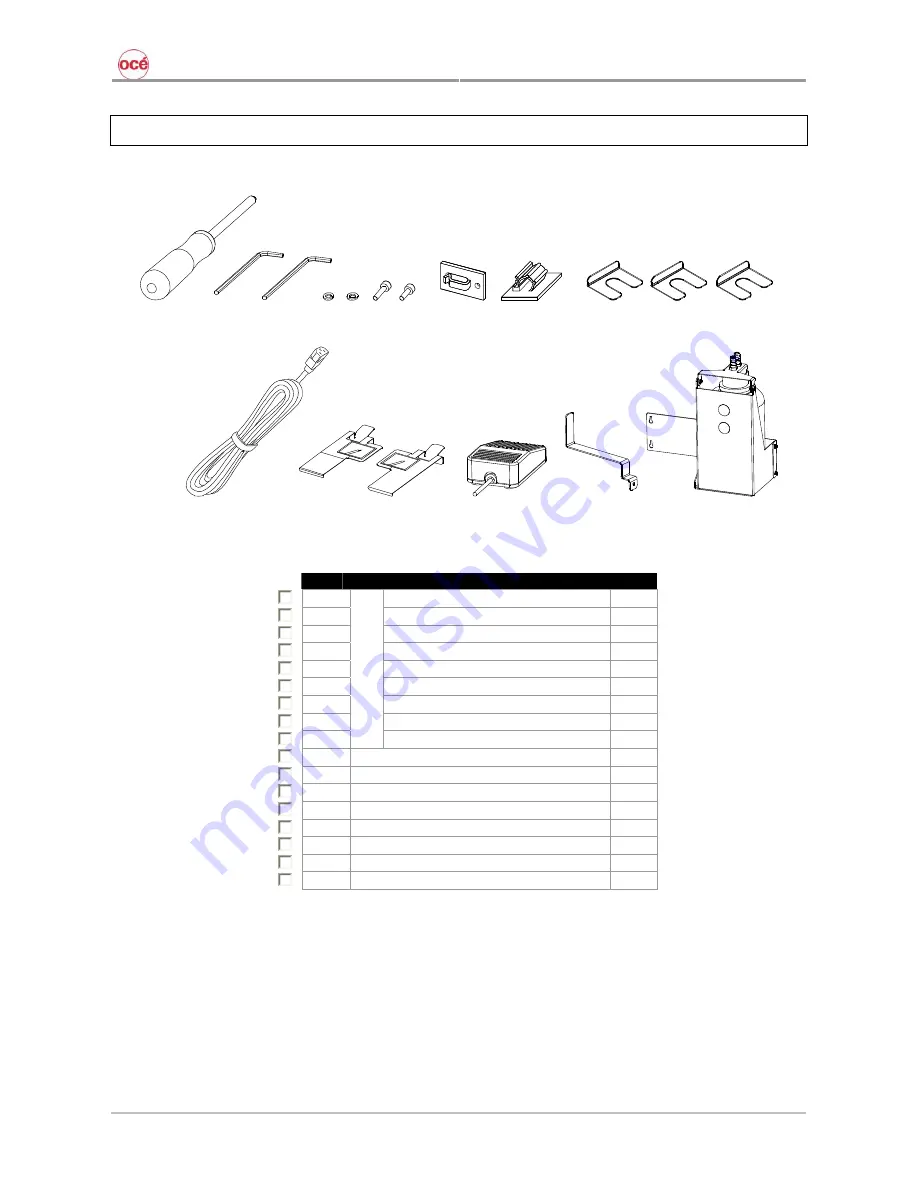
CS9200 Low Solvent series printers
15
AP-40301 – Rev. 2.0 – 02/05/2008
2.3 CONTENTS INSTALLATION KIT
13 14 15 16 17
1 2 3 4 5 6 7 8 9 10 11 12
Nr
Description
Qty
1
Screwdriver Philips P2
1
2
Hexagon wrench 4 mm
1
3
Hexagon wrench 5 mm
1
4
Plain washer M6
16
5
Spring washer M6
16
6
Hexagon bolt M6x30
8
7
Hexagon bolt M6x16
8
8
Cable clamp
2
9
SC
R
E
W
S
E
T
Tube clamp (not used)
3
10
Spacer 0,3 mm
5
11
Spacer 0,5 mm
5
12
Spacer 1,0 mm
5
13
Power cable
1
14
Media retainers (attached to machine)
2
15
Foot switch
1
16
APS bracket
1
17
Waste bottle assembly
1
Содержание CS9265
Страница 1: ...Oc CS9265 Oc CS9290 Installation Guide Low Solvent...
Страница 2: ...CS9200 Low Solvent series printers 2 AP 40301 Rev 2 0 02 05 2008...
Страница 4: ...CS9200 Low Solvent series printers 4 AP 40301 Rev 2 0 02 05 2008...
Страница 8: ...CS9200 Low Solvent series printers 8 AP 40301 Rev 2 0 02 05 2008...
Страница 10: ...CS9200 Low Solvent series printers 10 AP 40301 Rev 2 0 02 05 2008 1 2 DIMENSIONS 1 2 1 CS9265 1 2 2 CS9290...
Страница 12: ...CS9200 Low Solvent series printers 12 AP 40301 Rev 2 0 02 05 2008...
Страница 20: ...CS9200 Low Solvent series printers 20 AP 40301 Rev 2 0 02 05 2008...
Страница 40: ...CS9200 Low Solvent series printers 40 AP 40301 Rev 2 0 02 05 2008...
Страница 46: ...CS9200 Low Solvent series printers 46 AP 40301 Rev 2 0 02 05 2008...
















































