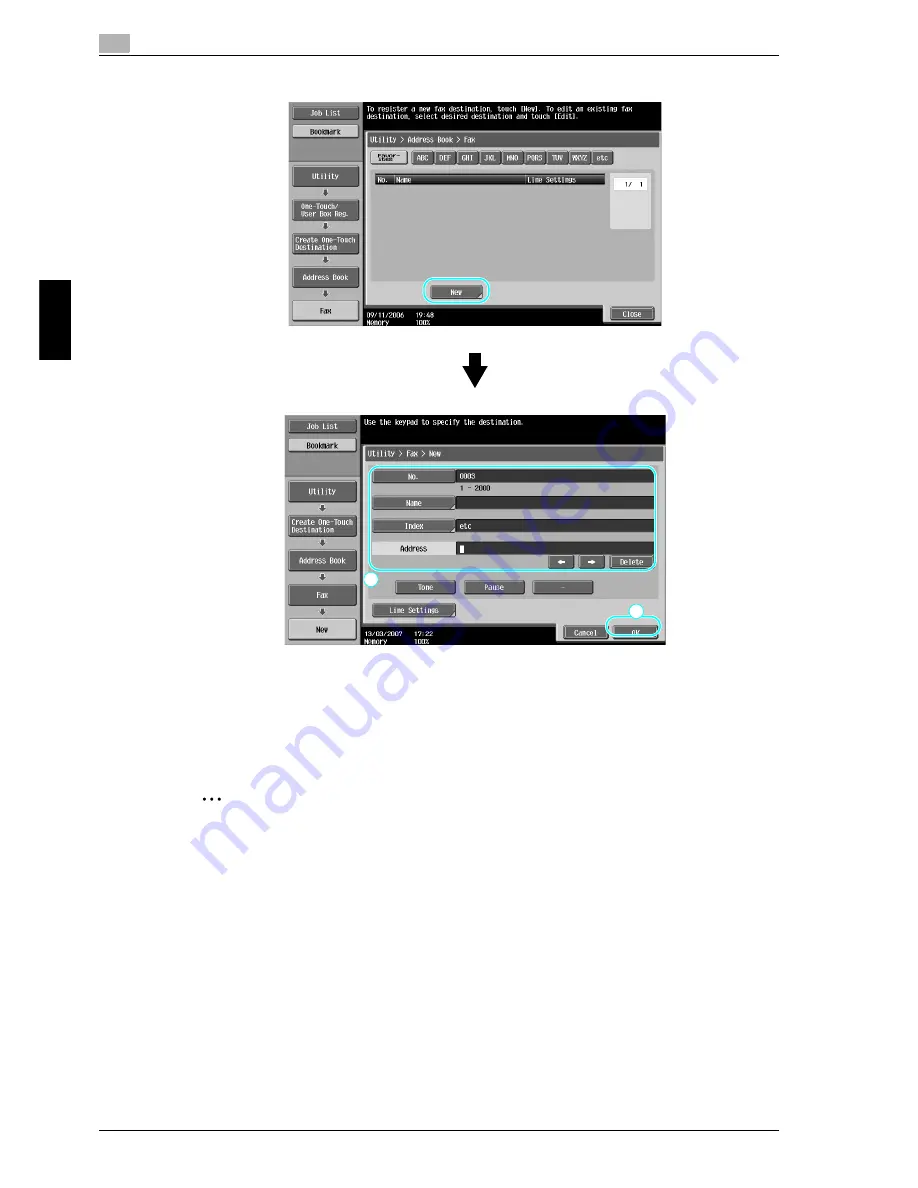
4
Useful fax operations
4-4
cm6520
Useful fax ope
ra
tio
n
s
Chap
te
r 4
2
Note
For details, refer to chapter 9, "Registering/Specifying Settings", of the User’s Guide [Fax Operations].
Name:
Specify the name of the fax number to be registered.
Index:
Select the index characters used for organizing the fax
Address:
Using the keypad, type in the fax number to be registered.
numbers. By selecting index characters appropriate for the
registered name, the fax number can easily be found.
2
1
No.:
Using the keypad, type in the registration number.
Содержание cm6520
Страница 1: ...Oc cm6520 Copy Fax Scan Box Operations Quick Guide Printing for Professionals...
Страница 46: ...cm6520 x 45 Emptying the punch scrap box The following procedure describes how to empty the punch scrap box...
Страница 49: ...x 48 cm6520...
Страница 50: ...1 Basic operations Chapter 1 Basic operations...
Страница 61: ...1 Basic operations 1 12 cm6520 Basic operations Chapter 1 2 1 3 2 1...
Страница 66: ...cm6520 1 17 Basic operations 1 Basic operations Chapter 1 1 Display the screen for registering user boxes...
Страница 67: ...1 Basic operations 1 18 cm6520 Basic operations Chapter 1 2 Touch New...
Страница 79: ...1 Basic operations 1 30 cm6520 Basic operations Chapter 1 The operation can also be started by touching Start...
Страница 87: ...1 Basic operations 1 38 cm6520 Basic operations Chapter 1...
Страница 88: ...2 Useful copy operations Chapter 2 Useful copy operations...
Страница 116: ...cm6520 2 29 Useful copy operations 2 Useful copy operations Chapter 2...
Страница 119: ...2 Useful copy operations 2 32 cm6520 Useful copy operations Chapter 2 A single copy is printed Check the proof copy...
Страница 125: ...2 Useful copy operations 2 38 cm6520 Useful copy operations Chapter 2...
Страница 126: ...3 Useful printing operations Chapter 3 Useful printing operations...
Страница 140: ...4 Useful fax operations Chapter 4 Useful fax operations...
Страница 167: ...4 Useful fax operations 4 28 cm6520 Useful fax operations Chapter 4...
Страница 168: ...5 Useful scanning operations Chapter 5 Useful scanning operations...
Страница 182: ...cm6520 5 15 Useful scanning operations 5 Useful scanning operations Chapter 5...
Страница 195: ...5 Useful scanning operations 5 28 cm6520 Useful scanning operations Chapter 5...
Страница 196: ...6 Useful box operations Chapter 6 Useful box operations...
Страница 202: ...cm6520 6 7 Useful box operations 6 Useful box operations Chapter 6 2 1...
Страница 211: ...6 Useful box operations 6 16 cm6520 Useful box operations Chapter 6...
Страница 212: ...7 Troubleshooting Chapter 7 Troubleshooting...
Страница 218: ...8 User Settings parameters Chapter 8 User Settings parameters...
Страница 223: ...8 User Settings parameters 8 6 cm6520 User Settings parameters Chapter 8...
Страница 224: ...9 Glossary Chapter 9 Glossary...
Страница 226: ...10 Index Chapter 10 Index...
Страница 229: ...10 Index 10 4 cm6520 Index Chapter 10...
















































