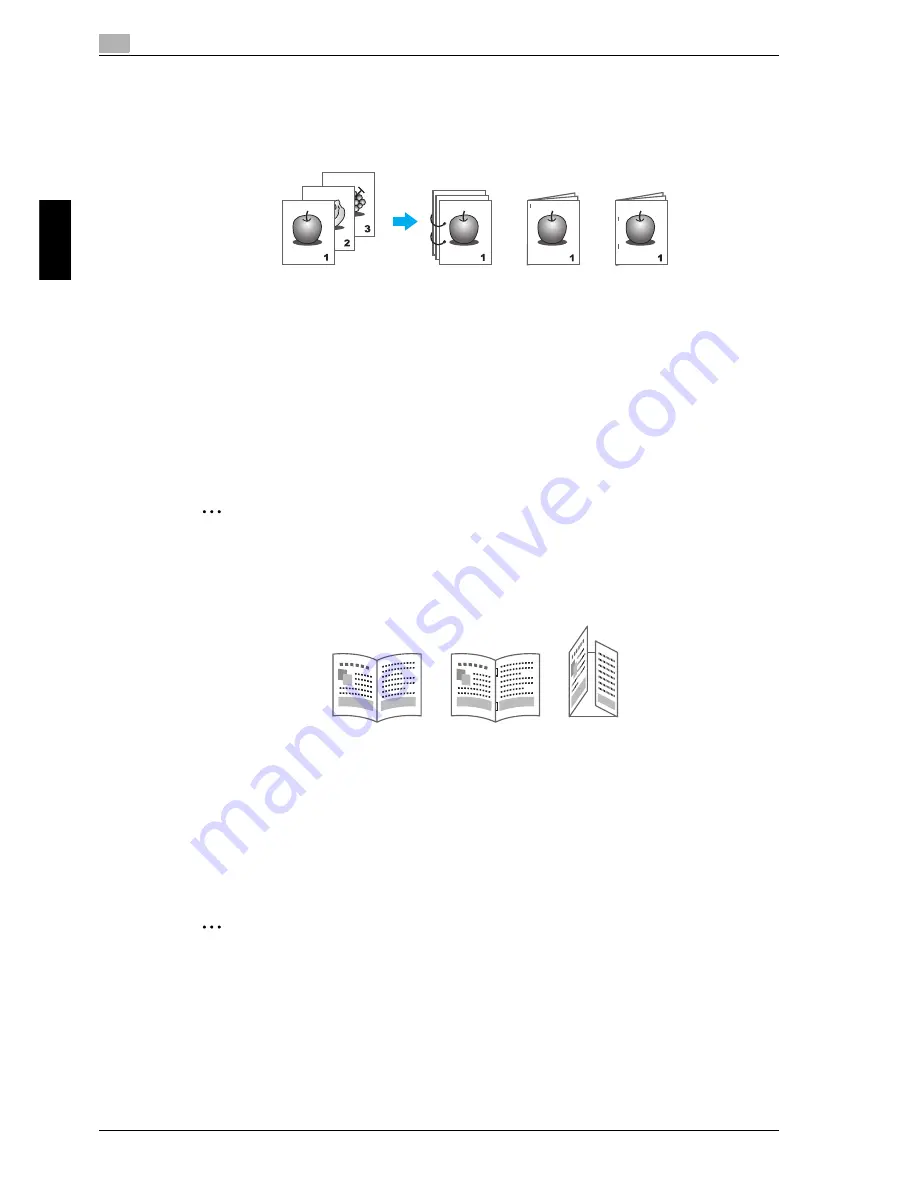
3
Useful printing operations
3-8
cm6520
U
se
ful pr
int
ing
o
p
er
at
ion
s
Chap
ter 3
3.5
Finishing documents
Stapling and hole punching
Printed documents can be bound with staples or have holes punched in them.
Windows PCL/PS drivers: Finish tab
Macintosh OS X driver: Layout/Finish
!
Detail
The Staple settings are available only if the optional finisher has been installed.
The Punch settings are available only if the optional punch kit and finisher have been installed.
By selecting an output tray, the output destination can be specified.
Select the desired Paper Arrangement setting to specify whether priority is given to the finished product
or to productivity as the method for adjusting the binding position.
2
Note
For details, refer to chapter 4, "Various printing methods", of the User’s Guide [Print Operations].
Center stapling and folding
Select whether the finished document is folded in half or in three, and whether it is folded in half and stapled.
Windows PCL/PS drivers: Finish tab
Macintosh OS X driver: Layout/Finish
!
Detail
The center stapling and folding setting is available only if the optional finisher 9834 has been installed.
2
Note
For details, refer to chapter 4, "Various printing methods", of the User’s Guide [Print Operations].
Punch
Staple
Half-Fold
Center Staple
and Fold
Tri-Fold
Содержание cm6520
Страница 1: ...Oc cm6520 Copy Fax Scan Box Operations Quick Guide Printing for Professionals...
Страница 46: ...cm6520 x 45 Emptying the punch scrap box The following procedure describes how to empty the punch scrap box...
Страница 49: ...x 48 cm6520...
Страница 50: ...1 Basic operations Chapter 1 Basic operations...
Страница 61: ...1 Basic operations 1 12 cm6520 Basic operations Chapter 1 2 1 3 2 1...
Страница 66: ...cm6520 1 17 Basic operations 1 Basic operations Chapter 1 1 Display the screen for registering user boxes...
Страница 67: ...1 Basic operations 1 18 cm6520 Basic operations Chapter 1 2 Touch New...
Страница 79: ...1 Basic operations 1 30 cm6520 Basic operations Chapter 1 The operation can also be started by touching Start...
Страница 87: ...1 Basic operations 1 38 cm6520 Basic operations Chapter 1...
Страница 88: ...2 Useful copy operations Chapter 2 Useful copy operations...
Страница 116: ...cm6520 2 29 Useful copy operations 2 Useful copy operations Chapter 2...
Страница 119: ...2 Useful copy operations 2 32 cm6520 Useful copy operations Chapter 2 A single copy is printed Check the proof copy...
Страница 125: ...2 Useful copy operations 2 38 cm6520 Useful copy operations Chapter 2...
Страница 126: ...3 Useful printing operations Chapter 3 Useful printing operations...
Страница 140: ...4 Useful fax operations Chapter 4 Useful fax operations...
Страница 167: ...4 Useful fax operations 4 28 cm6520 Useful fax operations Chapter 4...
Страница 168: ...5 Useful scanning operations Chapter 5 Useful scanning operations...
Страница 182: ...cm6520 5 15 Useful scanning operations 5 Useful scanning operations Chapter 5...
Страница 195: ...5 Useful scanning operations 5 28 cm6520 Useful scanning operations Chapter 5...
Страница 196: ...6 Useful box operations Chapter 6 Useful box operations...
Страница 202: ...cm6520 6 7 Useful box operations 6 Useful box operations Chapter 6 2 1...
Страница 211: ...6 Useful box operations 6 16 cm6520 Useful box operations Chapter 6...
Страница 212: ...7 Troubleshooting Chapter 7 Troubleshooting...
Страница 218: ...8 User Settings parameters Chapter 8 User Settings parameters...
Страница 223: ...8 User Settings parameters 8 6 cm6520 User Settings parameters Chapter 8...
Страница 224: ...9 Glossary Chapter 9 Glossary...
Страница 226: ...10 Index Chapter 10 Index...
Страница 229: ...10 Index 10 4 cm6520 Index Chapter 10...






























