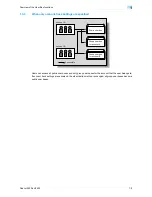Océ cm3522/cm2522
1-2
Overview of the User Box functions
1
1
Overview of the User Box functions
1.1
User Box functions
The User Box functions allow document data to be saved on the internal hard disk of the machine and later
printed. Documents that can be saved are data scanned for copying and saved scan data. To save data to a
box, create the box, and then save the data to the specified box.
The saved data can be printed, sent by e-mail, forwarded to an FTP site, or sent to a computer. By using the
User Box functions, documents can easily be scanned repeatedly and the separate data can be saved on a
computer.
1.1.1
Available User Box functions
Saving documents
Data can be saved to the following box:
*1
For details on saving document data sent for print jobs from a computer, refer to the User’s Guide [Print
Operations].
*2
To connect an external memory, an optional local interface kit is required.
User box
Description
Reference
Public/personal/group user
boxes
*1
Document data that has been copied or scanned on this machine can
be saved in the user boxes.
Document data, which is printed from a computer on the network, can
be saved.
Based on user authentication or account track settings, access to
some boxes, such as personal and group user boxes, can be limited
to particular users.
p. 5-2
Annotation user box
Document data saved in Scan mode and to be printed or transmitted
with an image of the date/time or an annotation number can be saved.
p. 5-2
External memory
*2
Appears if an external memory is installed. Scanned data can be di-
rectly saved in the external memory connected to the machine.
p. 5-2
Original
Computers
Fax
External memory
FTP server
etc.
Содержание cm2522
Страница 1: ...Oc cm3522 cm2522 Box Operations User s Guide Printing for Professionals...
Страница 16: ...Oc cm3522 cm2522 x 15 Explanation of manual conventions...
Страница 17: ...Oc cm3522 cm2522 x 16...
Страница 19: ...Oc cm3522 cm2522 x 18...
Страница 20: ...1 Overview of the User Box functions...
Страница 31: ...Oc cm3522 cm2522 1 12 Overview of the User Box functions 1...
Страница 32: ...2 Control panel touch panel...
Страница 45: ...Oc cm3522 cm2522 2 14 Control panel touch panel 2...
Страница 46: ...3 Operation flow of user boxes...
Страница 48: ...Oc cm3522 cm2522 3 3 Operation flow of user boxes 3 Position the original Press the Start key or touch Start...
Страница 53: ...Oc cm3522 cm2522 3 8 Operation flow of user boxes 3 Press the Start key or touch Start...
Страница 55: ...Oc cm3522 cm2522 3 10 Operation flow of user boxes 3 Position the original Press the Start key or touch Start...
Страница 69: ...Oc cm3522 cm2522 3 24 Operation flow of user boxes 3...
Страница 70: ...4 Entering User Box mode...
Страница 74: ...5 Save Document...
Страница 89: ...Oc cm3522 cm2522 5 16 Save Document 5...
Страница 90: ...6 Use Document...
Страница 162: ...7 File Document...
Страница 171: ...Oc cm3522 cm2522 7 10 File Document 7...
Страница 172: ...8 User box setting...
Страница 190: ...9 Web Connection...
Страница 210: ...10 Appendix...
Страница 218: ...11 Index...