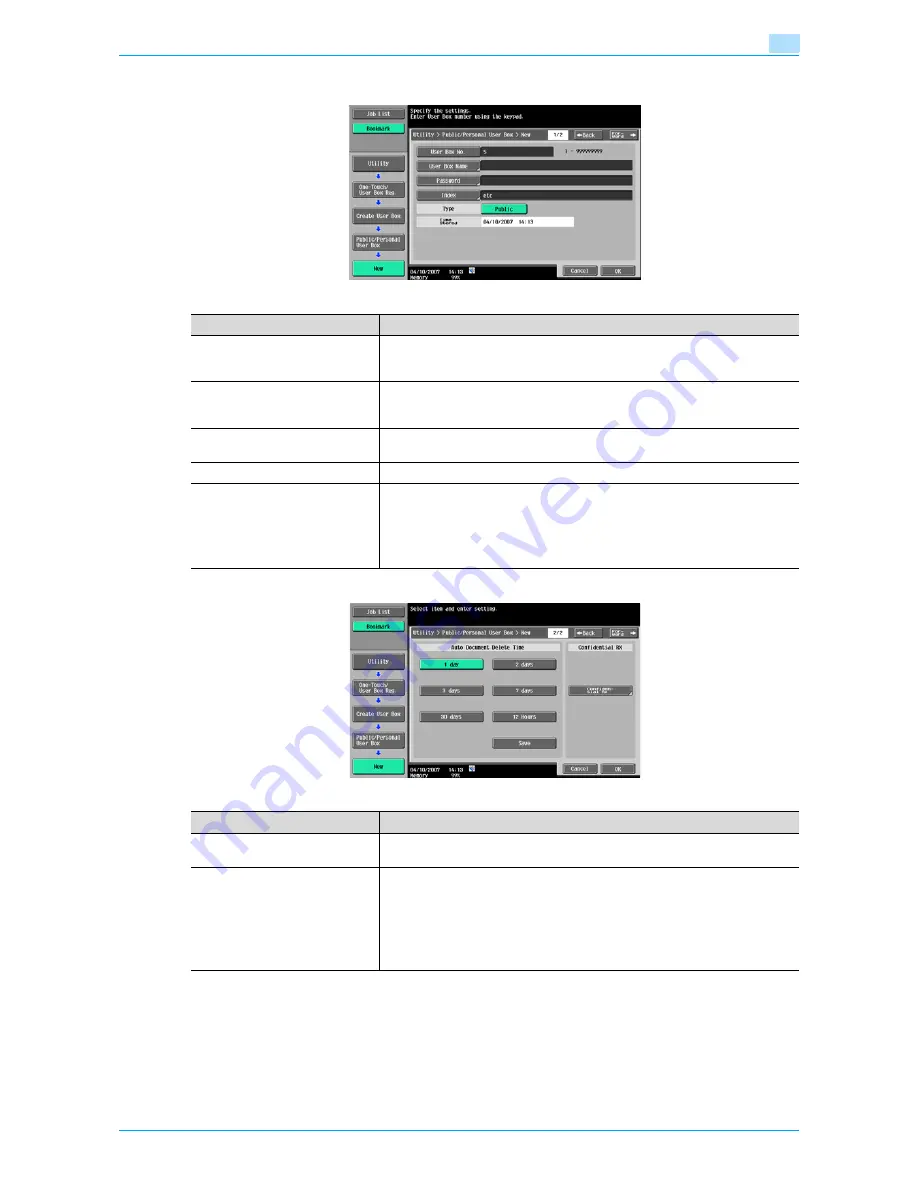
Océ cm3522/cm2522
8-5
User box setting
8
Screen (1/2)
Screen (2/2)
Item
Description
User Box No.
The next available user box number appears automatically. To specify a user box
number, touch [User Box No.], and then use the keypad to type in the user box
number (between 1 and 999999999).
User Box Name
Touch [User Box Name], and then enter the user box name from the touch panel
(20 characters or less). Multiple user boxes can be registered under the same
user box name if different user box numbers are specified respectively.
Password
Specify a password to limit access to the user box. Touch [Password], and then
enter the password from the touch panel (8 characters or less).
Index
Select the index characters.
Type
Depending on the state of user authentication and account track operations, ei-
ther [Public], [Personal], or [Group] can be selected.
When selecting [Personal], specify the owner name. To change the owner, touch
[Change Owner], and then select a different owner.
When selecting [Group], specify the owner account. In the Change Owner page,
select a different owner account.
Item
Description
Auto Document Delete Time
Specify the length of time for documents to remain before they are deleted,
counting from the registration.
Confidential RX
This key appears when the optional fax kit is installed. Select the option to add
or not to add the confidential reception function to the user box. To add the con-
fidential reception function, type in the confidential reception password.
!
Detail
For confirmation, type in the password for confidential reception twice.
Содержание cm2522
Страница 1: ...Oc cm3522 cm2522 Box Operations User s Guide Printing for Professionals...
Страница 16: ...Oc cm3522 cm2522 x 15 Explanation of manual conventions...
Страница 17: ...Oc cm3522 cm2522 x 16...
Страница 19: ...Oc cm3522 cm2522 x 18...
Страница 20: ...1 Overview of the User Box functions...
Страница 31: ...Oc cm3522 cm2522 1 12 Overview of the User Box functions 1...
Страница 32: ...2 Control panel touch panel...
Страница 45: ...Oc cm3522 cm2522 2 14 Control panel touch panel 2...
Страница 46: ...3 Operation flow of user boxes...
Страница 48: ...Oc cm3522 cm2522 3 3 Operation flow of user boxes 3 Position the original Press the Start key or touch Start...
Страница 53: ...Oc cm3522 cm2522 3 8 Operation flow of user boxes 3 Press the Start key or touch Start...
Страница 55: ...Oc cm3522 cm2522 3 10 Operation flow of user boxes 3 Position the original Press the Start key or touch Start...
Страница 69: ...Oc cm3522 cm2522 3 24 Operation flow of user boxes 3...
Страница 70: ...4 Entering User Box mode...
Страница 74: ...5 Save Document...
Страница 89: ...Oc cm3522 cm2522 5 16 Save Document 5...
Страница 90: ...6 Use Document...
Страница 162: ...7 File Document...
Страница 171: ...Oc cm3522 cm2522 7 10 File Document 7...
Страница 172: ...8 User box setting...
Страница 190: ...9 Web Connection...
Страница 210: ...10 Appendix...
Страница 218: ...11 Index...






























