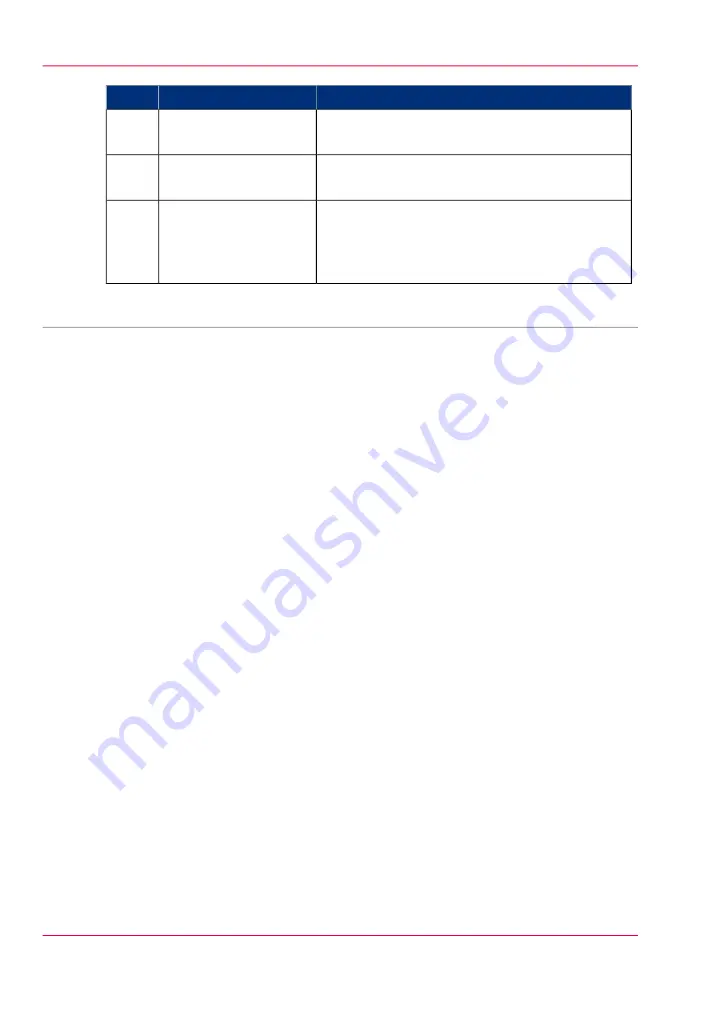
Function
Part
This sensor detects the conveyor full with stacked
booklets.
Booklet detect sensor
C
These belts move while booklets are being output,
after booklets are ejected, and transports them.
Transport belts
D
This tray holds the stacked booklets. It is remov-
able. (When the tray is removed, the conveyor full
is not detected and the continuous operation is
possible).
Delivery tray
E
•
Remove or install the delivery tray, on page 30
Chapter 2 - Parts and their functions
24
Conveyor section
Содержание Booklet Trimmer-D1
Страница 1: ...Booklet Trimmer D1 Operating information Océ User Manual ...
Страница 4: ...4 Contents ...
Страница 5: ...Chapter 1 Preface ...
Страница 10: ...Chapter 1 Preface 10 Naming conventions for finishers commercial naming and naming in User Interfaces ...
Страница 11: ...Chapter 2 Parts and their functions ...
Страница 17: ...Illustration 15 Trim section Chapter 2 Parts and their functions 17 Trim section ...
Страница 25: ...Chapter 3 Operating procedures ...
Страница 31: ...Chapter 4 Troubleshooting ...
Страница 39: ...Appendix A Specifications ...






























