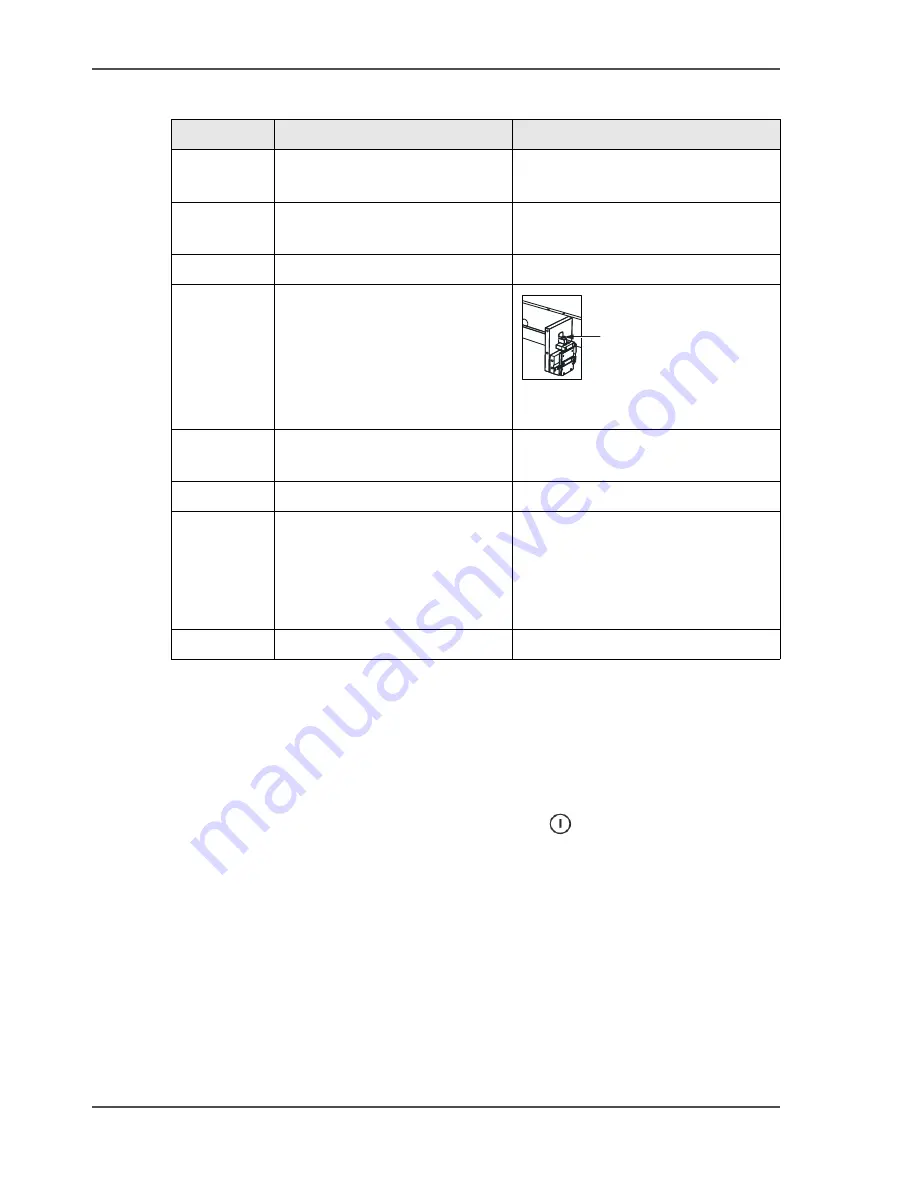
72
Chapter 5 Error Conditions, Problems, and Solutions
Clear Paper Jams
Jam in the Stitch Area
[33]
Jam in the Folder or Former Area
1.
Open the folder cover.
2.
Remove the jammed paper. If you cannot see the paper in the former area. (
see ‘Jam
in the Trim Area’ on page 74
)
3.
Close the folder cover.
4.
If there is paper in the gathering area, touch START
, then touch ADVANCED >
PURGE SET > PURGE SET to clear the set from the machine.
5.
Continue the print job.
Jam before the Trimmer
The error message JAM BEFORE TRIMMER is displayed. This error can be
1.
a book jammed before the trimmer
2.
a piece of paper trimming has covered the jam sensor
Step
Action
Information
1
Open the folder cover.
(
see ‘Open and Close the Folder
Cover’ on page 37
)
2
Lift the clincher frame.
(
see ‘Lift and Lower the Clincher
Frame’ on page 38
).
3
Remove the jammed paper.
4
Check for broken or damaged
stitches in the clincher area.
Manually operate the clincher
to clear any stitches that are
jammed.
[35]
Press to manually operate the
clincher.
5
Lower the clincher frame.
(
see ‘Lift and Lower the Clincher
Frame’ on page 38
)
6
Close the folder cover.
7
If there is paper in the
gathering area, touch START,
then touch ADVANCED >
PURGE SET > PURGE
SET.
This action clears paper from the
BLM 500 / Bookletmaker 50.
8
Continue the print job.
A
Содержание BLM 500
Страница 1: ...BLM 500 Bookletmaker 50 User manual Operating information ...
Страница 5: ...5 Chapter 1 Introduction to the Booklet maker ...
Страница 19: ...19 Chapter 3 The User Interface ...
Страница 48: ...48 Chapter 4 Standard Tasks Operate the Booklet maker offline ...
Страница 88: ...88 Chapter 5 Error Conditions Problems and Solutions Manually park the Shuttle ...
Страница 89: ...89 Chapter 6 Maintenance ...
Страница 112: ...112 Chapter 6 Maintenance Install New Stitch Wire ...
Страница 113: ...113 Appendix A Specifications ...
Страница 116: ...116 Appendix A Specifications Specifications ...
Страница 117: ...117 Appendix B Declaration of Conformity ...






























