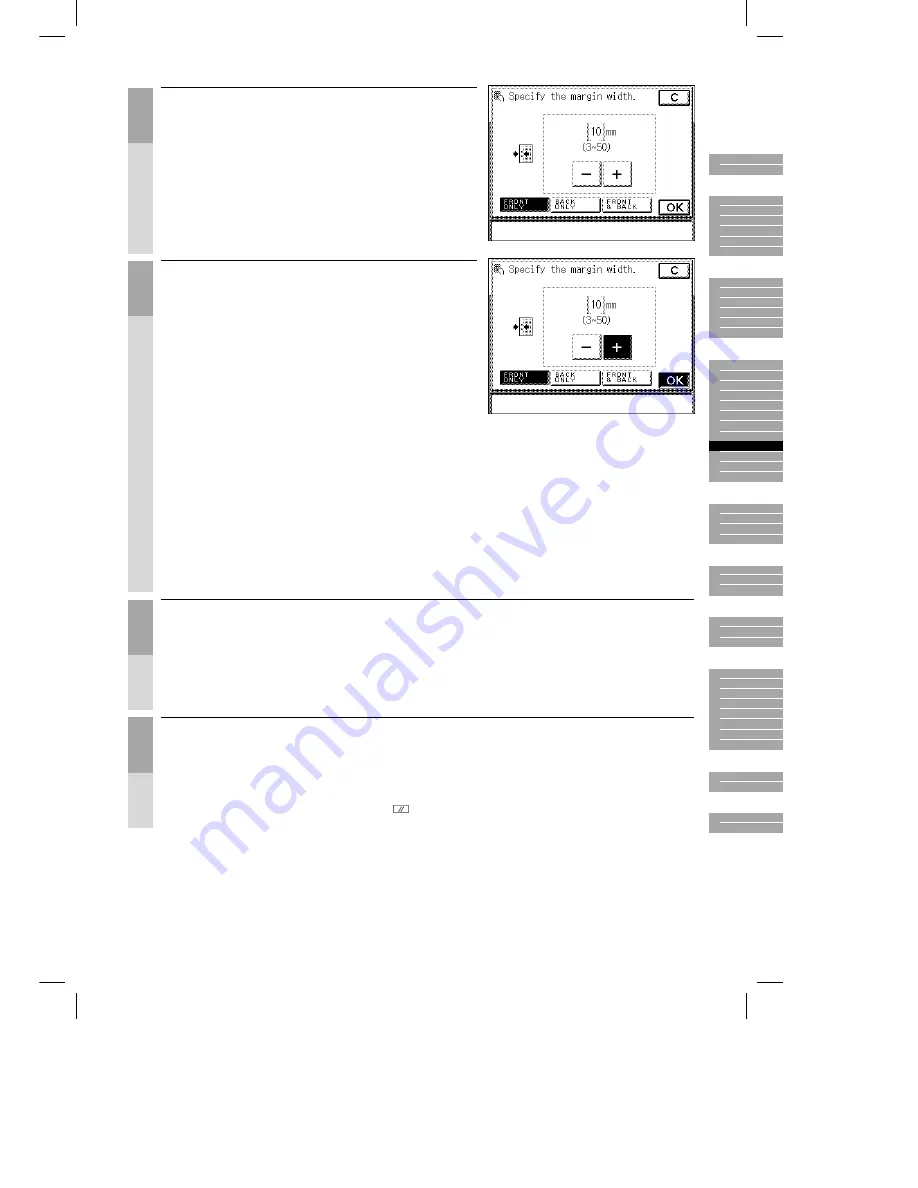
Océ 3121 – Copying Manual – English
4-23
3
Select the screen for setting the margin.
4
Set the margin width (1 to 20 mm), then press the
[OK] key.
Use the Number keys or the [–] [+] keys to set the
width of the margin.
·
Press the [+] key to increase the size of the
margin.
·
Press the [–] key to decrease the size of the
margin.
NOTICE
●
If you are using the Margin and Two-sided modes together and
copying an original that already has a margin, follow the
instructions below:
·
1
➝
2 sided: Set the margin for the back only.
·
2
➝
2 sided: You do not need to set the margin. Proceed to make copies in the usual way.
·
2
➝
1 sided: Set the margin for the back only.
●
If you are using the Margin and Two-sided modes together and copying an original that does not have a
margin, follow the instructions below:
·
1
➝
2 sided: Set the margin for both the front and back.
·
2
➝
2 sided: Set the margin for both the front and back.
·
2
➝
1 sided: Set the margin for both the front and back.
5
Press the [DONE] key.
The display returns to the Basic Features screen.
Proceed to make copies in the usual way.
(See chapter 2, ”Basic Copying”.)
MEMO
●
You can cancel the settings, press the [SPECIAL FEATURES], [MARGIN], and [C] keys in that order.
●
You can also cancel the mode by pressing the
key. (The machine returns to the Standard mode.)
1
2
3
4
5
6
7
8
9
10
Содержание 3122
Страница 1: ...Oc 3122 Addendum Copy Addendum Oc 3122...
Страница 4: ...Oc 3122 Copy...
Страница 6: ...Oc 3122 Addendum Copy Addendum Oc 3122...
Страница 9: ...Oc 3122 Copy...
Страница 42: ...Oc 3121 Copying Manual English 1 8 CLEAR key Press this key to clear numbers or numerals that you have entered...
Страница 72: ......
Страница 118: ......
Страница 244: ...Oc 3121 Copying Manual English 10 10...






























