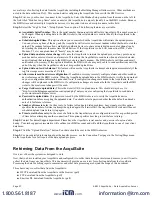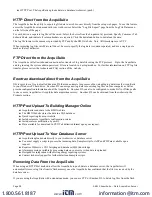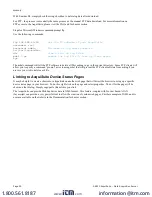Networking
Network Status
This page displays the current status of the AcquiSuite network connections. Several interfaces may be shown if both
Ethernet and ppp dialin/dialout are active at the same time. Each interface will report the ip address, number of packets sent
and received, and other details specific to the interface. For the ethernet interface, the MAC address (HWaddr) will be
shown as well as a network collision count.
Ethernet network
eth0 Link encap:Ethernet HWaddr 00:99:99:0E:C1:CA
inet addr:192.168.10.50 Bcast:192.168.10.255 Mask:255.255.255.0
UP BROADCAST RUNNING MULTICAST MTU:1500 Metric:1
RX packets:2624171 errors:6 dropped:0 overruns:0 frame:0
TX packets:220342 errors:0 dropped:0 overruns:0 carrier:0
collisions:1 txqueuelen:100
RX bytes:174674347 (166.5 Mb) TX bytes:50607122 (48.2 Mb)
Interrupt:5 Base address:0x320
Note: the “lo” or Loopback interface is the internal network and is always present, “eth0” is the Ethernet segment, and
“ppp0” is the dialout or dialin connection. In addition, the current gateway and DNS server information will be shown.
These items will provide information about DHCP assigned configuration information.
Ethernet setup
The ethernet setup page has the following options:
●
IP Address: The ip address of the ethernet interface: Default 192.168.40.50
●
Netmask: The netmask of the ethernet network. Default 255.255.255.0
●
Gateway Address: The gateway is the routing device that moves traffic from the LAN to the internet. The default is
192.168.40.1. If you do not have an internet connection for your lan, or you are using a crossover ethernet cable, leave
this field blank.
●
DNS 1, DNS2: These are the primary and secondary DNS servers. If you are using a dialout connection, these must be
set to the DNS server provided by your dialup isp. If you only use the AcquiSuite on a crossover cable and/or dialin
mode, you should leave these blank.
●
DHCP (enable/disable) If you LAN has a DHCP server, you may enable this option and remove the previous options for
IP, netmask, gateway, and DNS. Check with your LAN administrator first.
●
HTTP Proxy. If your LAN is connected to the internet using a sophisticated firewall, you may need to use the HTTP
proxy feature. Check with your LAN administrator first, however if you don't have a proxy set on your computer
(MSIE/Tools/Connections-tab/LAN-Settings) then you most likely don't need to configure the AcquiSuite to use a proxy.
If in doubt, leave this blank first, and try the connection test. If it fails, ask your LAN administrator about proxy servers,
if any.
After changing any of the settings on this page, you will be required to reboot the AcquiSuite Use the system/status web
configuration page, or the LCD console to reboot the AcquiSuite.
Troubleshooting Ethernet Problems
After reconfiguring the ethernet settings you experience problems accessing the AcquiSuite with your web browser, check
the following items.
●
Verify that you rebooted the AcquiSuite after making the changes to the network settings.
●
Use the AcquiSuite LCD console. Check the IP address and Netmask. Verify these are correct.
●
Verify the ethernet link/act light next to the Ethernet port is on. It should blink with activity.
●
Verify the network connection in your computer has the proper IP address, on the same subnet, to access the AcquiSuite.
NOTE: one common mistake is configuring the Laptop IP to the same address as the IP address of the AcquiSuite. In
order for the laptop and AcquiSuite to communicate, the IP addresses should not be identical. (see the basic network
config for suggested IP addresses. )
Page 19
A8810 AcquiSuite – Data Acquisition Server
www.
.com
1.800.561.8187