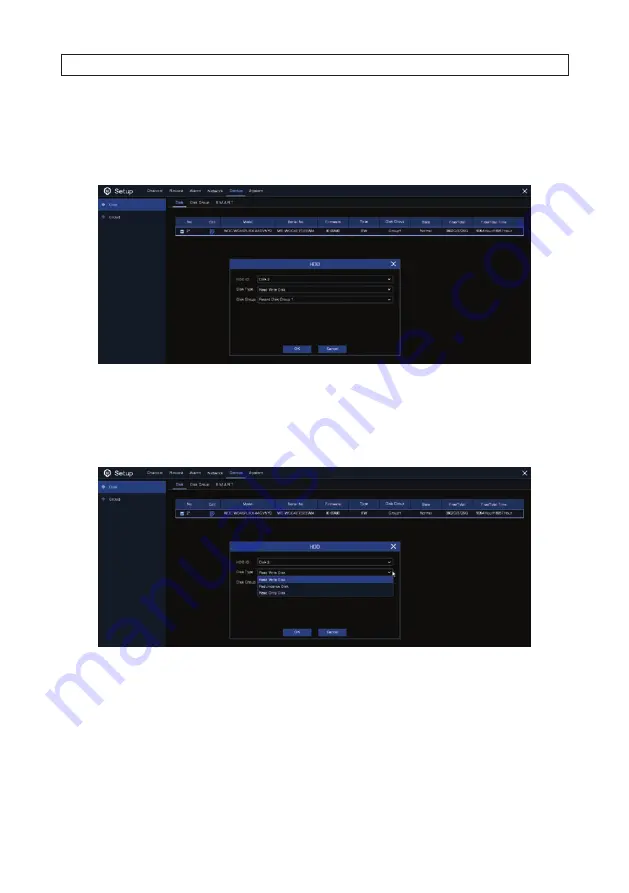
51
N4, N8, N16, N32 NVR V8.1.0 User Manual
—
Record on ESATA
: This menu available when your recorder includes an e-SATA port on the rear panel. It will allow to
record the video to an external e-SATA HDD in addition to an internal HDD(s). If e-SATA recording is enabled, the e-SATA
backup function will also be disabled.
If the recorder supports multiple HDDs, an edit icon will appear on the menu. Click the icon to open the following menu.
To use the HDD menu:
1. Open the HDD ID drop down list and select the HDD you want to configure.
2. Open the
Disk Type
drop down list and select the attribute you want to apply to the HDD.
Disk Type
options are Read-write
(default), read-only, and redundant.
—
Set the HDD to Read-only mode to prevent new recordings from being written to the device. You can still search for and
play recording on a read-only HDD.
—
A Redundant HDD can be used to automatically backup recordings on (read-write) HDD. When a redundant HDD is
designated, the system can be configured to record cameras in parallel to both the read-write HDD and the redundant
HDD. This feature is useful for protecting data when an HDD failure occurs.
3. Open the Disk Group drop down list and select the Disk Group you want to assign to the HDD. The disk group feature can be
used to balance recordings across multiple HDDs by assigning cameras to different disk groups.
SECTION 7: DEVICE CONFIGURATION
Содержание N4
Страница 6: ...vi www Observint com NOTES...
Страница 24: ...18 www Observint com Status Icons SECTION 2 INITIAL SETUP...
Страница 92: ...86 www Observint com The Search result is shown in the chart SECTION 9 SEARCH PLAYBACK BACKUP AND TAGS...
Страница 104: ...98 www Observint com 11 2 2 Live View 11 2 3 Remote Playback SECTION 11 HDVISION MOBILE APP FOR REMOTE ACCESS...
Страница 106: ...100 www Observint com 11 2 6 Remote Setting 11 2 7 Alarm SECTION 11 HDVISION MOBILE APP FOR REMOTE ACCESS...
Страница 107: ...101 N4 N8 N16 N32 NVR V8 1 0 User Manual SECTION 11 HDVISION MOBILE APP FOR REMOTE ACCESS 11 2 8 Device Manager...
Страница 114: ...108 www Observint com SECTION 12 USING VIDEO PLAYER SOFTWARE...






























