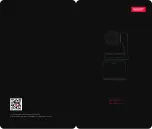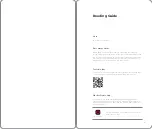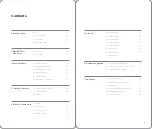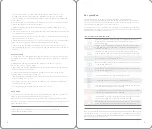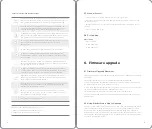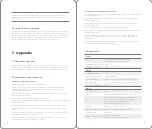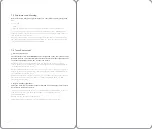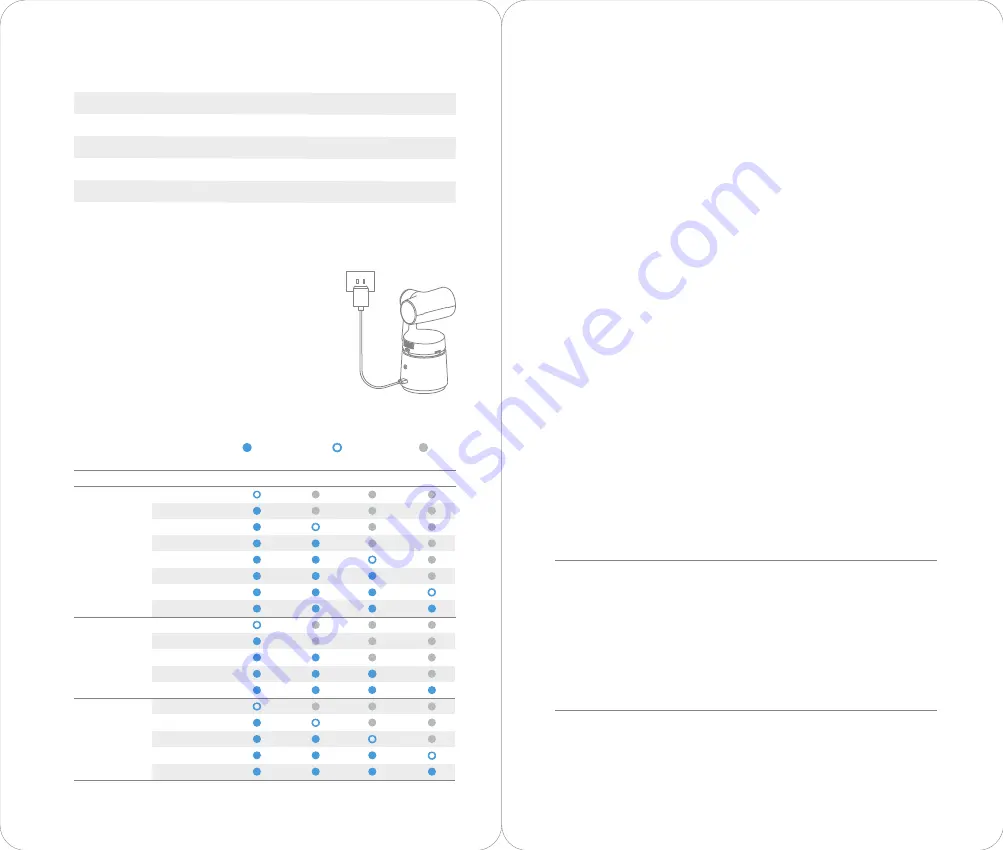
1. In order to protect the smart battery and prevent over discharge, the battery
remains in a low-power state before leaving the factory. While using Tail for the first
time, the Type C cable must be used for charging to activate the device.
2. If no QC quick charger is used to charge Tail, after Tail is turned off, it must wait for
the Tail to be turned on normally before it is ready to be used.
3. The charger below 5V/2A cannot charge the equipment and may cause irreversible
damage to the battery of the equipment.
4. Please read carefully and strictly follow the requirements in the user manual of
OBSBOT Tail before using it.
Charge over-current protection:
When the gap in charge and discharge current is too large, the battery automatically
cuts off the input or output;
Discharge under voltage protection:
Excessive discharge can seriously damage the battery, when the battery voltage is too
low, the battery will cut off the output;
Overvoltage protection:
Overcharging can seriously damage the battery, when the battery charging voltage is
too high, the battery will stop charging;
Short circuit protection function:
In the case of short circuit detected by the battery, the battery will cut off the output
for safety;
Temperature protection function:
The smart battery will stop charging when it exceeds the charging temperature
range; Ideal charging environment temperature is 0
℃
to 40
℃
; When the discharge
temperature is too high, the battery will cut off the output for safety of device;
Power calculation function:
The percentage of power can be seen through the battery indicator or Obsbot Studio
App.
2.6 Battery Safety Instructions
2.3 Charging Instructions
Use the Type-C Charging cable to connect the camera
to an adapter or power bank, and ensure a good
connection. Refer to the Battery Indicator section for
more information about charging statuses.
The camera will be fully charged after about 90
minutes (when using the included adapter) and the
indicator will turn steady blue.
Type
LiPo
Capacity
1850 mAh
Energy
20.54 Wh
Voltage
11.1 V
Charging Temperature
0°- 40°
Operating Temperature
0°-40°
Before starting, press the power button to judge the current battery power status
through the battery indicator light;
After connecting the App, you can check the percentage of remaining power through
the App interface.
2.5 Check Battery
2.4 Battery Indicator
Discharging
Charging
0% — 10%
11% — 25%
26% — 30%
31% — 45%
46% — 60%
61% — 75%
76% — 95%
96% — 100%
0% — 10%
11% — 25%
26% — 45%
46% — 75%
76% — 100%
0% — 25%
26% — 45%
46% — 75%
76% — 95%
96% — 100%
Capacity
Type
LED 3
LED 1
LED 2
LED 4
Flashing blue
Steady blue
OFF
Battery
Detection
Upon
Pressing
the Power
Button
06
07