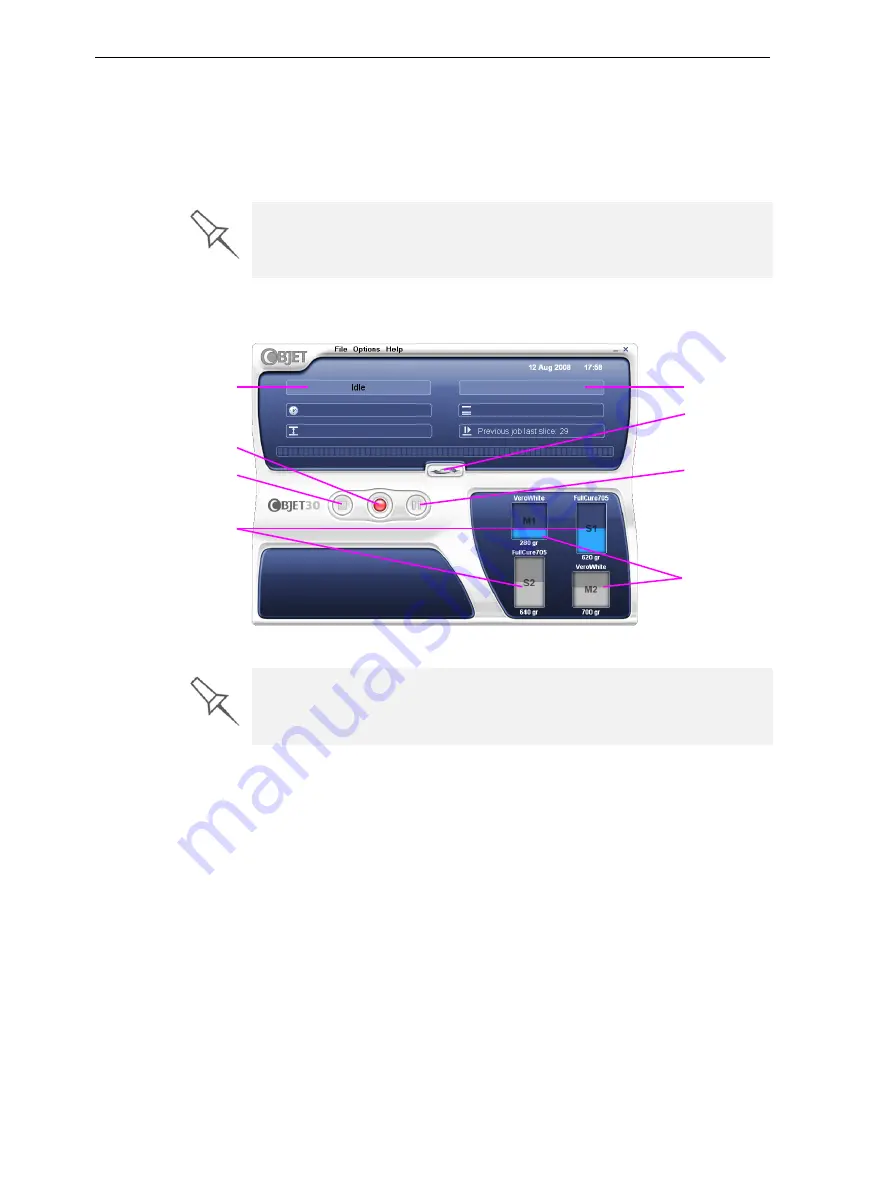
DOC-24000 Rev. C
7–3
Objet30 User Guide
2. After
the
computer
boots,
log
in
to
Windows
and
launch
the
Objet30
control
application:
•
On
the
computer
desktop,
double
‐
click
the
Objet30
printer
icon.
or—
•
From
the
Start
menu,
select
Objet >
Objet30.
The
Objet30
printer
interface
screen
opens
(see
All
monitoring
and
controlling
of
the
Objet30
printer
is
done
from
this
interface.
Figure 7-3: Objet30 interface
A valid HASP key is required on the printer computer for the application to
open. This key should be installed during printer installation. If the
application does not open and a HASP message appears, contact your
dealer or Objet Customer Support.
Printer mode
Support material
cartridges
Display
toggle button
Pause button
Stop button
Model material
cartridges
Current activity
Online/offline button
Objet30 installations utilize one monitor for displaying both the computer
running Objet Studio / Job Manager and the computer installed inside the
printer. Make sure that the KVM (keyboard-video-mouse) switch is in the
correct position so that the Objet30 printer interface is displayed.
Содержание Objet30
Страница 1: ...User Guide English Objet30 3 D Printer System...
Страница 2: ......
Страница 8: ......
Страница 20: ......
Страница 29: ...DOC 24000 Rev C 4 1 Installing Objet Software How to Install Software for the Objet30 3 D Printing System 2...
Страница 34: ......
Страница 68: ......
Страница 138: ......
Страница 142: ......
















































