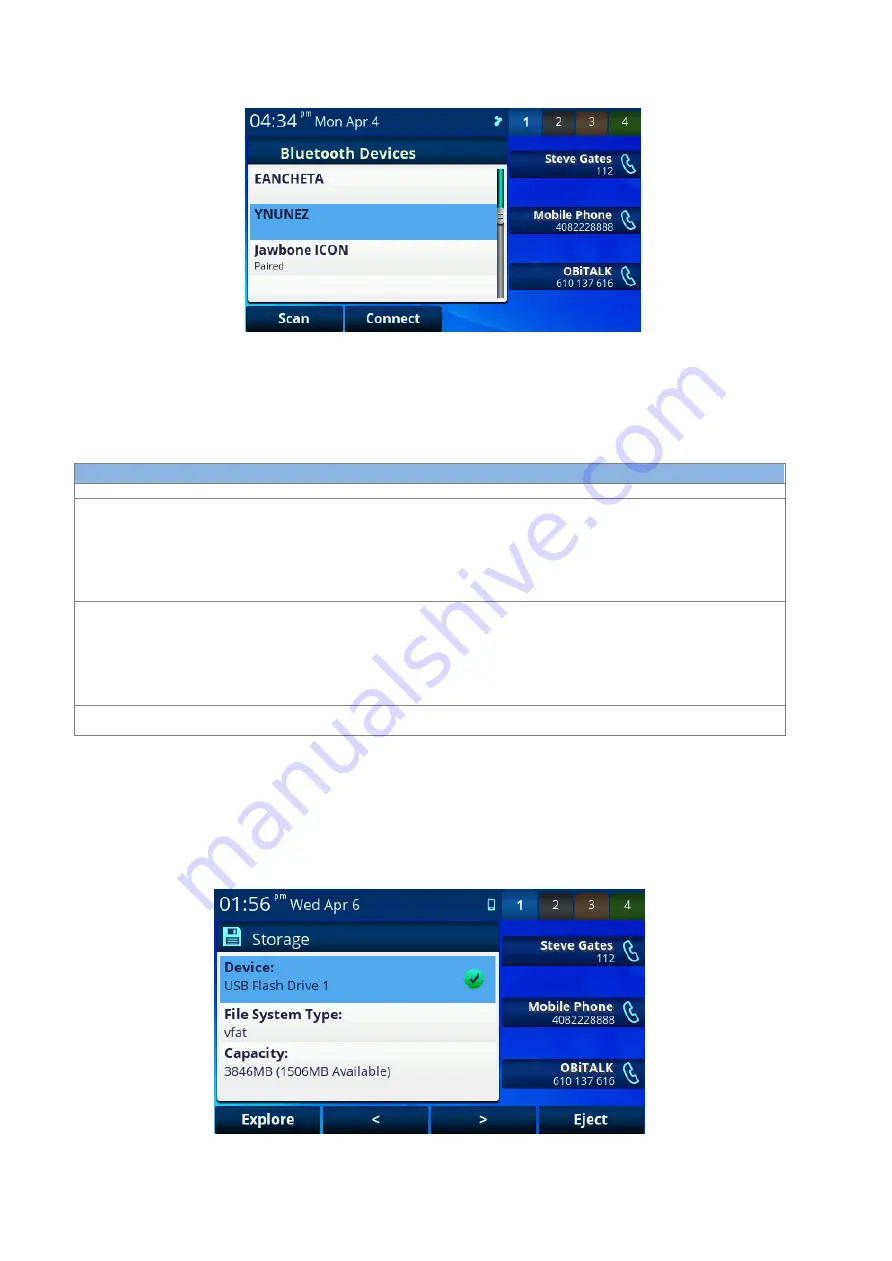
OBi1000 User Guide
Copyright Obihai Technology
56
Figure 41: Bluetooth Setup screen when in
“Pair with Headset” mode
3.
If the headset is not in the device list, p
ress “Scan” to scan for nearby
Bluetooth headsets. Once the
scanning process finishes,
the device list will be updated and you can use the “Connect” key to pair and
connect with the target headset.
A list of all Bluetooth Settings:
Bluetooth Settings
Description
Example Values
Enable
Enable/Disable Bluetooth operation on the phone
Enabled
Status
Bluetooth connection status which can be:
-
Connecting: attempting to connect with a Bluetooth device
-
Connected: connected to a Bluetooth device
-
Disconnected: not connected to any Bluetooth device
-
Not Available: Bluetooth feature is not available
Read only.
Connected
Pairing Mode
-
If
“Pairing with Headset”
, the phone will pair/connect with
Bluetooth headsets only. This allows the user to use a connected
Bluetooth headset for calls.
-
If “Pairing with Mobile Phone”
, the phone will pair/connect with
mobile phones only. This allows the use of the connected
mobile phone as a voice gateway for the phone to make/receive
calls on the underlying mobile carrier
Pairing with Headset
Discoverable
Only in
“Pairing with Mobile Phone” mode:
Make the OBi
discoverable for 120s
Not Discoverable
Storage
The Storage settings allow user to copy files from a USB drive to the phone’s
Internal storage. This can be used to
add new background pictures or ringtones to the phone for example. Note that the phone neither allows copying
files from its internal storage to a USB drive, nor copying files between two USB drives (one on each USB port). As
far as the OBi is concerned, the external USB drives are considere
d “Read
-
Only”.
Below is an example of the first
level screen of the Storage settings.
Figure 42: Storage settings screen






























