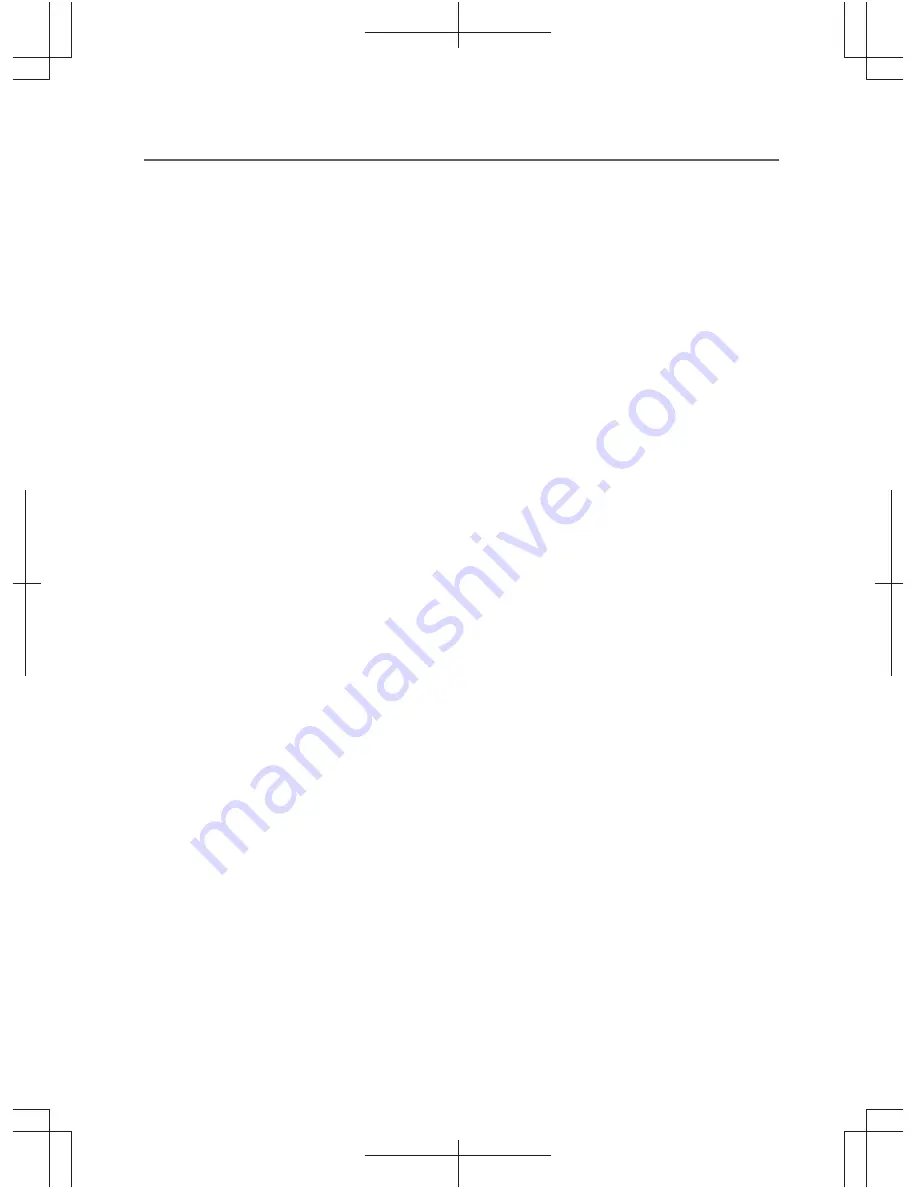
Portable Digital Video Magnifier
Functions
1
、
Switchover of Color Modes
With mode key, the image enhanced modes of the LCD screen can be
switched to accommodate various requirements.
This machine provides 15 image enhancement modes:
1)color mode
2)negative mode
3)monochrome mode
4)white-background and black-text mode
5)black-background and white-text mode
6)white-background and blue-text mode
7)blue-background and white-text mode
8)black-background and yellow-text mode
2
、
Zoom Rate Adjustment
9)yellow-background and black-text mode
10)blue-background and yellow-text mode
11)yellow-background and blue-text mode
12)white-background and green text mode
13)green-background and white-text mode
14)white-background and orange-text mode
15)orange-background and white-text mode
Through using the zoom in key and zoom out key, the zoom rate can
be adjusted to attain the optimal video magnifying effect.
The machine can be infinitely be zoomed in and zoomed out from 4X to 32X.
3
、
Switchover between Far-Focal Lens and Near-Focal Lens
By using the distance key, you can switch to viewing a farther distance, or
more closely, and the distant image is as clear as the near image.
Viewing closely is suitable for reading the words in close distance, such as
books, newspapers and other similar items.
Viewing from a father distance is suitable for viewing items from medium
to far distances, such as a blackboard, or signs.
4
、
Freeze and Unfreeze Images
Through the freeze key, the image can be frozen, Therefore, intangible or
obscure pictures can be viewed in close range.
Press the freeze key again, and it will unfreeze the image and
recover real-time viewing.
7














