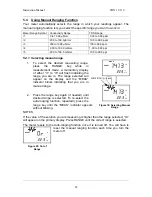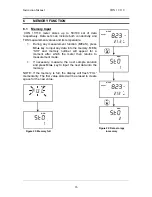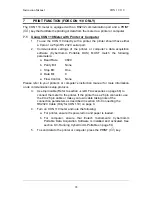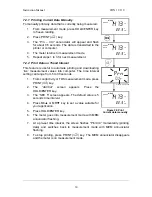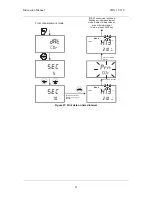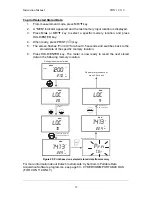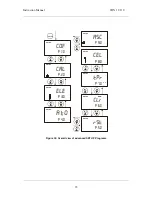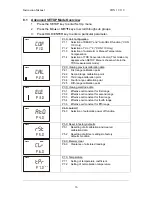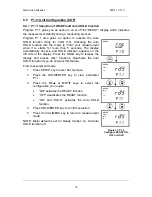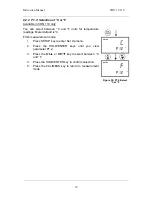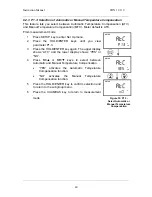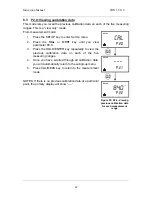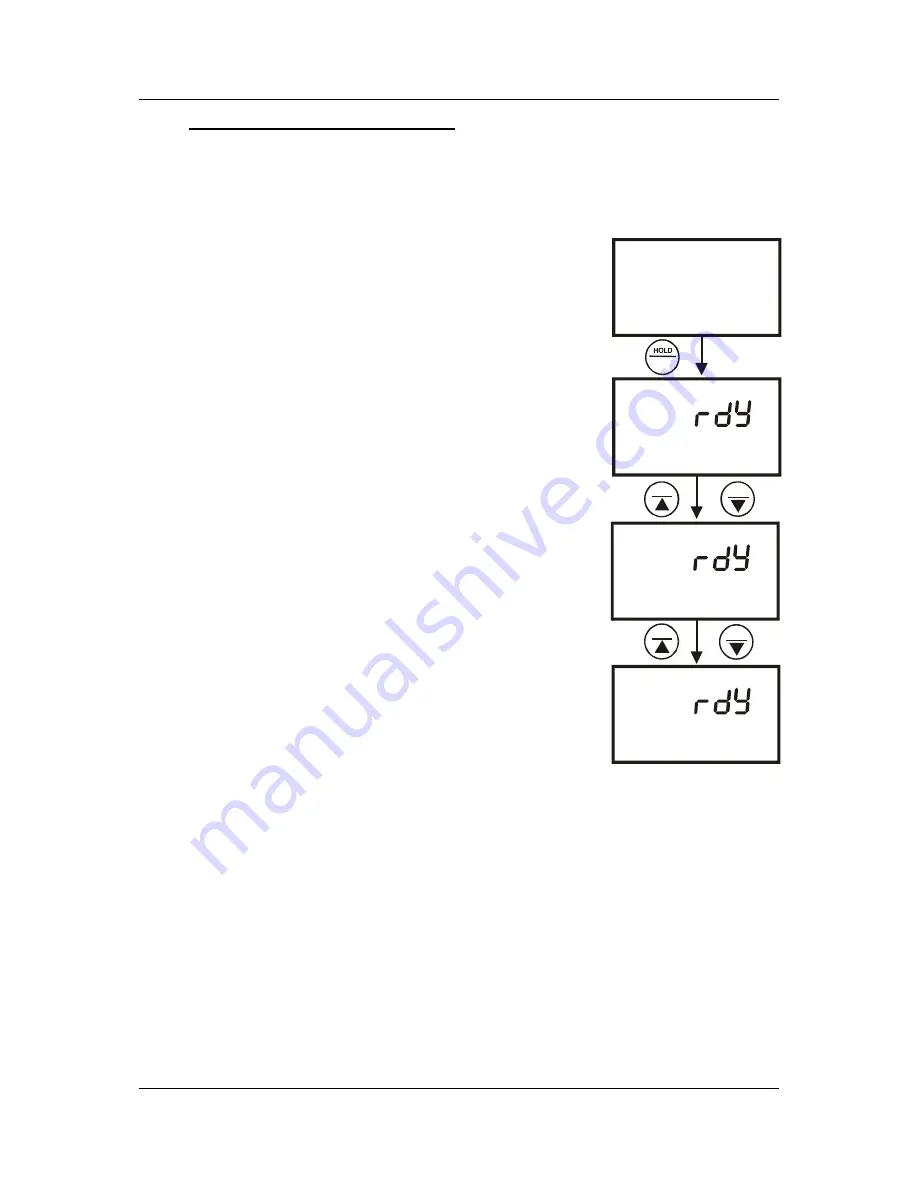
Instruction Manual
CON 11/110
38
8.2
P1.0: Unit Configuration (COF)
8.2.1 P1.1: Selection of READY and Auto HOLD function
Program P1.1 gives you an option to on or off the “READY” display which indicates
the measurement stability during a measuring process.
Program P1.1 also gives an option to activate the Auto
HOLD function (Only for CON 110). Activating the auto
HOLD function lets the meter to “hold” your measurement
when it is stable for more than 5 seconds. The display
automatically freezes, and HOLD indicator appears on the
left side of the display. Press the HOLD key to release the
display and access other functions. Deactivate the auto
HOLD function if you do not want this feature.
From measurement mode
1
Press SETUP key to enter Set Up menu.
2 Press the HOLD/ENTER key to view parameter
P1.1.
3 Press the MI/
▲
or MR/
▼
keys to select the
configuration you require.
•
“ON” activates the READY function.
•
“OFF” deactivates the READY function.
•
“ON” and “HOLD” activates the Auto HOLD
function.
4
Press HOLD/ENTER key to confirm selection.
5
Press the CAL/MEAS key to return to measurement
mode.
NOTE: Meter default is set for Ready function on, and auto
HOLD function off.
SETUP
READY
ON
p 1.1
SETUP
cof
p 1.0
SETUP
READY
OFF
p 1.1
SETUP
READY
HOLD
ON
p 1.1
MI
MI
MR
MR
ENTER
Figure 31: P1.1-
Configure READY ON,
OFF or HOLD