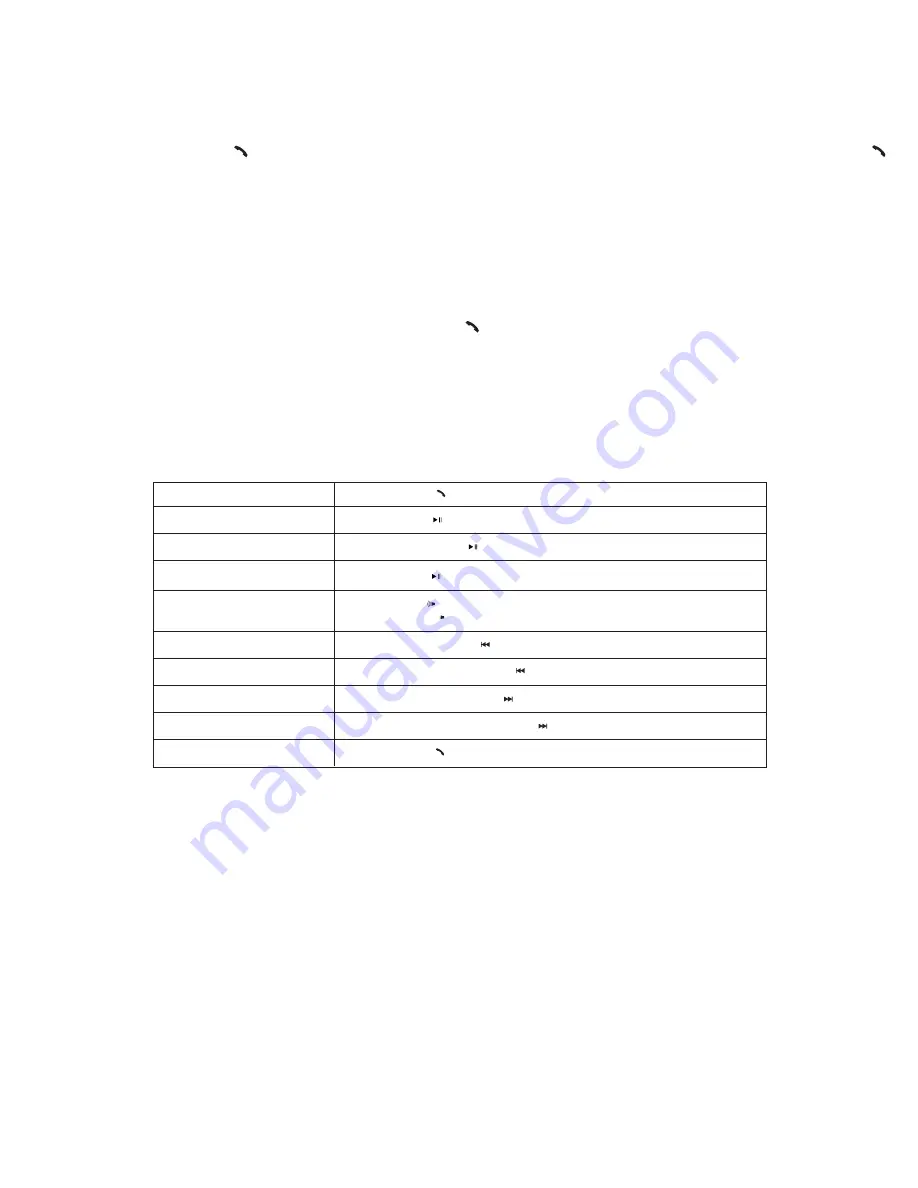
8
CONTROLLING MUSIC
Use O ROKR Pro to wirelessly control music from your Bluetooth music-streaming phone or music player. If a call comes in while music
is playing, just press the Call button on O ROKR Pro to pause the music and take the call. After the call is finished, press the Call
button again to go back to where you left off in the music.
Note the following:
• If you don’t hear music, be sure your music-streaming phone or music player is on; be sure it is properly paired with
O ROKR Pro (see the section on pairing); and be sure the Bluetooth function on your phone or music player is
activated. Also try increasing the volume level on O ROKR Pro.
• Whenever you want to make a call, simply press the Call button.
• When O ROKR Pro is in use for a call, its music control buttons are deactivated.
• Some music players do not support the feature that pauses the music when a call is received. For those players,
O ROKR Pro will mute the music during a call.
USING O ROKR PRO FOR MUSIC
TURN O ROKR PRO ON
Press and hold the C
Ca
allll
button for 4 seconds.
PLAY MUSIC
Press the P
Plla
ayy // P
Pa
au
usse
e
button briefly.
STOP MUSIC
Press and hold the P
Plla
ayy // P
Pa
au
usse
e
button for 1 second.
PAUSE / RESUME PLAYING
Press the P
Plla
ayy // P
Pa
au
usse
e
button briefly.
SKIP TO NEXT SONG
Press the FFa
asstt FFo
orrw
wa
arrd
d // N
Ne
exxtt S
So
on
ng
g
button briefly.
FAST FORWARD WITHIN A SONG
Press and hold the FFa
asstt FFo
orrw
wa
arrd
d // N
Ne
exxtt S
So
on
ng
g button.
PLAY PREVIOUS SONG
Press the FFa
asstt B
Ba
ac
ckkw
wa
arrd
d // P
Prre
evviio
ou
uss S
So
on
ng
g button briefly.
FAST BACKWARD WITHIN A SONG
Press and hold the FFa
asstt B
Ba
ac
ckkw
wa
arrd
d // P
Prre
evviio
ou
uss S
So
on
ng
g
button.
TURN O ROKR PRO OFF
Press and hold the C
Ca
allll
button for 3 seconds.
ADJUST VOLUME
Press the V
Vo
ollu
um
me
e U
Up
p
button repeatedly to increase the volume.
Press the V
Vo
ollu
um
me
e D
Do
ow
wn
n
button repeatedly to decrease the volume.
Содержание O ROKR Pro
Страница 1: ...2007 07 30...

















