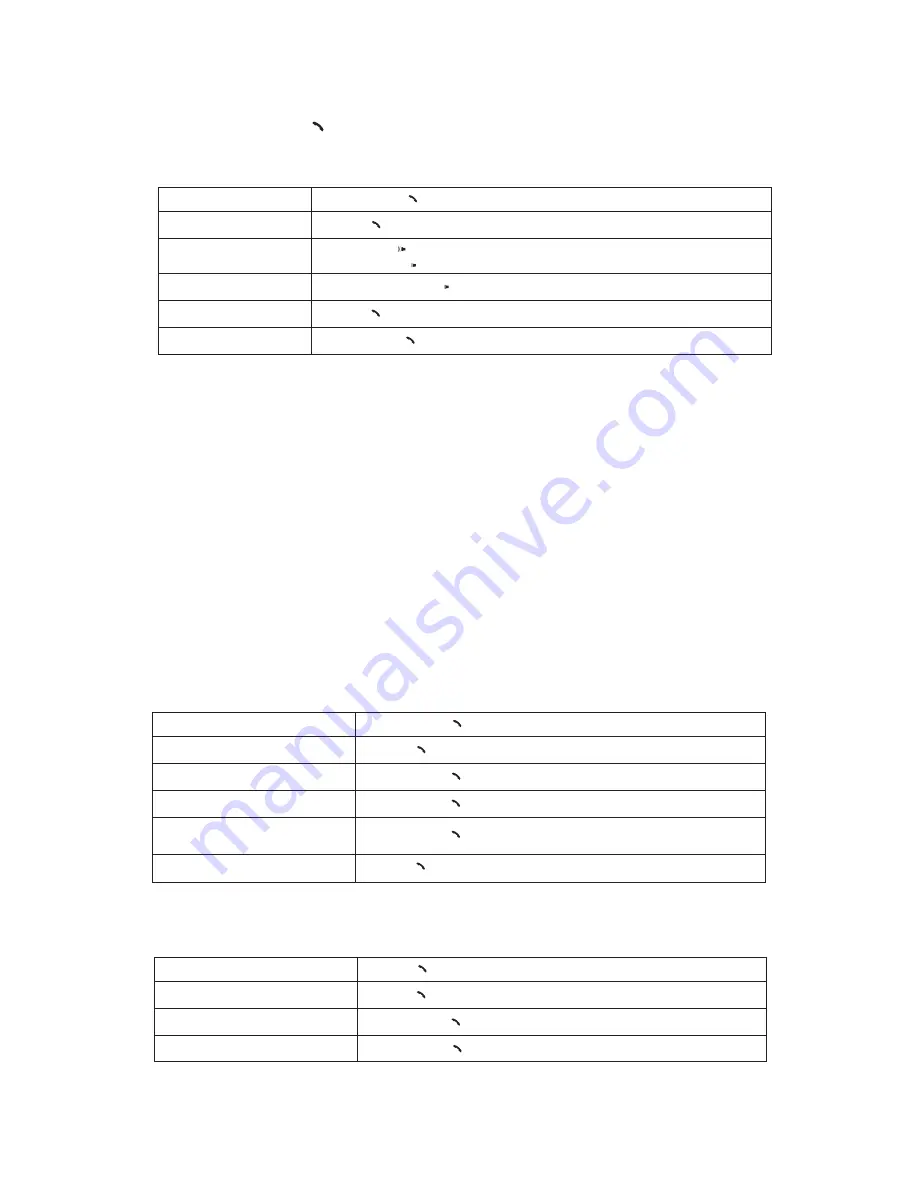
7
MAKING AND RECEIVING CALLS
In addition to the volume buttons, the Call button is all you need to use O ROKR Pro with your phone.
Note that if communication between O ROKR Pro and your phone is interrupted (such as when you move O ROKR Pro out of range), O
ROKR Pro will attempt to reestablish the link.
Additional functions depend on what Bluetooth profile your mobile phone supports. O ROKR Pro supports both the Bluetooth Headset
and Handsfree profiles. The tables below give instructions for each profile. When using the tables, please note the following:
• O ROKR Pro must be turned on for the functions to work.
• If your phone supports the “dial by voice” feature, the phone must be turned on (in idle mode) for the feature to work. (Note:
Some phones do not support “dial by voice” over a headset.)
• Some phones do not support all the features listed. Please consult the user’s guide that came with your phone. Features like
Three-way Calling may require additional services from your phone service provider.
USING O ROKR PRO FOR CALLS
TURN O ROKR PRO ON
Press and hold the C
Ca
allll button for 3 seconds.
ANSWER A CALL
Press the C
Ca
allll
button briefly.
ADJUST VOLUME
Press the V
Vo
ollu
um
me
e U
Up
p
button repeatedly to increase the volume.
Press the V
Vo
ollu
um
me
e D
Do
ow
wn
n
button repeatedly to decrease the volume.
MUTE THE MICROPHONE
Press and hold the V
Vo
ollu
um
me
e D
Do
ow
wn
n
button for 1 second, until a medium pitch tone is heard. Repeat to release from mute.
END A CALL
TURN O ROKR PRO OFF
Press the C
Ca
allll button briefly.
Press and hold the C
Ca
allll
button for 3 seconds.
HANDSFREE PROFILE
REJECT A CALL
Press and hold the C
Ca
allll
button for 2 seconds.
DIAL BY VOICE
Press the C
Ca
allll button briefly then speak the name or command.
REDIAL A NUMBER
Press and hold the C
Ca
allll
button for 2 seconds.
PUT A CALL ON HOLD
Press and hold the C
Ca
allll
button for 2 seconds.
TRANSFER CALL FROM PHONE TO O ROKR PRO
Press and hold the C
Ca
allll
button for 2 seconds.
ANSWER 2ND INCOMING CALL
(AND PUT CURRENT CALL ON HOLD)
Press the C
Ca
allll
button briefly.
HEADSET PROFILE
SEND A NUMBER DIALED ON THE PHONE
Press the C
Ca
allll
button briefly.
DIAL BY VOICE
Press the C
Ca
allll
button briefly then speak the name or command.
REDIAL A NUMBER
Press and hold the C
Ca
allll button for 2 seconds.
TRANSFER CALL FROM PHONE TO O ROKR PRO
Press and hold the C
Ca
allll
button for 2 seconds.
Содержание O ROKR Pro
Страница 1: ...2007 07 30...

















