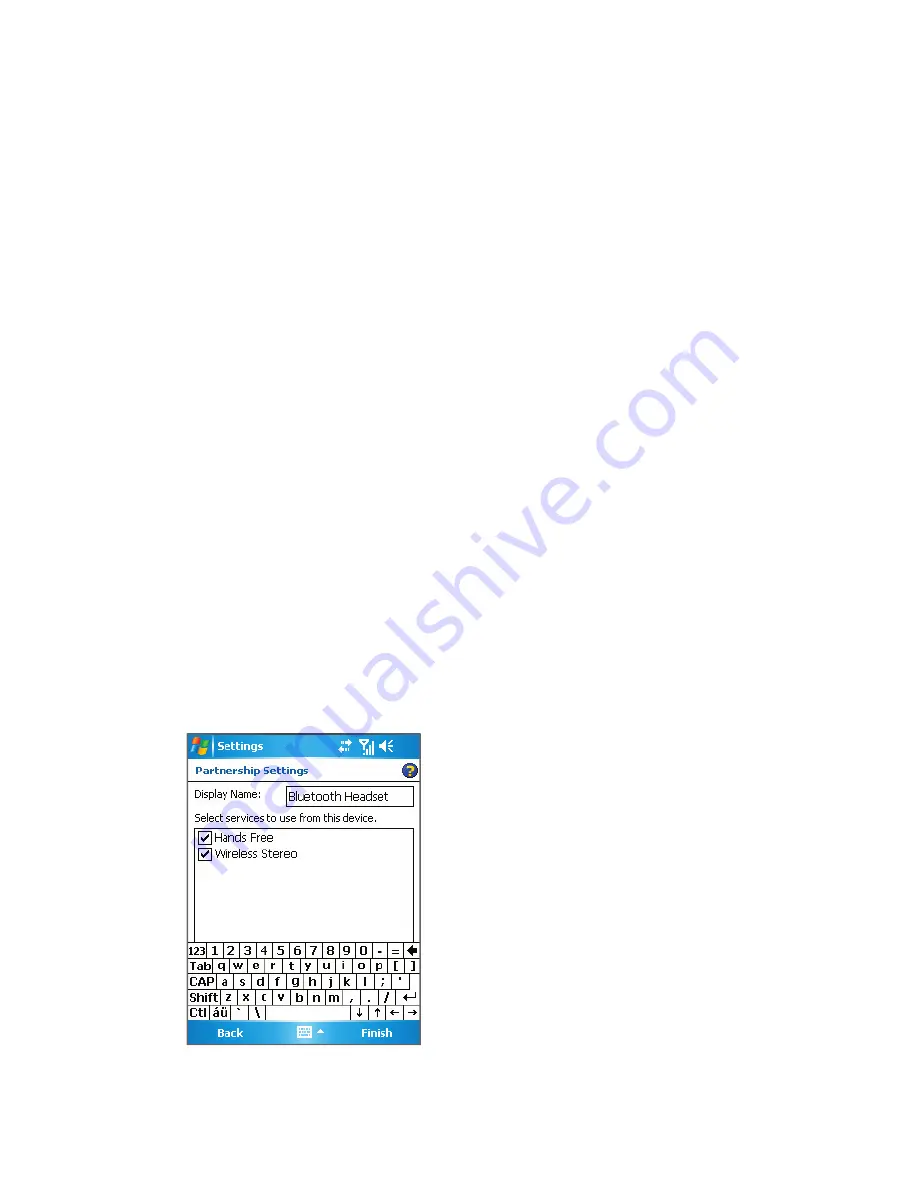
94 Getting Connected
conversations as well as for listening to stereo music. Make sure that your
stereo headset also supports A2DP.
Just like when connecting to any Bluetooth device, you also need to enter
a passcode when connecting to a Bluetooth hands-free or stereo headset.
The passcode is fixed and cannot be changed on a Bluetooth headset.
Before you connect it to your device, check for the proper passcode in the
manufacturer’s documentation.
To connect a Bluetooth hands-free or stereo headset
1.
Make sure that both your device and the Bluetooth headset are
turned on and within close range, and that the headset is visible.
Refer to the manufacturer’s documentation to fi nd out how to set the
headset in visible mode.
2.
Tap
Start > Settings > Connections
tab.
3.
Tap
Bluetooth > Devices
tab >
Add new device
. Your device
searches for other Bluetooth-enabled devices and displays them in
the list.
4.
Tap the name of the Bluetooth headset, then tap
Next
.
5.
Enter the passcode of the Bluetooth headset, then tap
Next
.
6.
Make sure the
Hands Free
check box is selected.
If you have a Bluetooth stereo headset, also make sure the
Wireless
Stereo
check box is selected.
7.
Tap
Finish
.
Содержание Orbit
Страница 1: ...Pocket User Manual ...
Страница 14: ...14 Getting Started 1 1 Getting to Know Your Device and Its Accessories 2 3 1 12 11 10 4 5 6 7 8 9 ...
Страница 50: ...50 Using Phone Features ...
Страница 82: ...82 Managing Your Pocket PC Phone ...
Страница 189: ...Appendix A 1 Regulatory Notices A 2 PC Requirement to Run ActiveSync 4 x A 3 Specifications ...
Страница 199: ...Index ...






























