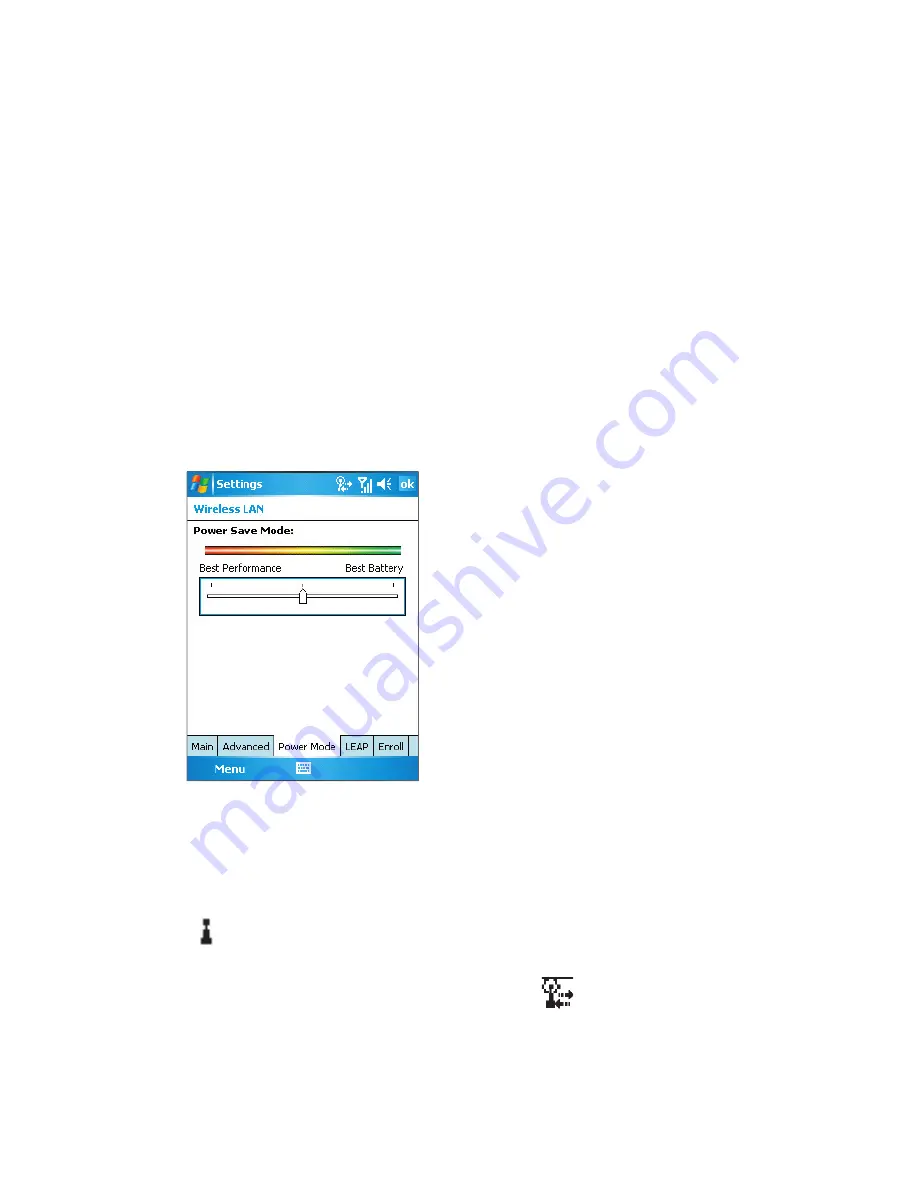
102 Getting Connected
Note
Wi-Fi networks are self-discoverable, which means no additional steps are
required for your device to connect to a Wi-Fi network. It may be necessary
to provide a username and password for certain closed wireless networks,
however.
To save battery power while connected to a wireless network
1.
Tap
Start > Settings > Connections
tab >
Wireless LAN
to open the
Wireless LAN Settings screen.
2.
On the
Power Mode
tab of the Wireless LAN Settings screen,
move the
Power Save Mode
slider to a position that optimizes
performance with the least power consumption.
For example, move the slider to the left (Best Performance) to have
the optimal WLAN performance; move to the right (Best Battery) to
obtain the maximum battery usage.
To check the wireless LAN status
You can check the current wireless connection status from the following
three screens of your device:
•
Title bar
. When you enable Wi-Fi on your device, the Wi-Fi ON icon
( ) will appear on the title bar.
After Wi-Fi is turned on, your device scans for available wireless
networks and the wireless signal icon (
) appears on the title bar.
The arrows in this icon will move back and forth while your device
is scanning for a wireless LAN signal. Once your device successfully
connects to a wireless LAN, the arrows stop moving.
Содержание Orbit
Страница 1: ...Pocket User Manual ...
Страница 14: ...14 Getting Started 1 1 Getting to Know Your Device and Its Accessories 2 3 1 12 11 10 4 5 6 7 8 9 ...
Страница 50: ...50 Using Phone Features ...
Страница 82: ...82 Managing Your Pocket PC Phone ...
Страница 189: ...Appendix A 1 Regulatory Notices A 2 PC Requirement to Run ActiveSync 4 x A 3 Specifications ...
Страница 199: ...Index ...






























