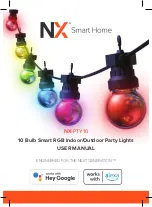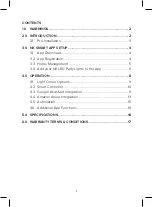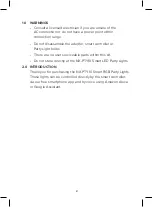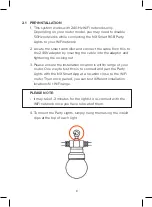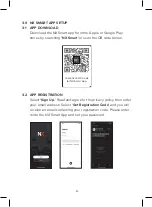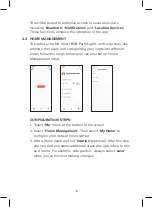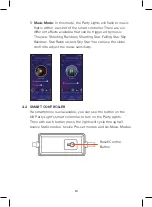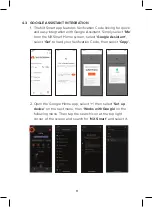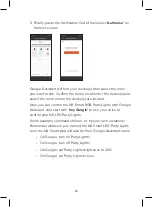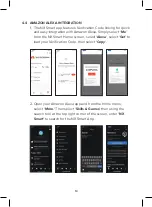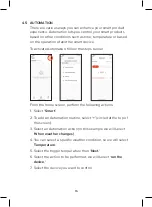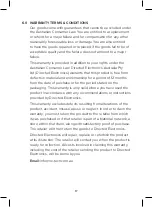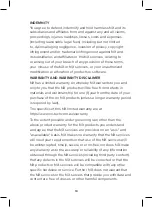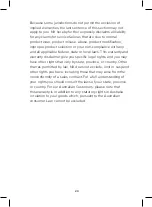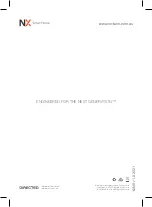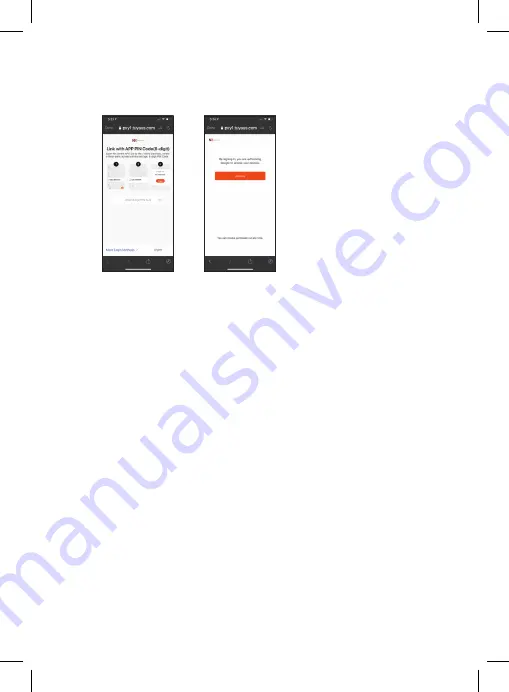
12
3. Finally, paste the Verification Code then select
‘Authorise’
on
the next screen
Google Assistant will find your device(s) then select the ones
you want to link. Confirm the home location for the device(s) and
select the room where the device(s) are located.
Now you can control the NX Smart RGB Party Lights with Google
Assistant. Just start with
‘hey Google’
to use your voice to
control your NX LED Party Lights.
Some example commands follow - or try your own variations!
Remember whatever you named the NX Smart LED Party Lights
as in the NX Smart App will also be their Google Assistant name.
• Ok Google, turn on Party Lights!
• Ok Google, turn off Party Lights!
• Ok Google, set Party Lights brightness to 20%.
• Ok Google, set Party Lights to blue.