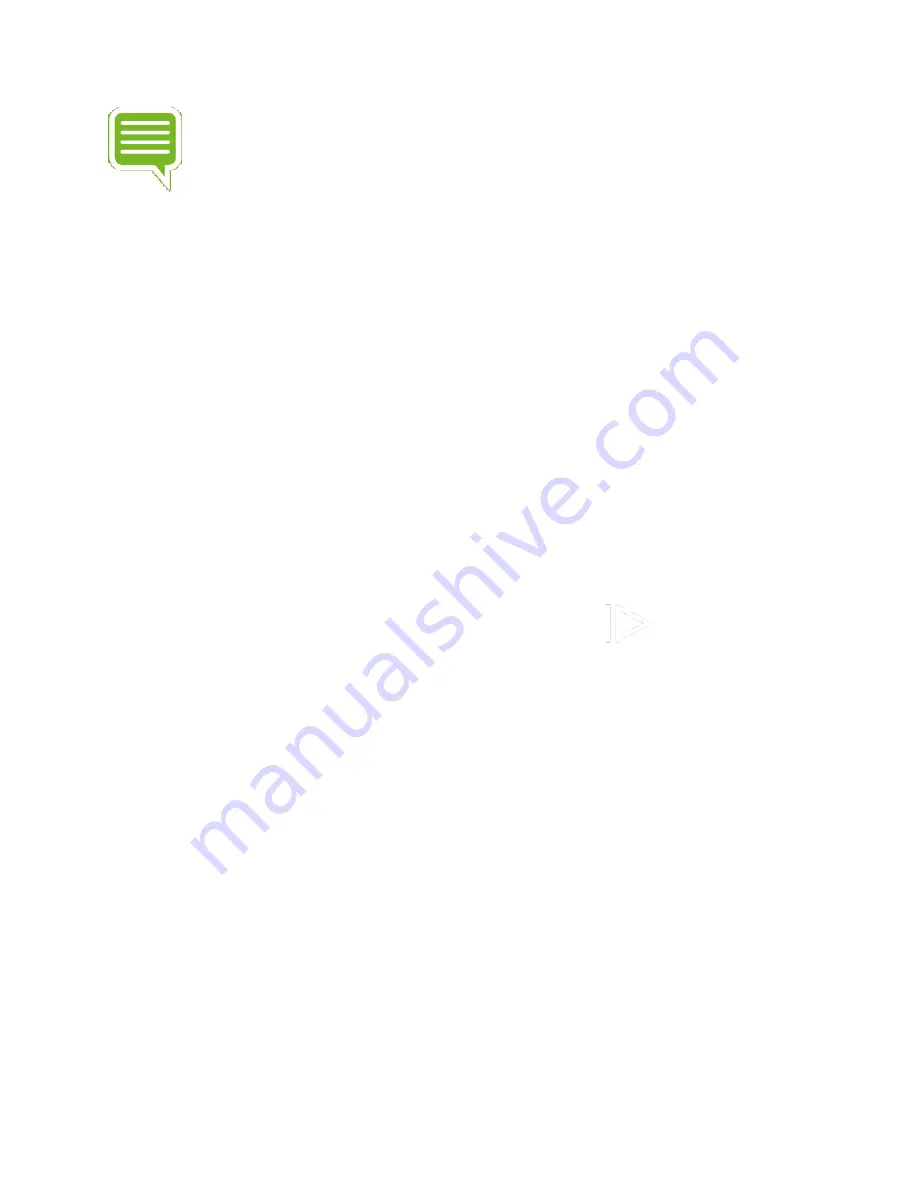
NOTE Navigate through Geforce NOW using the D-pad or left thumbstick on the
game controller.
LOGIN
When you launch NVIDIA GeForce NOW for the first time, you will be prompted to log in. You
have two options for logging in: (1) By creating an NVIDIA account or (2) Logging in with the
Gmail account that is associated with your SHIELD.
NVIDIA GeForce NOW
Settings lets you edit GeForce NOW account information, test your broadband connection and
specify preferred Frame rate and Max resolution in "Streaming quality."
Using On-Screen Controls
On-screen controls provide users with additional controls necessary to navigate some GeForce
NOW games. To access the on-screen controls, long-press the Start
button.
The on-screen controls will bring up a menu screen with three options: Keyboard, Quit, and
three-dot menu.
If you need to input information into a dialog, use the "Keyboard" selection. If you want to quit
the game, select "Quit game."
Most of the navigation options are straightforward. Clicking the three-dot menu > Help will
display the full list of available functions.
Troubleshooting PC GameStreaming
If you are experiencing issues with streaming games from your PC to SHIELD TV, try these
troubleshooting options:






























