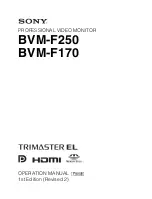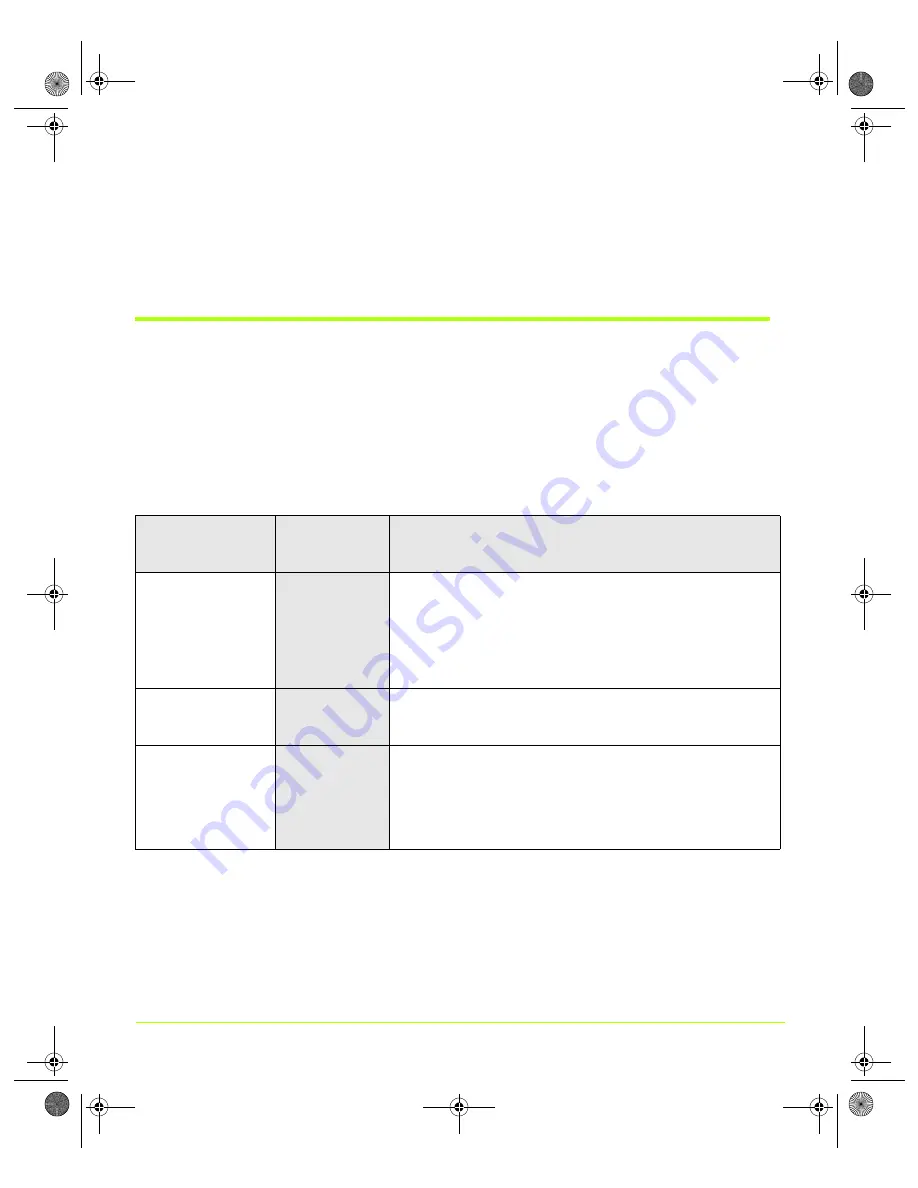
84
User’s Guide
Chapter 6
Configuring HDTV
If you use plasma displays with burn-in display issues, you can use the
Video
border
option on the TV Output page to display grey instead of black for the borders
when the selected resolution is smaller than the selected native HDTV format. See
“Device Adjustments — TV Output” on page 76
.
Optimizing HDTV Viewing
The NVIDIA driver provides three user-correction methods — “
— to solve the problem of the Windows desktop
overscanned and cutting off the Windows taskbar
Start
button.
Table 6.3, “Optimizing HDTV Viewing” summarizes the various correction methods
and reasons for use.
Table 6.3
Optimizing HDTV Viewing
User task
Recommended
Corrective
Method
Reasons
Watch movies
Native
Underscan correction always reduces the quality of the video being
watched since it changes the size of the native video resolution by
compressing the size of the pixels.
In addition, sometimes there is additional electronic information
recorded in the invisible portions of the video stream. This is not
supposed to be seen directly by the user, as it can be very distracting.
Underscan or overscan shift would cause this information to now
become visible.
• Browse the Web
• Run Windows
applications
Overscan shift
Underscan
Browsing the web requires that the end user see all information in the
browser window. Either of these modes will allow the users accomplish
this and provide the best web viewing experience.
Play full-screen
games
Underscan
If the application correctly queries the graphics driver and requests the
modes it supports, you will be able to play the game in the corrected
underscan mode and see all of the information on your display.
However, some games do not query the graphics driver. Instead,
these games hard code the resolutions supported in the game directly
into their code. Therefore you can use an alternative way to correct
the resolution, such as checking the display for correction options.
nViewGuide_.book Page 84 Thursday, September 14, 2006 1:14 PM