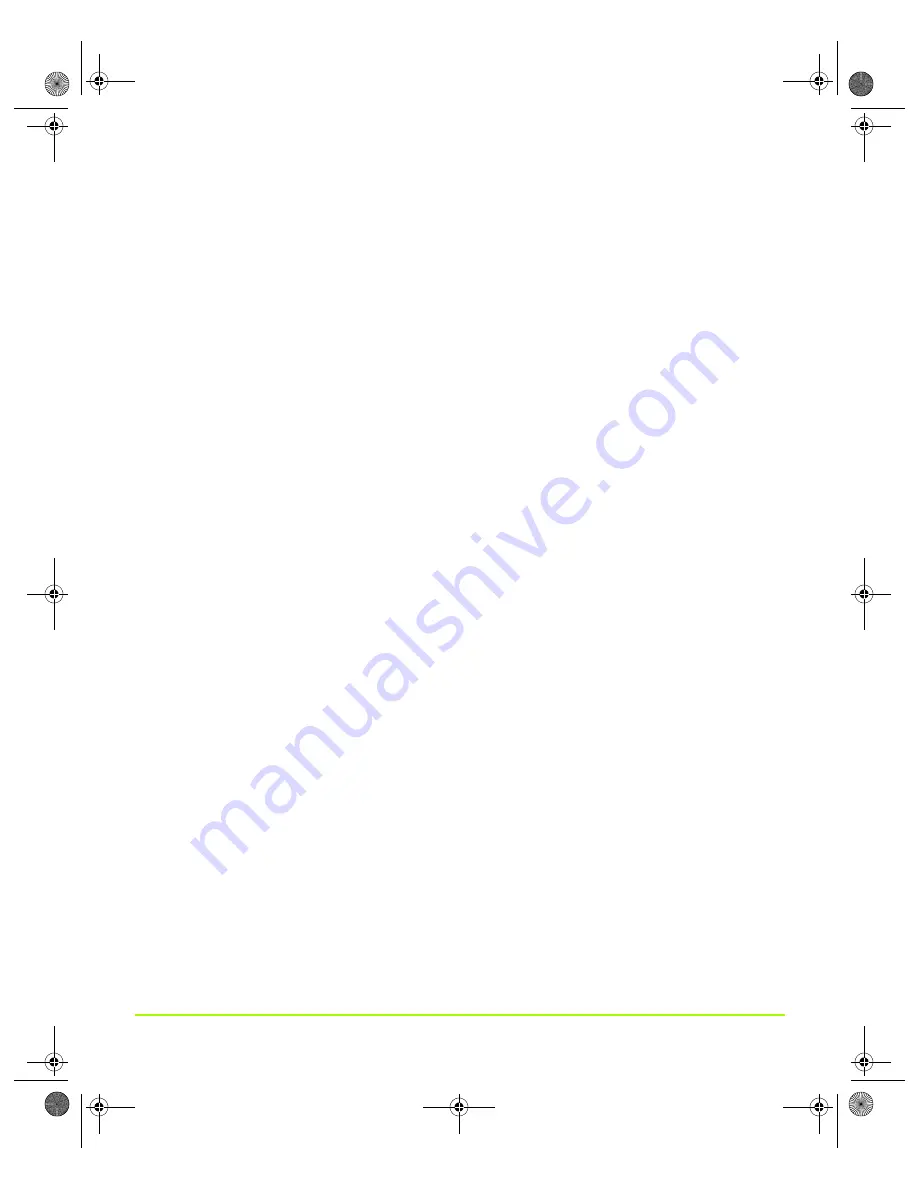
NVIDIA Corporation
85
Chapter 6
Configuring HDTV
Underscan
The
Underscan
setting (
) works by centering a lower resolution on the
HDTV screen, the dimensions of which you can further adjust with sliders in the
current release of the driver, as shown in
For component out, NVIDIA determined through market research that 15% overscan
is common with many TVs (both SDTV and HDTV). NVIDIA used this information
to create two custom resolutions that are optimal for Web browsing, running
applications, and playing games on HDTV sets. These resolutions are:
•
720p
: 1088 x 612 (85% of the full 1280x720.)
•
1080i:
1600 x 900 (1632 x 918 is 85% of the full 1920x1080, but that is so close to
1600x900 that 1600 x 900 is used instead.)
explains how to use the Underscan setting.
Overscan Shift
The
Overscan shift
setting (
) enables you to pan the desktop, when needed,
to access any display elements that appear off-screen.
The Overscan shift feature works by tracking the position of the mouse cursor and
slightly shifting the display when the cursor starts to become close to an edge of the
desktop. This mode looks just like “native” HDTV formats (720p, 1080i) because it
runs at the full HDTV resolution, which causes certain elements of the desktop, such
as the Start button and the clock on the Windows taskbar, to not be visible at all
times. But as the mouse cursor gets close to these desktop elements, the NVIDIA
driver intelligently shifts the desktop a little in order to move those elements into
view.
“Using Overscan Shift” on page 92
explains how to use the Overscan shift
setting.
Native
In the third technique, native mode, no overscan compensation is done in order to
give the user a true cinematic experience. This is useful when you do not want any
pixel compression (squishing) and do not want to use the mouse to shift the desktop
image.
nViewGuide_.book Page 85 Thursday, September 14, 2006 1:14 PM
















































