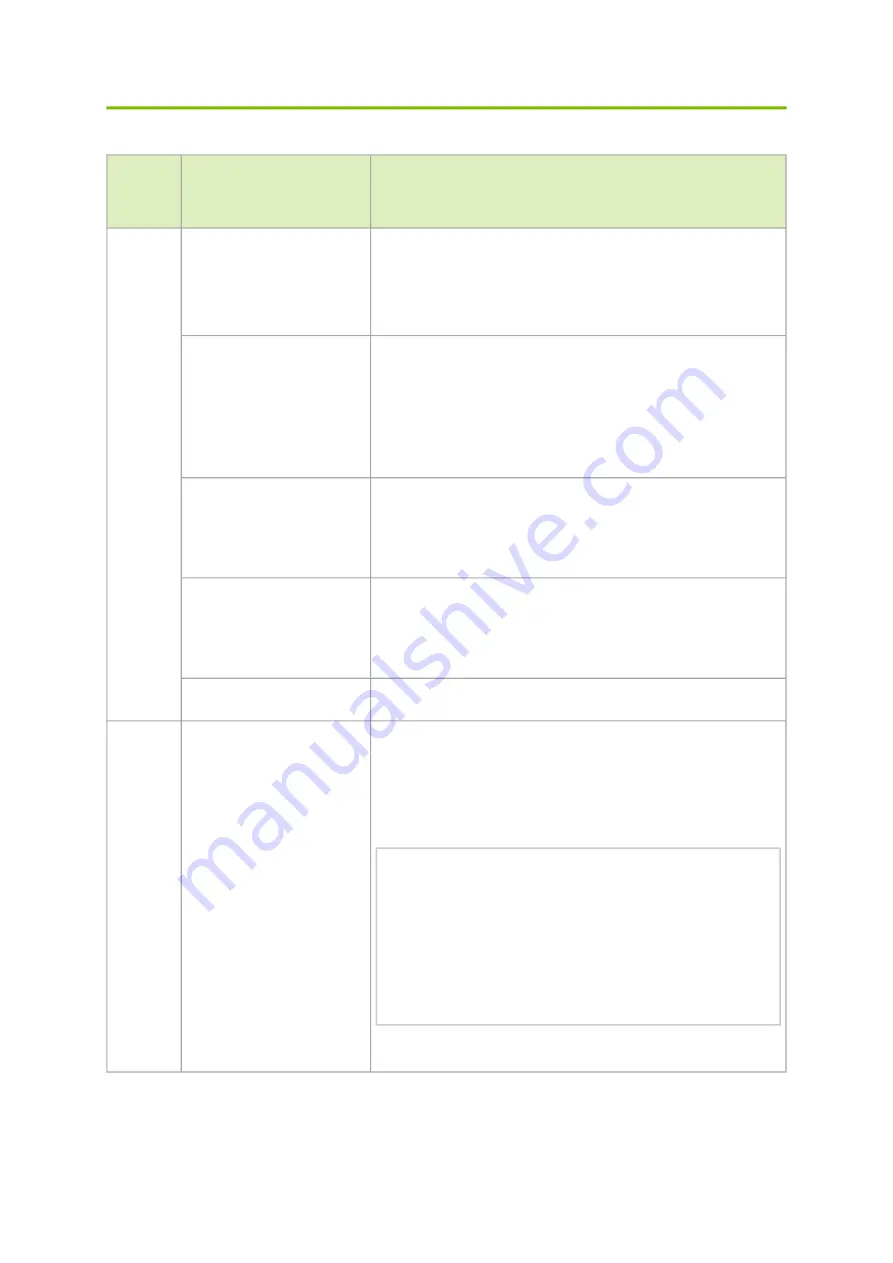
42
•
•
•
•
•
•
•
•
•
•
•
Troubleshooting
Problem
Indicato
r
Symptoms
Cause and Solution
LEDs
System Status LED is blinking
for more than 5 minutes
Cause: MLNX-OS software did not boot properly and only firmware
is running.
Solution: Connect to the system via the console port, and check
the software status. You might need to contact an FAE if the
MLNX-OS software did not load properly.
System Status LED is amber
Cause:
Critical system fault (CPU error, bad firmware)
Over temperature
Solution:
Check environmental conditions (room temperature)
Fan Status LED is amber
Cause: Possible fan issue
Solution:
Check that the fan is fully inserted and nothing blocks the
airflow
Replace the fan FRU if needed
Front PSU Status LED is
amber
Cause: Possible PSU issue
Solution:
Check/replace the power cable
Replace the PSU if needed
The activity LED does not
light up (InfiniBand)
Make sure that there is an SM running in the fabric.
System
boot
failure
The last software upgrade
failed on x86 based systems
Solution:
Connect the RS232 connector (CONSOLE) to a laptop.
Push the system’s reset button.
Press the ArrowUp or ArrowDown key during the system
boot. GRUB menu will appear. For example:
Default image: 'SX_X86_64 SX_3.4.0008 2014-11-10 20:07:51 x86_64'
Press enter to boot this image, or any other key for boot menu
Booting default image in 3 seconds.
Boot Menu
------------------------------------------------------------------
-
0: SX_X86_64 SX_3.4.0008 2014-11-10 20:07:51 x86_64
1: SX_X86_64 SX_3.4.0007 2014-10-23 17:27:34 x86_64
------------------------------------------------------------------
-
Use the ArrowUp and ArrowDown keys to select which entry is
highlighted.
Press enter to boot the selected image or 'p' to enter a password
to unlock the next set of features.
Highlighted entry is 0:
"
Select previous image to boot by pressing an arrow key and
choosing the appropriate image.










































