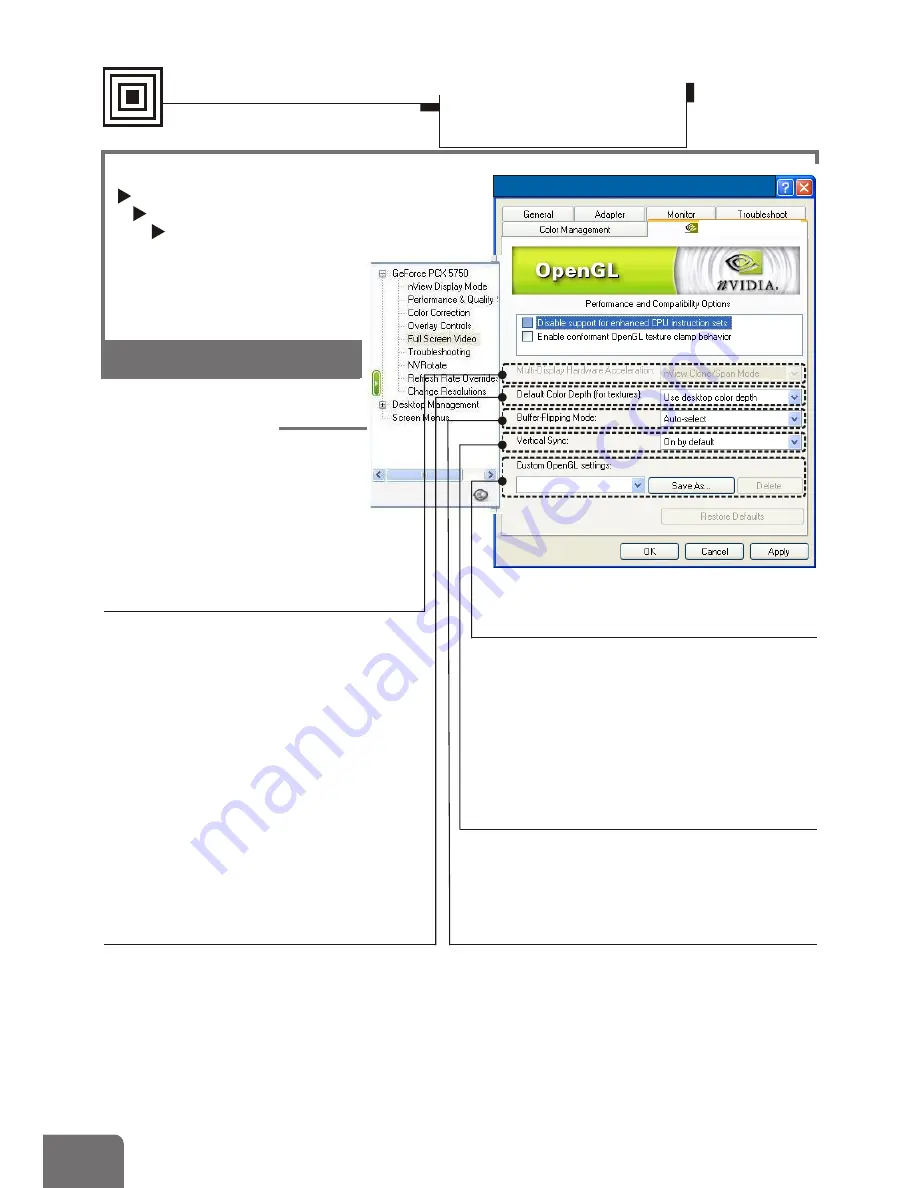
Settings
¾
Advanced settings
Model-specific Settings
Performance and Quality Settings
OpenGL settings
OpenGL Settings
Allows you to adjust the
performance and compatibility
options of your OpenGL
application.
Default color depth for textures
This setting item allows you to select
the default Color depth for textures.
Buffer flipping mode
Turns on page flipping for full-screen
OpenGL applications which may improve
their performance. If this is disabled,
OpenGL will use a bit block transfer to
flip from the back buffer to the front buffer.
Custom OpenGL settings
A list of the custom settings you have
saved. Selecting an item from the list will
activate the setting. To apply the setting,
please choose the "OK" or "Apply" button.
Vertical Sync
Select the type of vertical synchronization.
Multi-Display Hardware
Acceleration
This option determines advanced
rendering options when using multiple
displays. The options include:
Single-
Display Mode
,
nView Clone/Span
Mode,
and
Multi-Device Compatiblity
Mode
.
Note that Multi-display hardware
acceleration options do not apply
when using nView Multiview mode in
Windows NT 4.0.
Software Settings
Display Properties-
Advanced Settings
34
Plug & Play Monitor & NVIDIA GeForce PCX 5750
GeForce PCX 5750
GeForce PCX 5750
24
Содержание PCI Express Series
Страница 8: ...Connections Type 2 BIOS GPU Television CRT Monitor DVI Cable S Video Cable VGA Cable LCD Monitor 6...
Страница 9: ...BIOS GPU Connections Type 3 Television LCD Monitor S Video Cable CRT Monitor DVI Cable VGA Cable 7...
Страница 10: ...GPU Television CRT Monitor Television VGA Cable S Video Cable AV Cable Connections Type 4 8...
Страница 11: ...GPU Television CRT Monitor VGA Cable S Video Cable Connections Type 5 9...
Страница 28: ......



































