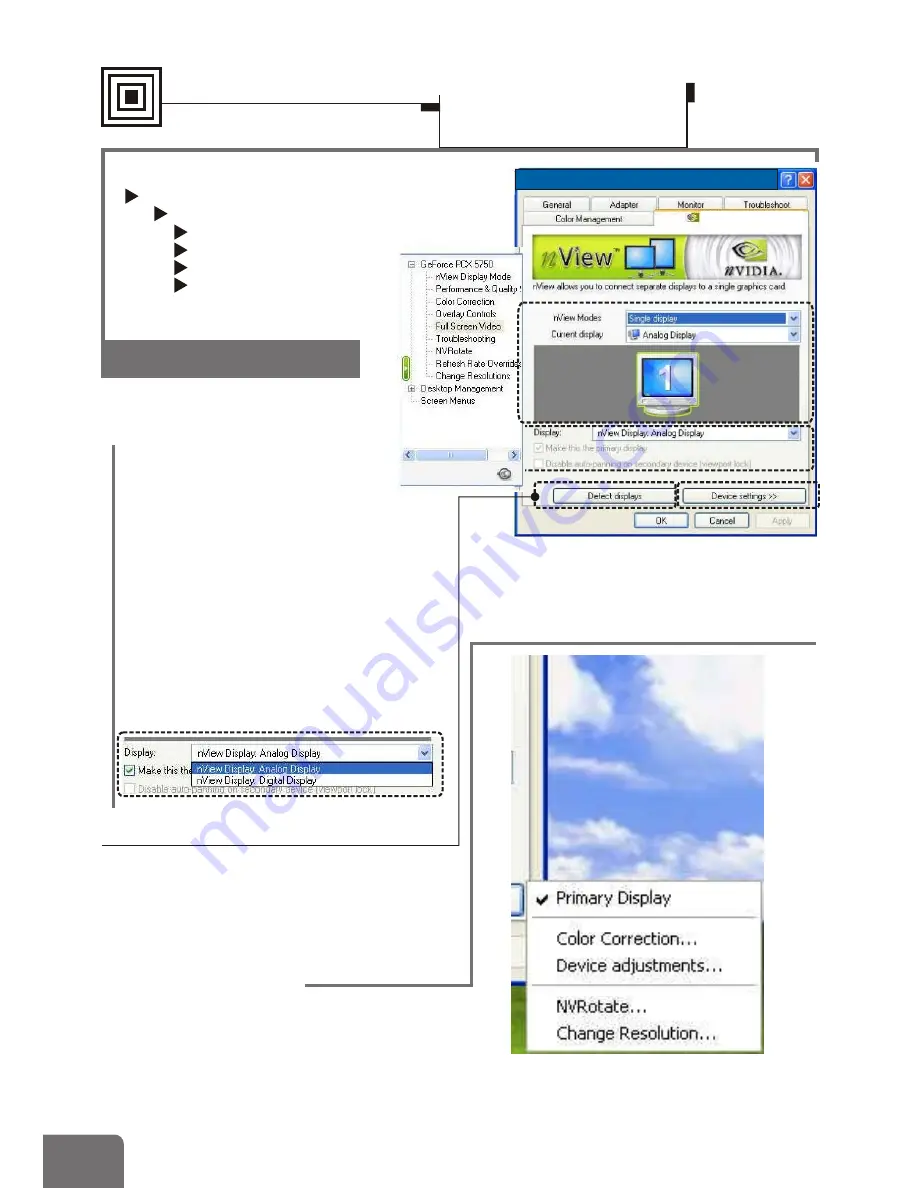
Settings
¾
Advanced settings
Model-specific Settings
nView Display Mode
nView
Modes
Display
Detect Displays
Device Settings
2
2
3
3
Detect Display
Click this button to have the system
detect for any available display devices.
2
2
Device Settings
Click this button to open a popup menu
that includes settings for output devices.
See page 18 for details.
1
1
Display
Software Settings
Display Properties-
Advanced Settings
Default Monitor and NVIDIA GeForce PCX 5750
GeForce PCX 5750
GeForce PCX 5750
The drop-down list includes
all available display output
devices on your system
(see the figure below).
To set one of the devices as the
primary display, select that device
from the drop-down list and then
check
Make this the primary display
.
You can also disable auto-panning on
the secondary device by checking the
second check box.
1
1
18
Содержание PCI Express Series
Страница 8: ...Connections Type 2 BIOS GPU Television CRT Monitor DVI Cable S Video Cable VGA Cable LCD Monitor 6...
Страница 9: ...BIOS GPU Connections Type 3 Television LCD Monitor S Video Cable CRT Monitor DVI Cable VGA Cable 7...
Страница 10: ...GPU Television CRT Monitor Television VGA Cable S Video Cable AV Cable Connections Type 4 8...
Страница 11: ...GPU Television CRT Monitor VGA Cable S Video Cable Connections Type 5 9...
Страница 28: ......









































