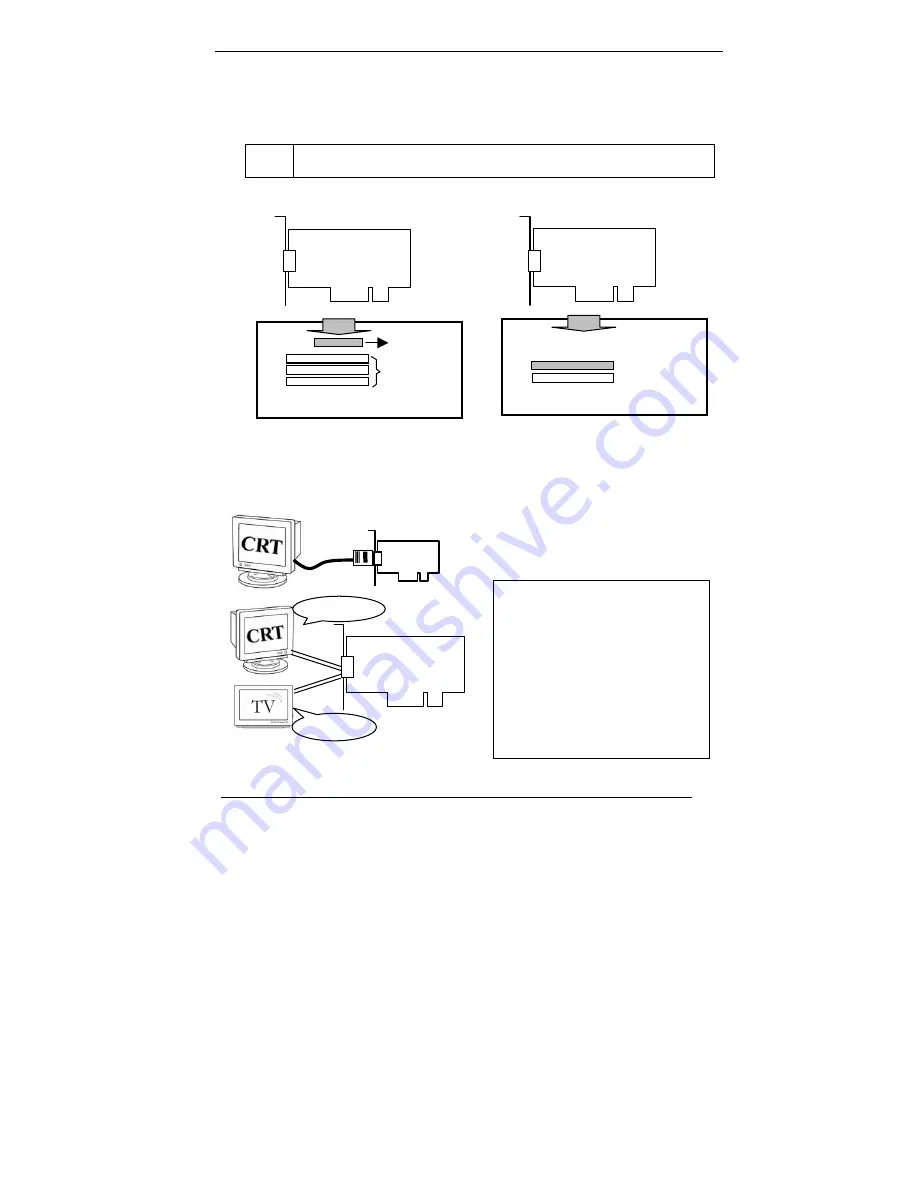
10
2.2 Installing your VGA adapter
1. Power off your computer, remove its outside cover, and then assert yourself by
touching the power supply of your computer.
Note:
Before installing your new VGA card, you must first set the VGA
option to either Standard VGA or Standard Display VGA.
2. Remove your old graphics card, and install your new VGA card into the AGP slot.
3. Align and secure the mounting bracket of your new VGA card to your computer
and replace your computer cover.
4. Connect your monitor cable to the DB-15 connector at your new VGA card.
5. Power on your computer.
AGP series product
AGP Slot
PCI slot
AGP mainboard
PCI series product
PCI slot
AGP mainboard
!!! Caution !!!
Before you turn on your system,
you have to sure that VGA card
setup already and all cables are
connected.
DO NOT connect / disconnect
TV-out cable when your TV or
PC is Power On.
Turn Off
Graphics Card
Turn Off









































